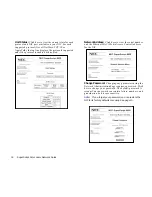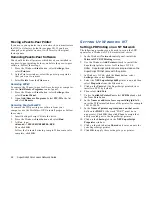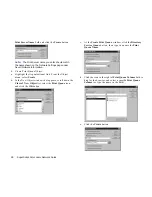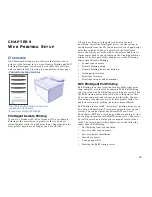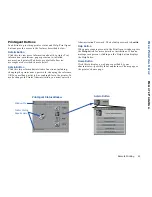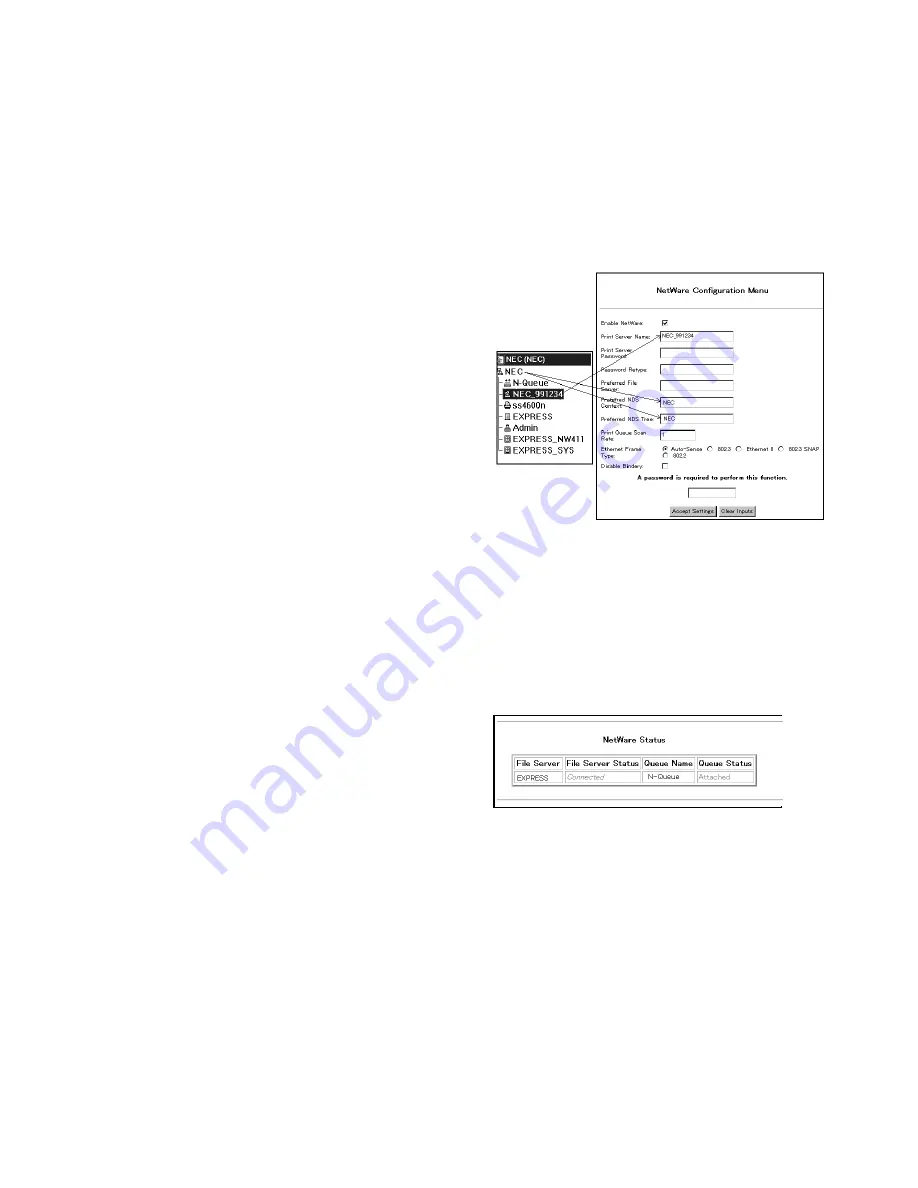
NetWare 5.x and 4.x
31
N
ET
W
ARE
S
ETUP
Installing the Printer Driver
In Windows, use the Add Printer feature to install and
configure a SuperScript printer driver in each workstation
that will access the network printer.
note:
SuperScript printer drivers are on the SuperScript
CD that came with the printer.
Specify that the printer will be attached as a Network Printer,
and set the Port to the printer queue you just created. (The
Windows NT 4.0 driver installs automatically to LPT1:. After
installation, you can manually reset the port to your NetWare
queue.)
Configuring the Network Printer
Now you must specify the Print Server Name, Preferred
NDS Context,
and Preferred NDS Tree using the Network
Administration Page options. Continue with the instructions
below, to do this.
1.
Click on the SuperScript printer you want to configure to
display its Network Administration page.
2.
NetWare 4.x/5.x (NDS) Configuration
a.
On the Network Administration Page, click on Setup
NetWare
in the Protocols column.
b.
In the NetWare Configuration menu that appears, enter a
name in the Print Server Name and Preferred File Server
fields, enter a name in the Preferred NDS Context field,
and enter a name in the Preferred NDS Tree field. (Leave
the Preferred File Server field blank.)
c.
Enter the password and click on the Accept Settings
button. (The default password is sysadm.)
3.
Turn the printer off and then on again to validate
network settings changes.
4.
Confirm Successful Configuration.
a.
In the Systems column, click on Reset. After the Reset,
turn the printer off and then on again.
b.
Go back to the Network Administration Page, click the
Network Administration
button. Then, in the System
column, click on Unit Status.
c.
In the dialog box that appears, scroll down to display the
NetWare Status. The Queue Status should be Attached.
d. If the Queue Status is not shown as Attached, please
verify that the entries for Print Server Name, Preferred
NDS Context, and Print Server Password match those
defined in NWADMIN.