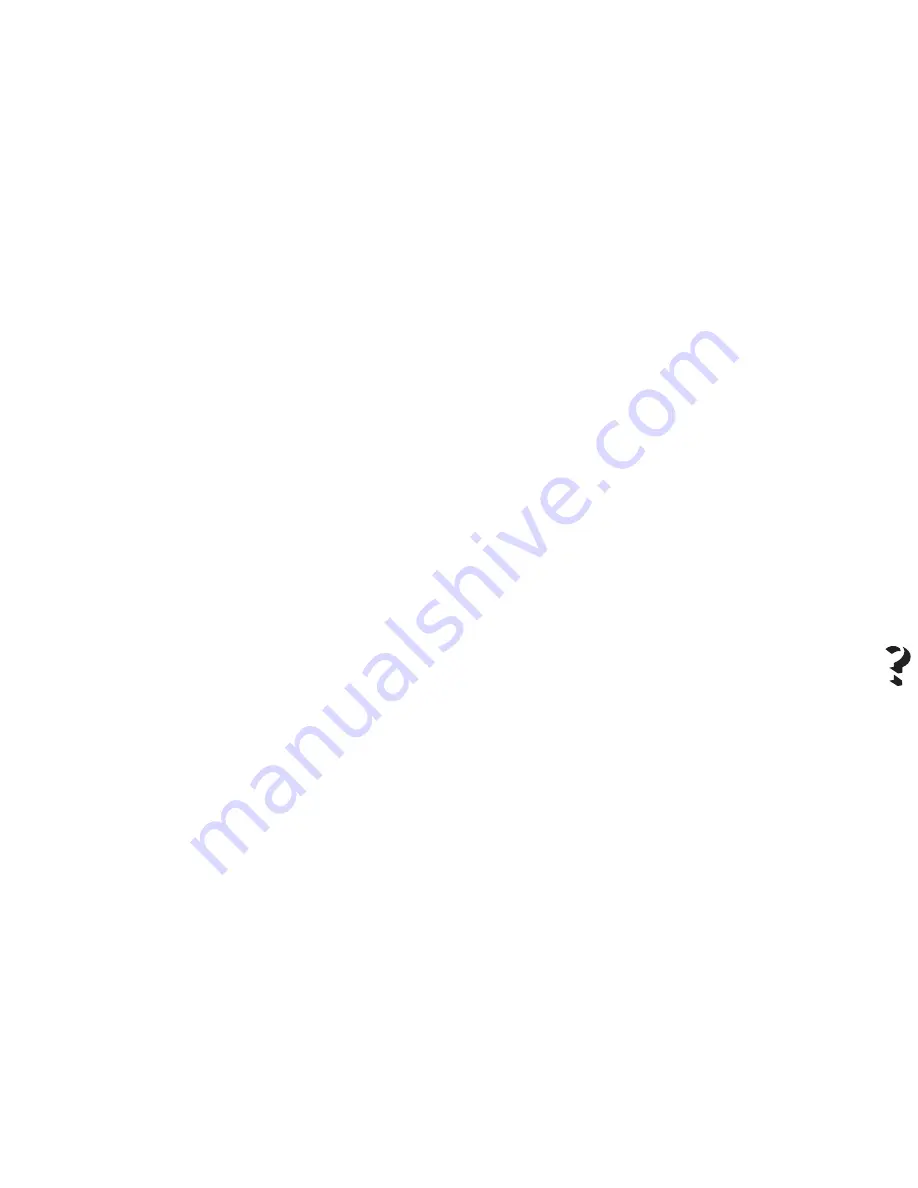
•
When adding paper to the ASF, ALWAYS remove any
paper already present and reload it all as a single
pack.
•
After clearing a paper jam, ALWAYS remove any
paper still in the ASF, press Form Feed and then
reload the paper.
•
If the paper has already exited from the print area:
– set the printer OFF LINE (On Line light indicator off)
– open the top cover and remove the jammed paper.
To resume printing, close the top cover and the paper
tray, and then press On Line.
•
If the paper jams in the ASF:
– disconnect the printer from the electrical power supply
– remove the damaged page(s) from the ASF. Remove
the rest of the paper, fan and square it and then
reload it in the ASF.
•
Do not attempt to print on small adhesive labels
attached to larger size glossy paper (e.g. A4 format).
This type of label tends to detach during printing and
recovery from inside the printer is difficult.
Print head
When changing the print head, take care not to
touch the print head carriage shaft nor the area under
the print head carriage.
1.
Printer does not print
•
Check that you have removed the protective film from
the print head.
•
The light indicators are flashing slowly and the print
head carriage position indicates error condition 3.
The print head needs replacing
2.
Print head carriage does not return to the rest
position after a replacement operation.
•
Check that the print head is inserted correctly.
•
Check that nothing is blocking the carriage path.
3.
Missing dots
If dots or lines are not printed completely, remove the ink jet
print head and reinsert it, or:
•
Execute the print head cleaning operation, through the
Printer Monitor (see Chapter 1 - User Interface).
•
Clean the electrical contacts on the print head and those
in the chamber on the print head carriage (see Chapter
2 - Ink Jet Print Head).
Troubleshooting
5-5
Summary of Contents for SuperScript 150C
Page 1: ...User s Guide SUPERSC RIPT 15 0 C ...
Page 4: ...This Page Intentionally Blank ...
Page 9: ...Quick Start ...
Page 10: ...This Page Intentionally Blank ...
Page 25: ...User Guide ...
Page 26: ...This Page Intentionally Blank ...
Page 44: ...This Page Intentionally Blank ...
Page 62: ...This Page Intentionally Blank ...
Page 64: ...This Page Intentionally Blank ...
Page 80: ...This Page Intentionally Blank ...
Page 84: ...This Page Intentionally Blank ...
Page 98: ...This Page Intentionally Blank ...
Page 100: ...This Page Intentionally Blank ...
Page 101: ...Publication Code 819 300015 001 Part Number 230954G Printed in Italy ...
Page 102: ......






























