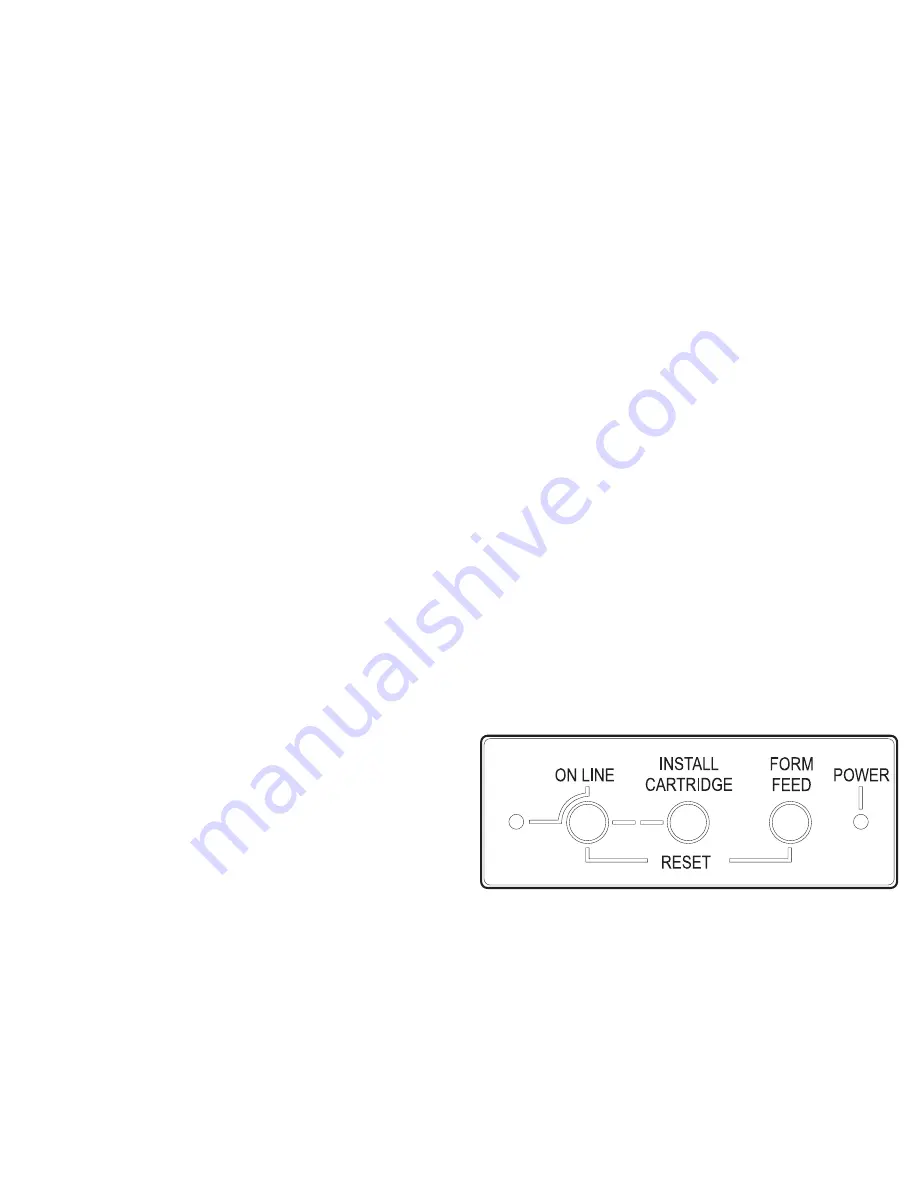
Printing the “demo” page (Demo)
The demo page gives you a full color or black monochrome
print-out and allows you to check the correct functioning of
the print head.
1.
Click the printer monitor icon (if it is not already open).
2.
Click the Printer Care tab.
3.
Click the Demo button, then follow the instructions
displayed.
Running the print test (Test)
The print test gives you a color or black monochrome
print-out (the contents of the print-out vary depending on the
type of print head inserted - see the specific section in
Chapter 5 - “Troubleshooting”).
1.
Click the printer monitor icon (if it is not already open).
2.
Click the Printer Care tab.
3.
Click the Test button, then follow the instructions
displayed.
Printer Operator Panel
The behavior of the keys and light indicators on the operator
panel will depend on the printer’s status.
Printer states:
•
free: no data to be printed;
•
busy: from the reception of data until the completion of
its printing;
•
standby: printer powered but dormant (more than two
minutes have elapsed since last interchange with host);
reduces power consumption.
•
special function mode : user-invoked operating mode
independent of host.
1-2
User Interface
Summary of Contents for SuperScript 150C
Page 1: ...User s Guide SUPERSC RIPT 15 0 C ...
Page 4: ...This Page Intentionally Blank ...
Page 9: ...Quick Start ...
Page 10: ...This Page Intentionally Blank ...
Page 25: ...User Guide ...
Page 26: ...This Page Intentionally Blank ...
Page 44: ...This Page Intentionally Blank ...
Page 62: ...This Page Intentionally Blank ...
Page 64: ...This Page Intentionally Blank ...
Page 80: ...This Page Intentionally Blank ...
Page 84: ...This Page Intentionally Blank ...
Page 98: ...This Page Intentionally Blank ...
Page 100: ...This Page Intentionally Blank ...
Page 101: ...Publication Code 819 300015 001 Part Number 230954G Printed in Italy ...
Page 102: ......






























