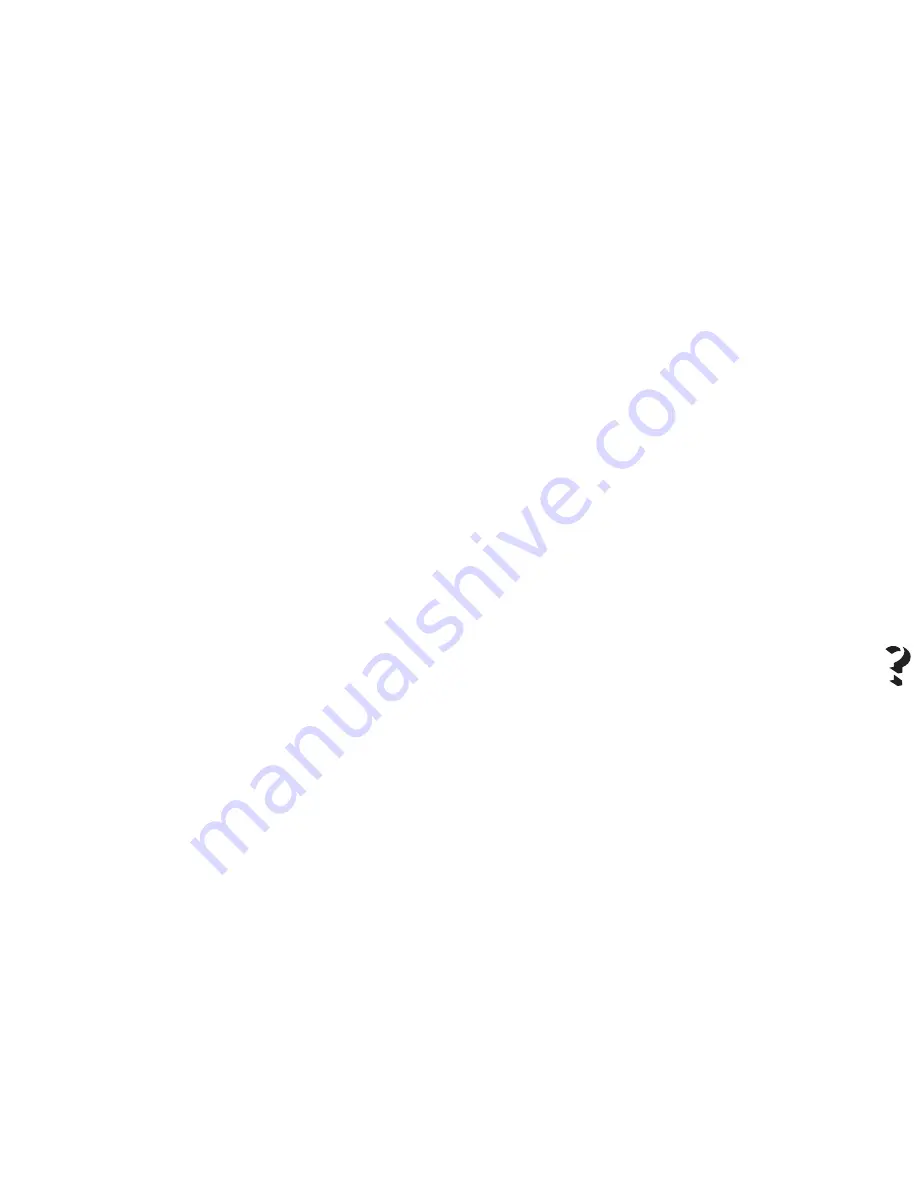
3.
No initial reset.
When the printer is plugged into the electrical power supply,
the print head carriage does not move.
•
Check that the carriage path is free of impediment.
•
Try disconnecting the printer from the power supply and
then plugging it in again.
•
If the Power and On Line light indicators are flashing
rapidly, there is a failure on the mother board; call the
technical support service.
4.
Demo page did not run.
•
If the carriage does not move, check that its path is not
obstructed.
•
Disconnect the printer from the electrical power supply
and then plug it in again. Repeat the key sequence.
•
If the Power and On Line light indicators flash
simultaneously, open the top cover to check the position
of the print head carriage, which will have moved to
indicate the operator action required:
– there is no paper in the printer; load paper in the ASF
and press Form Feed on the operator panel.
– the print head (ink cartridge) needs replacing; follow
the instructions given in the appropriate sections in
Chapter 1, to replace the print head.
– check that the print head is inserted correctly; if it is
not, remove and reinsert it. Remember to press
Install Cartridge once you have reinserted the print
head.
5.
Problems with connection to host.
•
Check that your interface cable is of the correct
type.
•
Make sure you have fixed the interface connectors
properly both to the printer and to the host.
•
If you have an “ECP” computer, check that its printer
port is Printer Port: LPTx. If necessary, change this
setting in your system properties:
– right click on the My Computer icon,
– select Properties, then Device Manager,
– double click on Ports (COM&LPT).
– select Printer Port: LPTx.
If Ports (COM&LPT) does not offer a simple LPTx port
or if the selection of this port does not solve your
problem, you must change the LPT mode setting in your
computer BIOS to either [Standard] or [Bi-directional].
For further information on the BIOS setting, refer to your
computer documentation and/or contact your computer
dealer.
•
Check that you have configured your application
correctly (see the driver installation procedure in the
Quick Start, the driver parameters in Chapter 4 and your
application manual).
Troubleshooting
5-3
Summary of Contents for SuperScript 150C
Page 1: ...User s Guide SUPERSC RIPT 15 0 C ...
Page 4: ...This Page Intentionally Blank ...
Page 9: ...Quick Start ...
Page 10: ...This Page Intentionally Blank ...
Page 25: ...User Guide ...
Page 26: ...This Page Intentionally Blank ...
Page 44: ...This Page Intentionally Blank ...
Page 62: ...This Page Intentionally Blank ...
Page 64: ...This Page Intentionally Blank ...
Page 80: ...This Page Intentionally Blank ...
Page 84: ...This Page Intentionally Blank ...
Page 98: ...This Page Intentionally Blank ...
Page 100: ...This Page Intentionally Blank ...
Page 101: ...Publication Code 819 300015 001 Part Number 230954G Printed in Italy ...
Page 102: ......






























