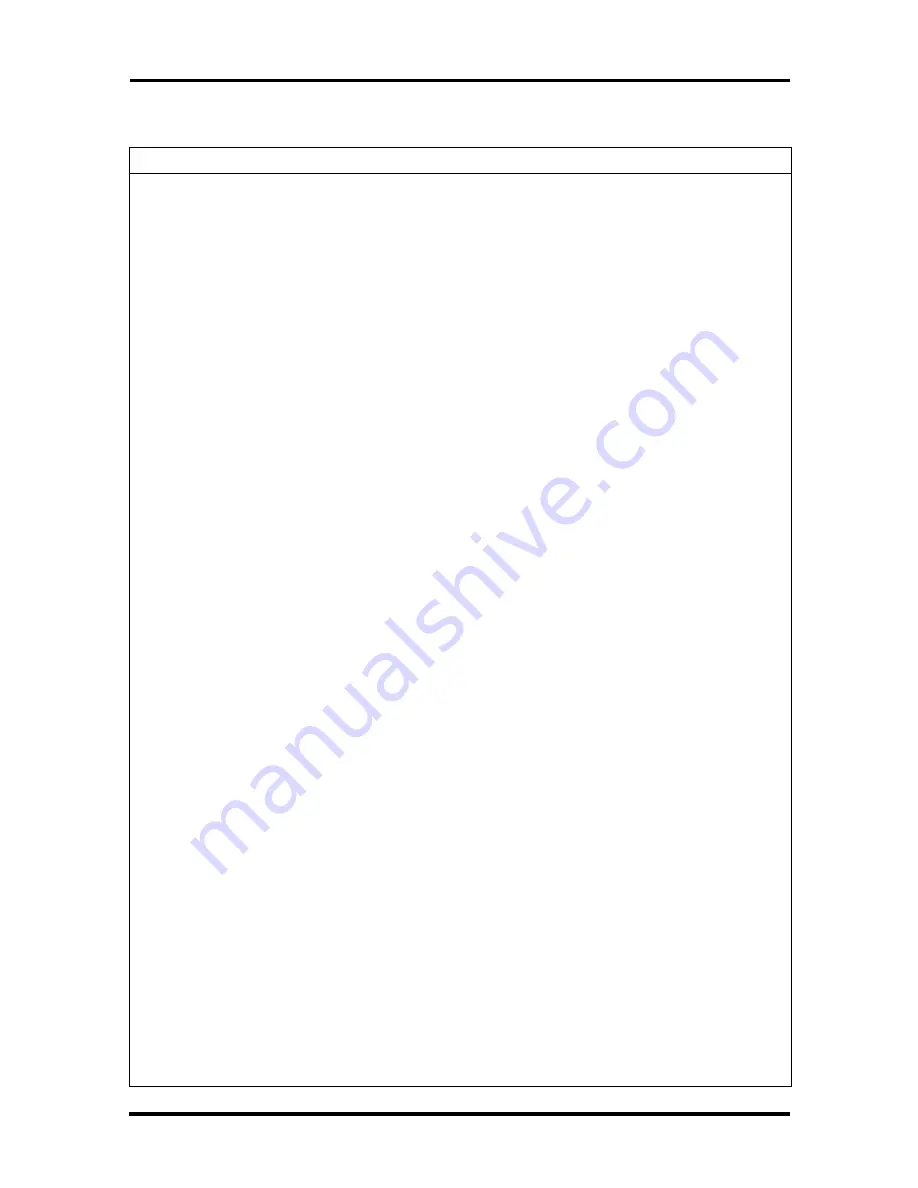
3-4 Maintenance and Troubleshooting
Table 3-1 Problems and Solutions
Problem
Symptom
Solution
Keyboard or mouse
malfunction
Monitor has prompt, but
cannot input data.
1. Check that keyboard/mouse is plugged
in.
2. Check password (see Section 2 of the
service and reference manual).
3. Disable password (see Section 2 of the
service and reference manual).
4. Replace keyboard (or mouse).
5. Replace system board.
Monitor
malfunction
Unable to synchronize
display.
1. Adjust the monitor's sync controls.
2. Check that the monitor's resolution
matches the video setting or the video
driver used (see Section 1 of this
addendum).
3. Check that the utility is not selecting a
refresh rate/resolution that is not
supported by the monitor.
4. Check that the driver used matches the
capabilities of the video board and
WRAM.
Wavy display.
1. Check that the computer and monitor
are not near motors or electric fields.
Blank display.
1. Press any key or move mouse to
ensure power management has not
blanked the display
2. Check that the VGA connector is
attached to the video board at the rear of
the system.
3. Check that the monitor power ON/OFF
switch is ON.
4. Check cable connections between the
AC power supply and monitor.
5. Adjust brightness and contrast controls.
6. Check cable connections between the
monitor connector and the system board
(or optional video board).
7. Replace video board.
8. Replace monitor.
Summary of Contents for POWERMATE PRO2180 - SERVICE 1997
Page 5: ...vi Contents ...
















































