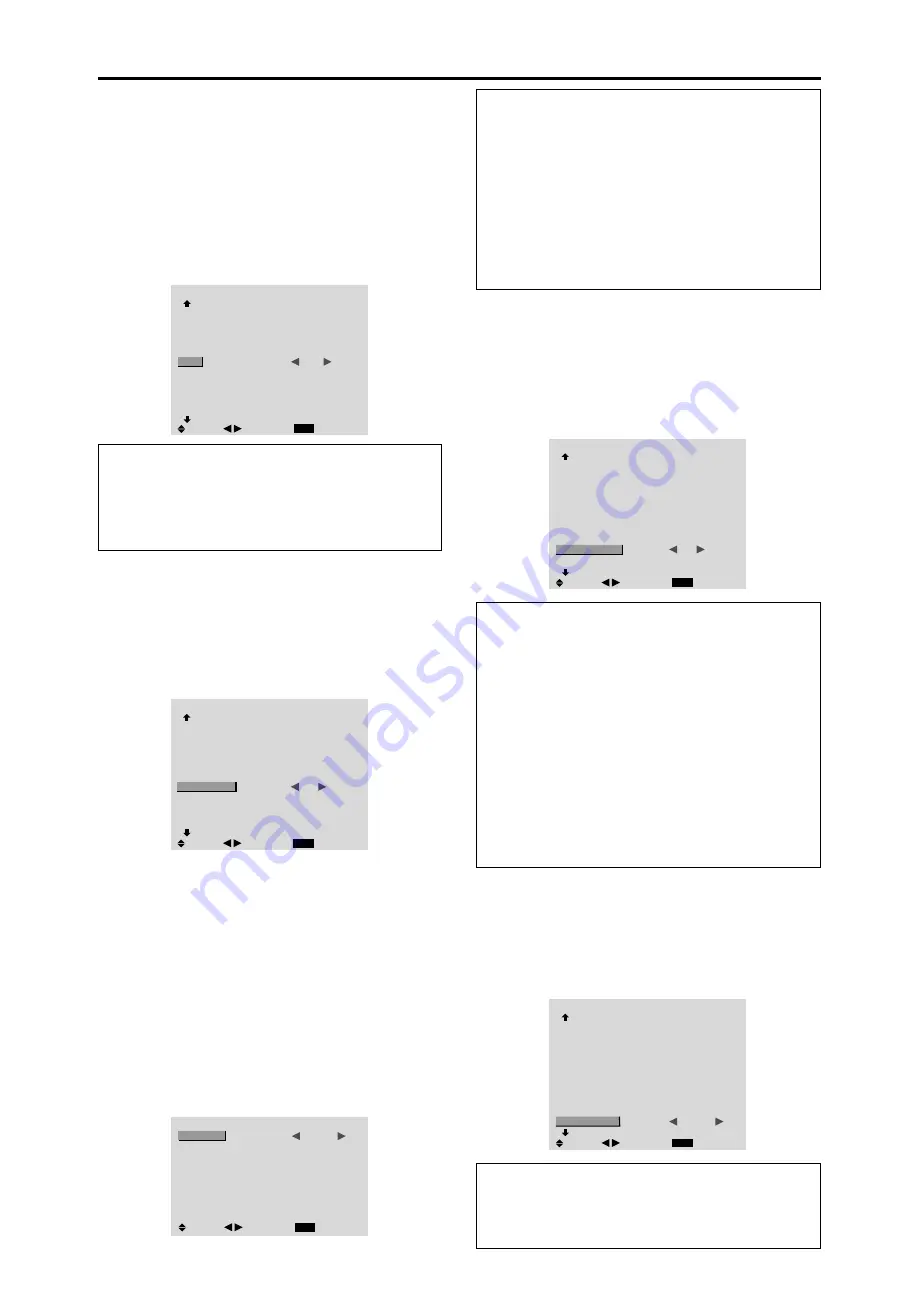
28
Setting the screen size for S1/S2 video input
If the S-video signal contains screen size information, the
image will be automatically adjusted to fit the screen when
this S1/S2 is set to AUTO.
This feature is available only when an S-video signal is
input via the VIDEO3 terminal.
Example: Setting “S1/S2” to “AUTO”
Set “ADVANCED OSM” to “ON” in the main menu (1/
2), then perform the following operations.
On “S1/S2” of “OPTION2” menu, select “AUTO”.
OPTION2
2 / 4
EXIT
PREVIOUS PAGE
PWR. MGT.
CINEMA MODE
LONG LIFE
GRAY LEVEL
S1/S2
PICTURE SIZE
DVI SETUP
CLOSECAPTION
CAPTION CONT
NEXT PAGE
: OFF
: ON
: 3
:
AUTO
: ON
: OFF
: LOW
SEL.
RETURN
ADJ.
Information
䡵
S1/S2 settings
AUTO:
Adjusts the screen size automatically according
to the S1/S2 video signal.
OFF:
Turns the S1/S2 function off.
Setting the picture size for RGB input signals
Use this procedure to switch the setting to “ON” or “OFF”.
Example: Setting the “PICTURE SIZE” mode to
“OFF”
Set “ADVANCED OSM” to “ON” in the main menu (1/
2), then perform the following operations.
On “PICTURE SIZE” of “OPTION2” menu, select “OFF”.
OPTION2
2 / 4
EXIT
PREVIOUS PAGE
PWR. MGT.
CINEMA MODE
LONG LIFE
GRAY LEVEL
S1/S2
PICTURE SIZE
DVI SETUP
CLOSECAPTION
CAPTION CONT
NEXT PAGE
: OFF
: ON
: 3
: OFF
:
OFF
: OFF
: LOW
SEL.
RETURN
ADJ.
Setting the signal and black level for DVI
signal
Choose the signal for the DVI connector (PC or STB/
DVD) and set the black level.
Example: Setting the “PLUG/PLAY” mode to “STB/
DVD”
Set “ADVANCED OSM” to “ON” in the main menu (1/
2), then perform the following operations.
On “OPTION2” menu, select “DVI SET UP”, then press the
MENU/ENTER button.
The “DVI SET UP” screen appears.
On “PLUG/PLAY” of “DVI SET UP” menu, select “STB/
DVD”.
DVI SET UP
EXIT
PLUG/PLAY
BLACK LEVEL
:
STB/DVD
: HIGH
SEL.
RETURN
ADJ.
Setting CloseCaption
Choose the closed caption mode that allows text to be
superimposed on display.
Example: Setting “CLOSECAPTION” to “CC2”
Set “ADVANCED OSM” to “ON” in the main menu (1/
2), then perform the following operations.
On “CLOSECAPTION” of “OPTION2” menu, select
“CC2”.
OPTION2
2 / 4
EXIT
PREVIOUS PAGE
PWR. MGT.
CINEMA MODE
LONG LIFE
GRAY LEVEL
S1/S2
PICTURE SIZE
DVI SETUP
CLOSECAPTION
CAPTION CONT
NEXT PAGE
: OFF
: ON
: 3
: OFF
: ON
:
CC2
: LOW
SEL.
RETURN
ADJ.
Information
䡵
CLOSECAPTION settings
OFF:
This exits the closed caption mode.
CC1~4:
Text is superimposed.
TEXT1~4:
Text is displayed in full screen.
A closed caption signal may not be decoded in the
following signature;
1. when a video tape has been dubbed.
2. when the signal reception is weak.
3. when the signal reception is nonstandard.
When using closed captioned channel or the text mode,
the text screen always appears.
When there is no signal, however, the text screen will
not display text characters.
Information
䡵
PLUG/PLAY settings
PC:
When connected to the PC signal.
BLACK LEVEL is set to “LOW” automatically.
STB/DVD:
When connected to the SET TOP BOX, DVD etc.
BLACK LEVEL is set to “HIGH” automatically.
䡵
BLACK LEVEL settings
LOW:
When connected to the PC signal.
HIGH:
When connected to the SET TOP BOX, DVD etc.
Change “HIGH” into “LOW” if the black level appears gray.
Setting the contrast of CloseCaption
Choose the brightness of the closed caption.
Example: Setting “CAPTION CONT” to “NORMAL”
Set “ADVANCED OSM” to “ON” in the main menu (1/
2), then perform the following operations.
On “CAPTION CONT” of “OPTION2” menu, select
“NORMAL”.
OPTION2
2 / 4
EXIT
PREVIOUS PAGE
PWR. MGT.
CINEMA MODE
LONG LIFE
GRAY LEVEL
S1/S2
PICTURE SIZE
DVI SETUP
CLOSECAPTION
CAPTION CONT
NEXT PAGE
: OFF
: ON
: 3
: OFF
: ON
: OFF
:
NORMAL
SEL.
RETURN
ADJ.
Information
䡵
CAPTION CONT settings
NORMAL:
Closed Caption brightness is set to normal.
LOW:
Closed Caption brightness is set to lower.



























