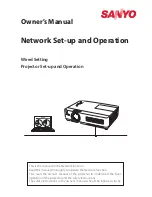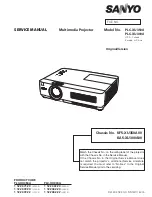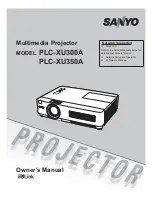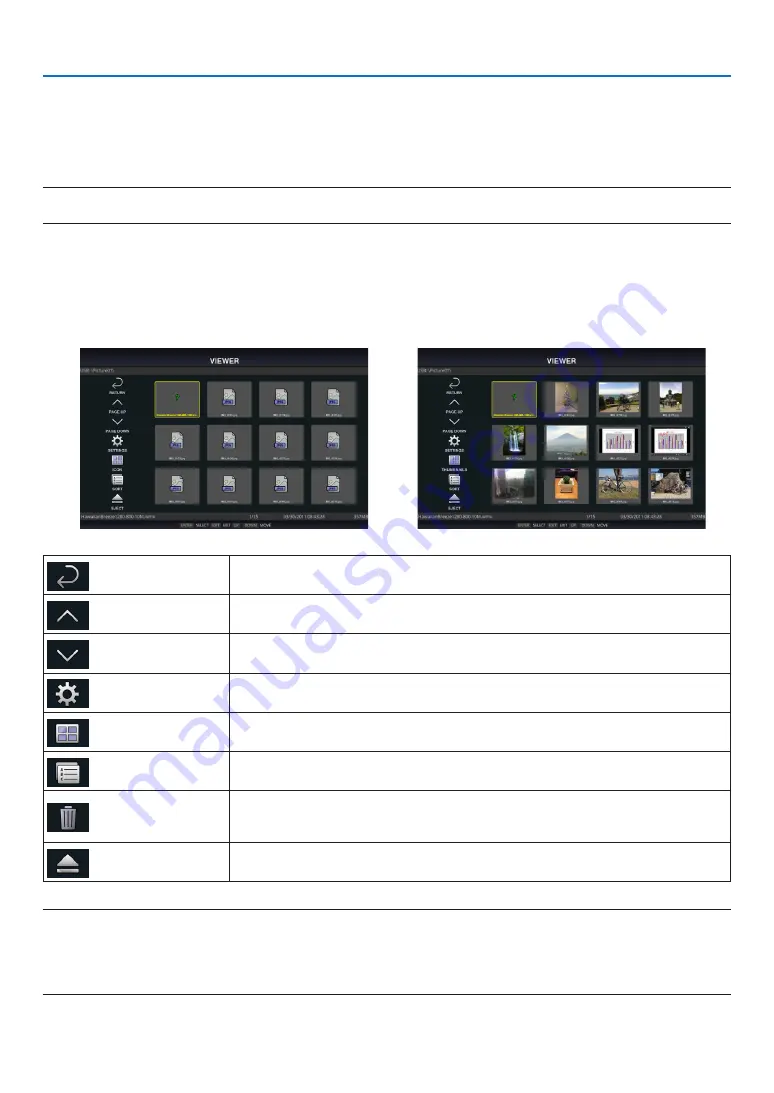
8
2. VIEWER
Compatible USB memory
This device cannot recognize USB memory formatted in the NTFS format. Check the format if this device cannot
recognize the connected USB memory.
Format a USB memory in the FAT32 format or FAT16 format for using it in the VIEWER, WHITEBOARD, and COL-
LABORATION. Refer to the Windows instruction manual or Help file on how to format a USB memory.
NOTE:
• The USB port of this device is not guaranteed to work with all USB memories sold commercially.
File display screen
• 12 files (4 lateral × 3 longitudinal) including the folder icons can be displayed on a single screen. Use the “PAGE
UP” or “PAGE DOWN” button on the left of the screen to change the list of files displayed.
• The files can be displayed using either icons or thumbnails in the viewer.
Icon display
Thumbnail display
RETURN
Go back one level higher.
PAGE UP
Display a list of the previous files.
PAGE DOWN
Display a list of the next files.
SETTINGS
Display the setting screen.
THUMBNAILS/ICON Switch between thumbnail display and icon display.
SORT
Change the order to display files by name (filename), type (file extension), date (date
of creation), or size (file capacity). The default sorting order is by “Name”.
DELETE ALL
All the files in the memory can be deleted only when a list of the files in the projector
memory is displayed. Be careful when executing “DELETE ALL” as deleted files will
not be recoverable.
EJECT
“Remove” the USB memory when a list of the files in the USB memory is dis-
played.
NOTE:
• The maximum number of files can be displayed in a folder including folder icons is 300.
• Filenames with a “.” at the beginning of the filename will not be displayed.
• The icon of a file whose type cannot be determined is indicated by a “?”.
• A short movie file may be displayed with the thumbnail in black.