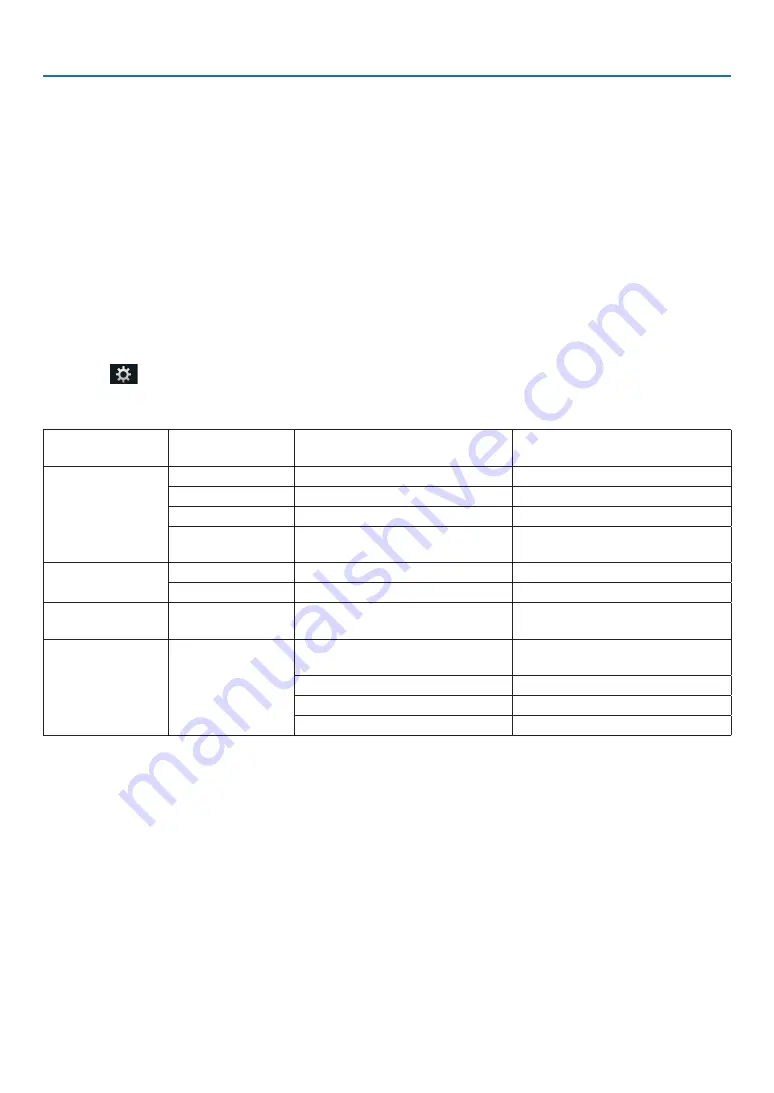
9
2. VIEWER
Slideshow display
• Focus on a still image on the file display screen (icon display or thumbnail display) and press the ENTER button to
switch to the Slideshow display.
• A slideshow may be displayed using “Manual Playback” in which the images are switched by operating a button on
the remote control, or “Auto Playback” in which the images are switched automatically at a set interval (playback
mode is “Auto”).
• The default factory setting is “Manual Playback”. To perform “Auto Playback”, set the “Playback Mode” in the “Set-
tings” to “Auto”.
• The images will be displayed in the order selected under “Sort” on the file display screen.
• When still images in high resolutions are projected as the Slideshow, it may back to the file display screen.
Playback of a movie
• Focus on a motion image in the file display screen (icon display or thumbnail display) and press the (ENTER) button
for playing back a movie.
Viewer settings
Select the
icon in the file list screen or top screen of the viewer to display the configuration screen of the
viewer.
The following settings can be configured on the configuration screen.
Item 1
Item 2
Options (figures within the parenthe-
ses [ ] are default values)
Remarks
Slideshow
Screen size
[Best fit]/Actual size
Play Mode
Automatic / [Manual]
Interval
[5] - 300 seconds
Enabled when “Auto” is selected
Repeat
[Disable] / Enable (default setting is
unchecked)
Movie settings
Screen size
[Best fit]/Actual size
Repeat
[OFF]/One File/All Files
Auto play
AutoPlay
[OFF]/Still/Motion image
Enabled only when a USB memory
device is connected
Shared folder
Folder 1/Folder 2/
Folder 3/Folder 4
[Disable] / Enable (default setting is
unchecked)
Shared folder [¥¥]
Up to 41 characters
User name
Up to 64 characters
Password
Up to 64 characters
























