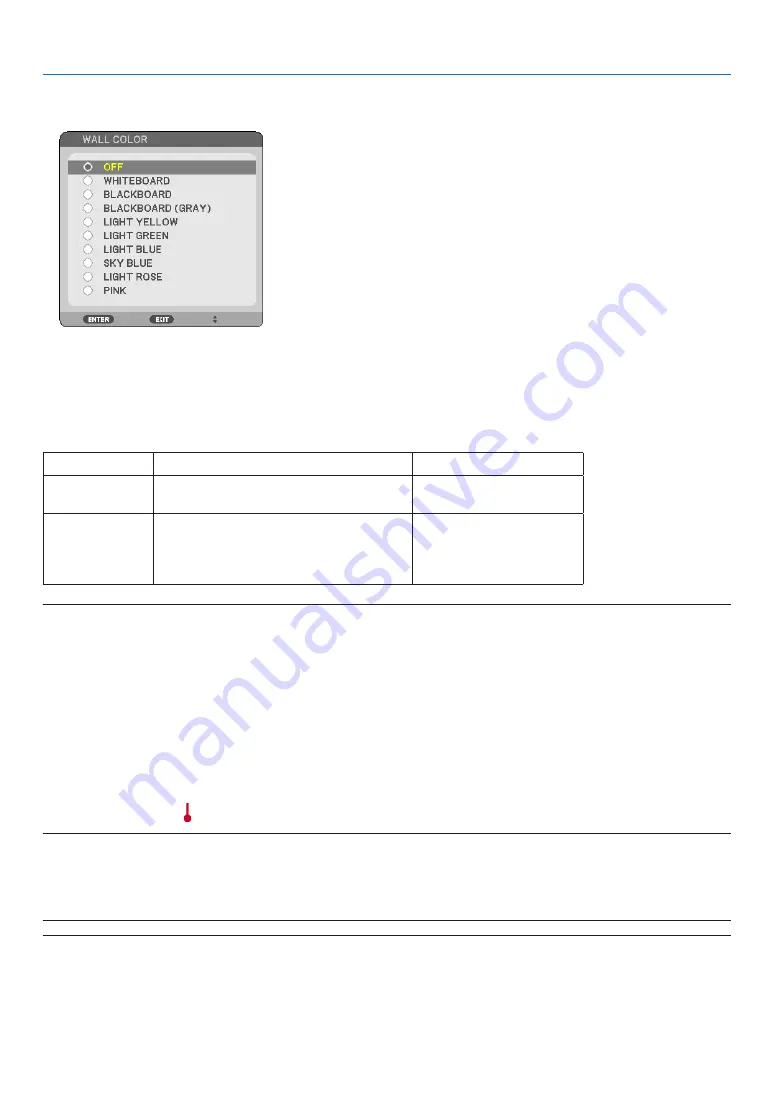
65
6. Using On-Screen Menu
Using the Wall Color Correction [WALL COLOR]
This function allows for quick adaptive color correction in applications where the screen material is not white.
Setting Eco Mode [ECO MODE]
This feature turns on or off the ECO mode. The lamp life can be extended by selecting [ON]. Selecting [ON] also
decreases fan noise when compared to [OFF] mode. (
→
page
)
ECO MODE
Description
Status of LAMP indicator
OFF
This is the Default setting
(100% Brightness).
Off
ON
Select this mode to increase the lamp
life (NP64/NP63: approx.75% Bright-
ness/ NP54/NP43: approx.85% Bright-
ness)
Steady Green light
NOTE:
• The [LAMP LIFE REMAINING] and [LAMP HOURS USED] can be checked in [USAGE TIME]. Select [INFO.]
→
[USAGE TIME]. (
→
page
)
• The projector will always enter into the [ECO MODE] [OFF] condition for 60 seconds immediately after the projector is turned
on. The lamp condition will not be affected even when [ECO MODE] is changed within this time period.
• After a lapse of 60 seconds from when the projector displays a blue, black or logo screen, [ECO MODE] will automatically
switch to [ON].
The projector will return to the [OFF] mode once a signal is accepted.
• If the projector becomes overheated in [OFF] mode because of use in a high-temperature room, there may be a case where
the [ECO MODE] automatically changes to [ON] mode to protect the projector. This mode is called “forced ECO mode”. When
the projector is in [ON] mode, the picture brightness decreases. The LAMP indicator’s steady light indicates the projector is in
[ON] mode. When the projector comes back to normal temperature, the [ECO MODE] returns to [OFF] mode.
Thermometer symbol [ ] indicates the [ECO MODE] is automatically set to [ON] mode because the internal temperature is
too high.
Selecting Menu Language [LANGUAGE]
You can choose one of 21 languages for on-screen instructions.
NOTE: Your setting will not be affected even when [RESET] is done from the menu.
















































