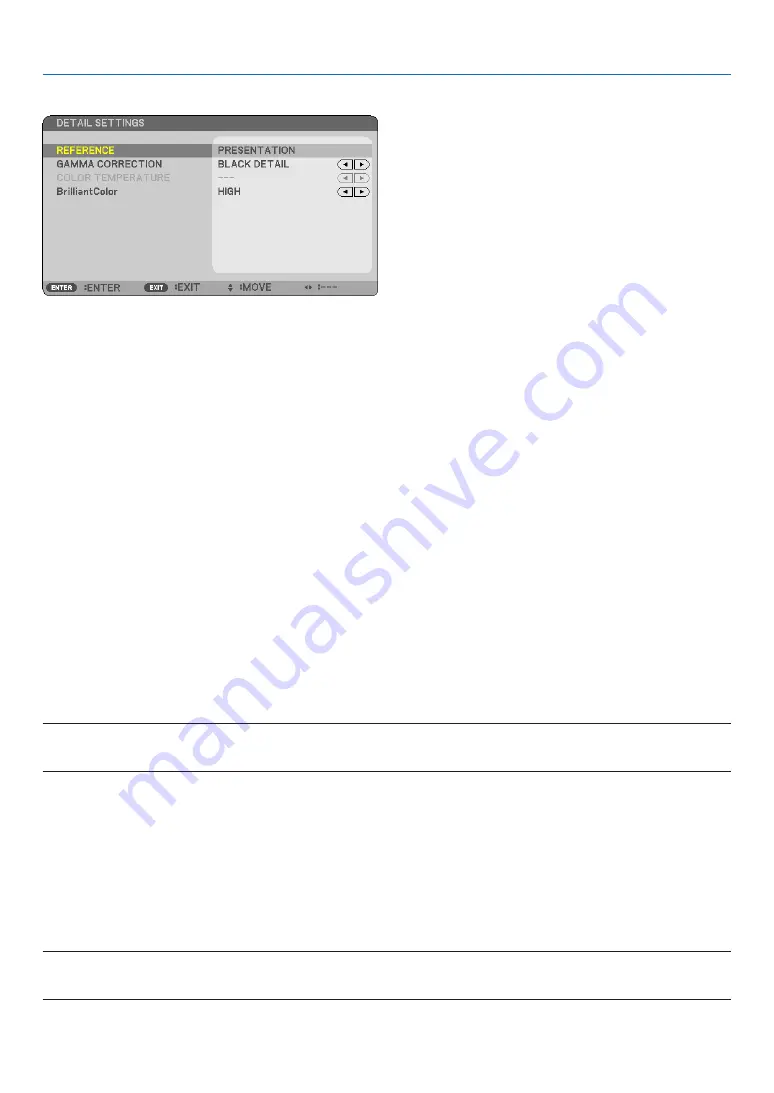
58
6. Using On-Screen Menu
[DETAIL SETTINGS]
Storing Your Customized Settings [REFERENCE]
This function allows you to store your customized settings in [PRESET 1] to [PRESET 6].
First, select a base preset mode from [REFERENCE] , then set [GAMMA CORRECTION], [COLOR TEMPERA-
TURE], and [BrilliantColor].
HIGH-BRIGHT
������� Recommended for use in a brightly lit room�
PRESENTATION
����
Recommended for making a presentation using a PowerPoint file.
VIDEO
�������������������� Recommended for typical TV program viewing�
MOVIE
������������������� Recommended for movies�
GRAPHIC
��������������� Recommended for graphics�
sRGB
��������������������� Standard color values�
Selecting Gamma Correction Mode [GAMMA CORRECTION]
Each mode is recommended for:
DYNAMIC
�������������� Creates a high-contrast picture�
NATURAL
�������������� Natural reproduction of the picture�
BLACK DETAIL
������
Emphasizes detail in dark areas of the picture.
Adjusting Color Temperature [COLOR TEMPERATURE]
This option allows you to select the color temperature of your choice.
NOTE:
• When [PRESENTATION] or [HIGH-BRIGHT] is selected in [REFERENCE], this function is not available.
• Other options than [OFF] is selected in [WALL COLOR], the function is not available.
Adjusting Brightness of White Areas [BrilliantColor]
This function allows you to adjust the brightness of the white areas. As the picture becomes dim, it looks more
natural.
OFF
������������������������ Turns off the BrilliantColor feature�
MEDIUM ���������������� Increases brightness of the white areas�
HIGH
���������������������� Increases more brightness of the white areas�
NOTE:
• [BrilliantColor] is not available when [HIGH-BRIGHT] is selected for [REFERENCE].
• [BrilliantColor] can be set to [MEDIUM] or [HIGH] when [PRESENTATION] is selected for [REFERENCE]















































