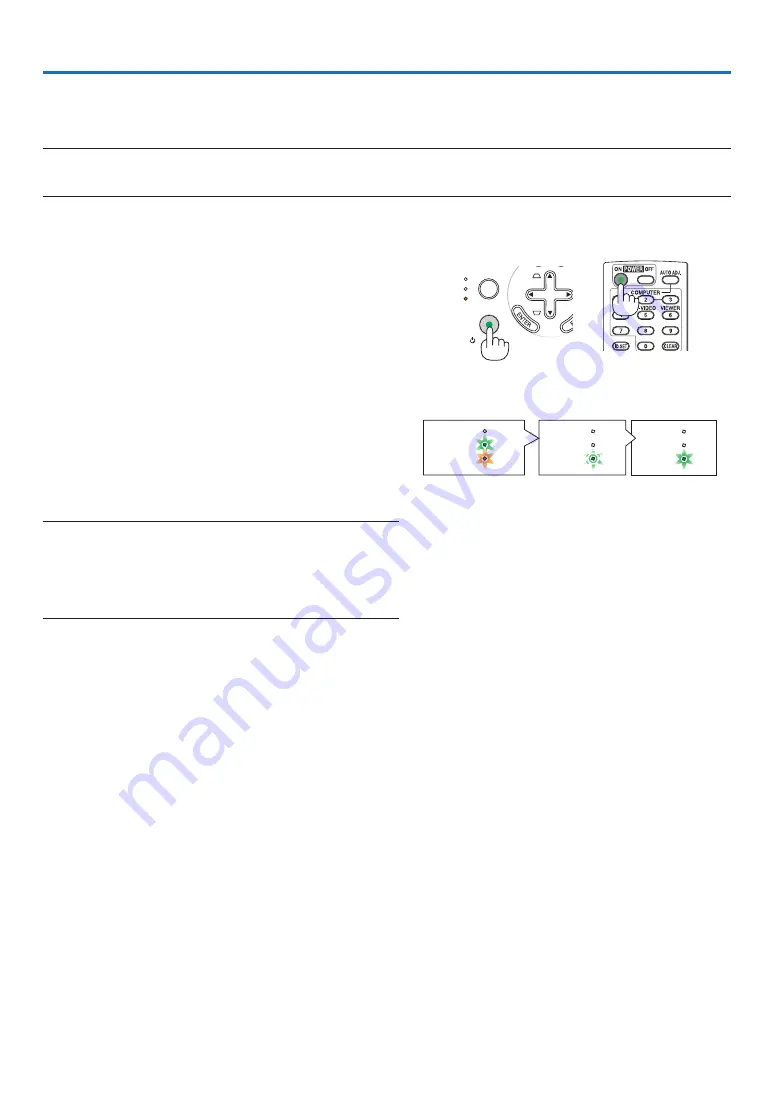
16
AUTO
ADJ.
ON/STAND BY
FOCUS
LAMP
STATUS
POWER
3. Projecting an Image (Basic Operation)
This section describes how to turn on the projector and to project a picture onto the screen.
➊
Turning on the Projector
NOTE: Before turning on the projector, first connect the supplied power cable’s three-pin plug to the AC IN of the projector, and
then connect the other plug of the supplied power cable in the wall outlet. Make sure that the projector is in its standby mode
and the power indicator is glowing orange.
1. Slide the lens cover to the right to uncover the lens.
2. Press the POWER (ON/STAND BY) button on the
projector cabinet or the POWER ON button on the
remote control for 1 second.
The POWER indicator will turn to green and the projec-
tor will become ready to use.
TIP:
* Turning on the projector will instantly cause the
AUTO FOCUS function to operate. (
→
page
* When the message “CONTROL PANEL LOCK IS TURNED
ON” is displayed, it means that the [CONTROL PANEL
LOCK] is turned on. (
→
page
After you turn on your projector, ensure that the com-
puter or video source is turned on and that the lens
cover is open.
NOTE: When no signal is available, the NEC logo (default), blue,
or black screen will be displayed. When the projector displays the
NEC logo, a blue or black screen, the projector will automatically
switch to the [ECO] mode.
The projector will return to the [NORMAL] mode once a signal
connected.
STATUS
LAMP
POWER
STATUS
LAMP
POWER
STATUS
LAMP
POWER
Standby
Preparing to
power on
Power On
Steady green/
orange light
Blinking green
light
Steady green
light
+






























