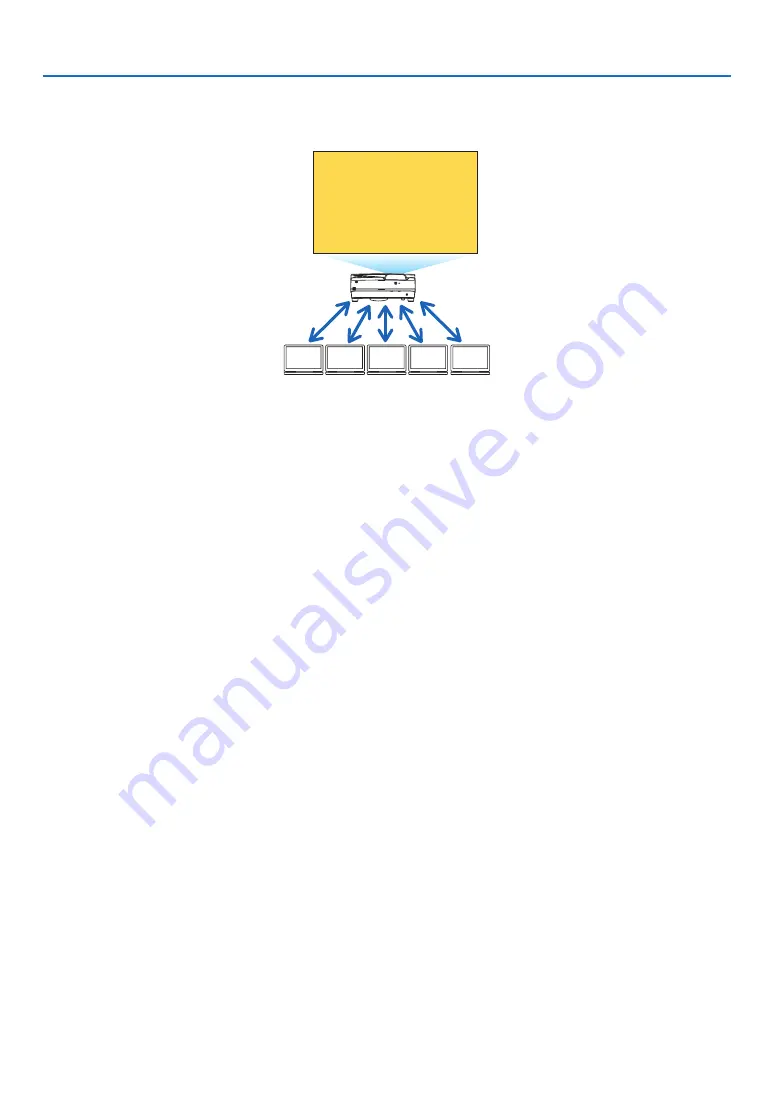
4
1. What can you do with the APPS MENU?
WEB SERVER FUNCTION
• Without using the exclusive software, it enables to share images and files among the projector and computers in
the same network by accessing the WEB server of the projector utilizing the web browser. (WEB SHARING)
B
A
C
D
E
Sharing files
• It enables to control the projector on the web browser screens on the computers.
• Connect the projector and computers in a network and access the URL in below by the web browser of the comput
-
ers.
URL: http://<IP address of the projector>:3060
NETWORK SETTINGS
Set up below for connecting the projector with a wired/wireless LAN.
PROJECTOR NAME
Set up the projector name and host name. Serial number of the projector is set as factory default.
NETWORK INFORMATION
Indicate information when the projector has connected in a network (by a wired/wireless LAN)
WIRED LAN
Set up for connecting the projector by a wired LAN.
WIRELESS LAN
Set up for connecting the projector by a wireless LAN. At the same time, set up for the SIMPLE ACCESS POINT,
Wi-Fi Direct, and Miracast.
IMAGE EXPRESS UTILITY
Set up the MODE (FREE, MANAGED) for the IMAGE EXPRESS UTILITY.
NETWORK SERVICE
Set up various setting for the AMX, HTTP server, PJLink, Alert mail and CRESTRON.
TOOLS
Set up for various features as the stylus pen, mouse, program timer, date and time, administrator mode and default
APP.
PEN SETTINGS
For using the stylus pen at the first time or when the projector installation place is changed, make sure to perform
calibration of the stylus pen for letting the projector to recognize the stylus pen position properly. (
→
)
MOUSE
A commercially available USB mouse can be used for operating the APPS MENU. Perform the set up for using it.
PROGRAM TIMER
Once day and time is set up, changing the projector’s condition in powering ON/standby, switching input signals, and
switching ECO mode can be automatically performed.





































