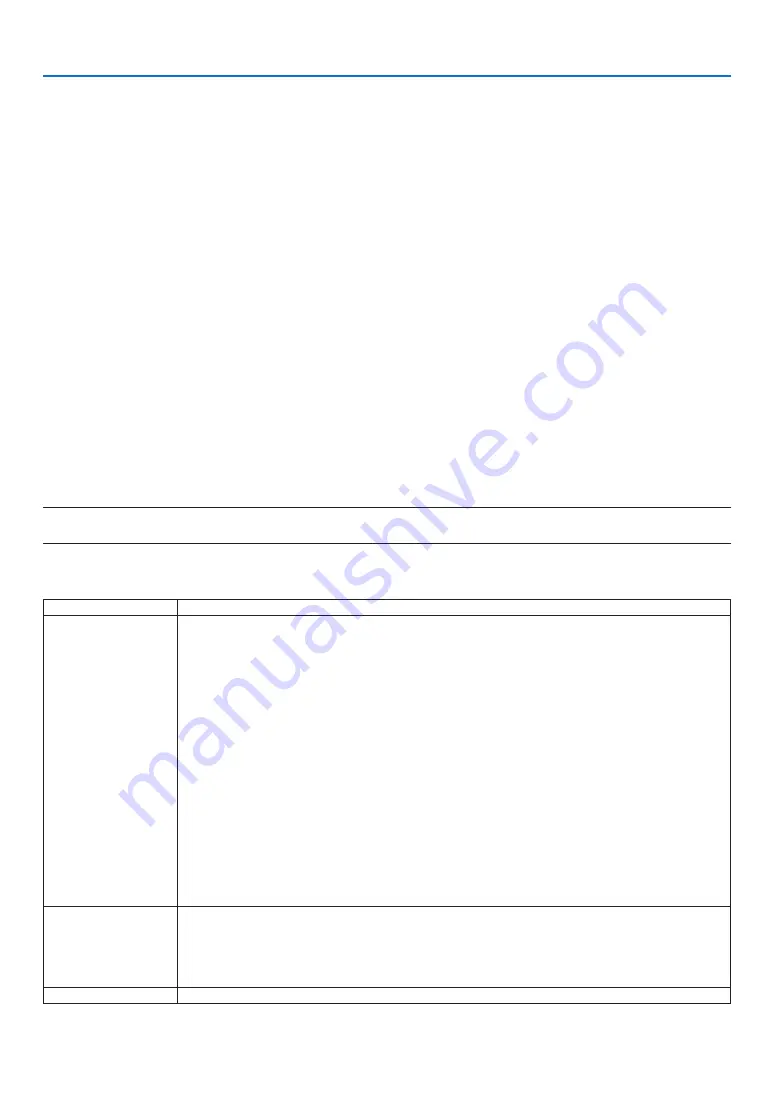
35
10. TOOLS
If the value is not displayed, holding to touch the blue dot and turn the adjustment dial A clockwise until the value
is displayed.
(5) Holding to touch the blue dot, turn the adjustment dial A clockwise until the value gets close to 100%.
When the position is adjusted optimally, the blue dot will turn into green.
(6) Focus on [CONTINUE] and press [ENTER].
Go to the next step.
4. Adjustment by the adjustment dial B on the Touch Module.
(1) Turn the adjustment dial B counterclockwise by its turn end.
(2) Touch the blue dot at the bottom of the screen by a finger..
Adjustment value will be displayed..
(3) Holding to touch the blue dot, turn the adjustment dial B clockwise until the value gets close to 100%.
When the position is adjusted optimally, the blue dot will turn green.
(4) Focus on [CONTINUE] and press [ENTER].
Go to the next step.
5. Calibrate the position to touch.
(1) Touch the nine dots on the screen until all of them turn into green.
The calibration menu will be displayed.
The adjustment of the touch module is completed.
NOTE:
• If you cannot obtain accurate drawing by the finger touch operation, please repeat the Touch Module adjustment.
Troubleshooting
State
Please check
The Stylus pen does
not work
• Are you using the stylus pen in one of the following environment?
- If direct sunlight strikes the screen surface and/or camera unit, change the installation
place where it is not exposed to direct sunlight.
- If light of a halogen and/or a filament lamp strikes the screen surface and/or camera
unit, change the installing direction of the screen and/or camera unit, or block off lamp
light.
- If light from outside including reflected light hits on the screen and/or camera unit,
change the installing direction of the screen and/or camera unit, or block off light.
- Do not use a screen whose material of frame reflects light.
• Does the stylus pen have proper charge?
- If pressing the pen tip will not turn LED to red, charge the stylus pen.
• Is the screen size and usage temperature within appropriate range?
Use a screen within the effective range.
Use the stylus pen within a temperature range of 5° to 40°C (41° to 104°F).
• Is the lens of the camera unit soiled?
If the lens is soiled, wipe it with a soft, dry, non-fluffy cloth.
• Is anyone around using infrared remote?
- The stylus pen may not work properly.
Lines drawn with the
stylus pen do not
match screen
• Has the sensor been properly calibrated?
• If you cannot solve the problem by the automatic calibration, try to perform the manual
calibration.
• Since images are obtained by the camera, drawn lines may be interrupted and shifted if
an obstruction as a finger stays between the camera and the pen.
Touch operation
• Please refer the installation manual of the Touch Module sold separately.




















