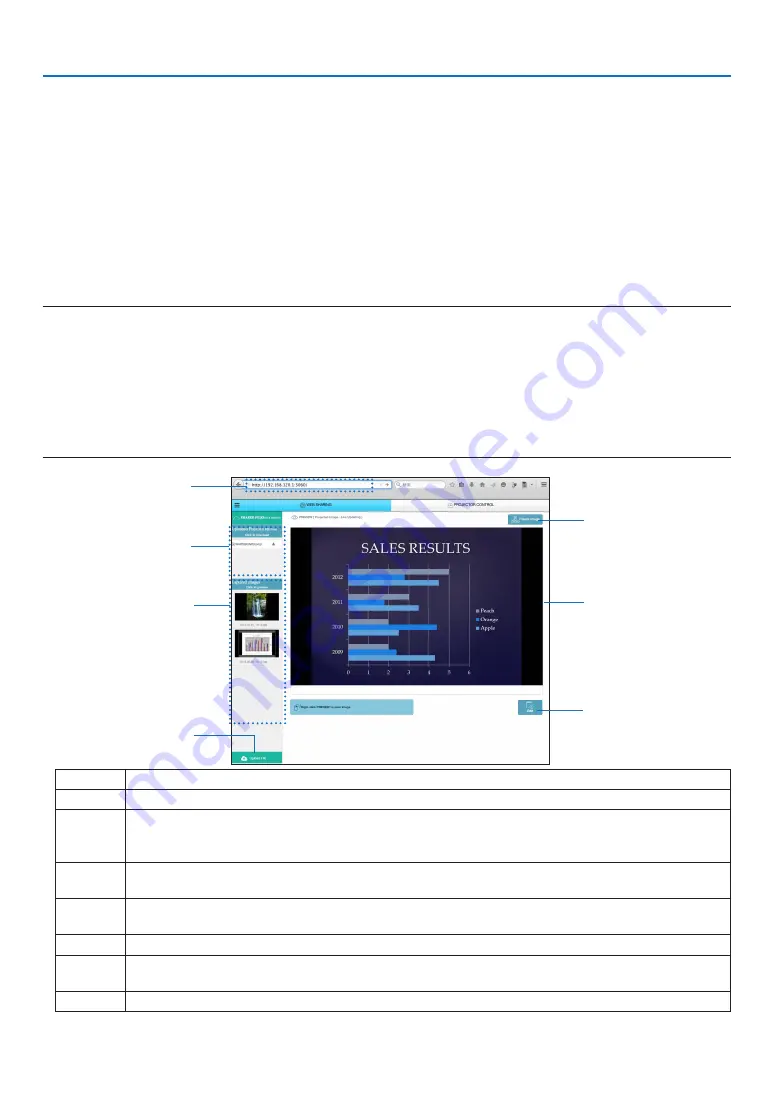
21
8. WEB SERVER
Operations on the WEB SHARING screen
• By using this WEB SHARING, it enables to display projected functions of the APPS MENU as VIEWER, WHITE
-
BOARD, REMOTE DESKTOP CONNECTION, IMAGE EXPRESS UTILITY, etc onto the web browser screen every
5 seconds and you can save them onto your computer. (WEB capture)
* When the projector is in the state disables the Capture function, the captured screen display every 5 seconds is
not performed. About the detailed information of the capture, refer 3-2 Freezing a Picture/Screen Capture in the
User’s manual of the projector.
• When you will save the projected screen, you can add text on the projected screen (memo) and save these up to
10 pages and save it on the computer as one image.
• It enables to call out the saved image on the projector memory onto the web browser screen and save it on your
computer.
• It enables to upload the image saved on the computer and share it among the computers connected in the net
-
work.
NOTE:
• If Safari is used, screen displays may be distorted depending on the timing of reloading. In this case, try again by rebooting the
Safari.
• Data storing function in HTML format (explained at
③
in the clause of Memo creating screen on the next page) is not available
on both the IOS and OS X devices. On these devices, you need to save text added screens page by page.
• If you use the browser, Internet Explorer, data saving by right click may not be performed correctly in performing the web capture.
Recommend to try capturing after stopping the every 5 seconds display by pressing
⑤
freeze button in the below picture.
• Up to 20 units (10 units are recommended) can be connected simultaneously. However, number of units that can be connected
at the same time is vary depending on the performance of the projector and the network environment.
⑤
⑥
⑦
②
①
③
④
Number Description
①
http://<Projector’s IP address>:3060
②
Indicate the file name that is shared among the computers in the network. The file can be downloaded
by clicking the file name.
NOTE: For utilizing the downloaded files on the terminals as tablets, it may be required to use other application.
③
Display the image saved on the projector memory by thumbnail. Once a thumbnail is clicked, it will be
displayed at the center of the browser..
④
Upload the file on the computer that will be shared. Name of the called out file is indicated as the
uploaded file.
⑤
Stop to update every 5 seconds. Click again to resume updating.
⑥
Display projected functions of the APPS MENU (VIEWER, WHITEBOARD, REMOTE DESKTOP, IM
-
AGE EXPRESS UTILITY, etc) onto the screen every 5 seconds.
⑦
Create text added screen (memo) utilizing the screen displayed at the center.
















































