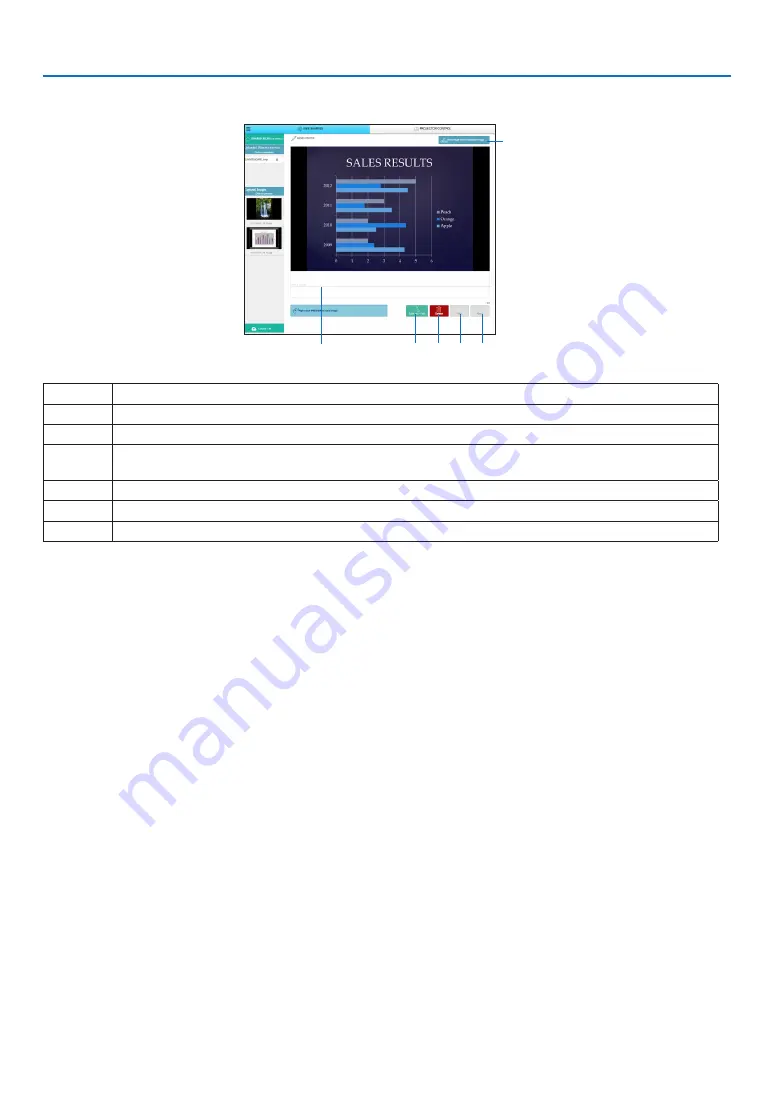
22
8. WEB SERVER
Memo creating screen
①
③ ④ ⑤ ⑥
②
Number Explanation
①
Click to input text. After inputting, click [OK] at the right side.
②
Create a new page
③
Save all pages in 1 file.
NOTE: This is not displayed on the iOS and OS X devices.
④
Delete the editing page
⑤
Back to the previous page
⑥
Move to the next page
8-2. PROJECTOR CONTROL
There are 2 types of screen available, a “PROJECTOR ADJUSTMENTS” screen to control the projector and a “NET
-
WORK SETTINGS” to configure the network settings. You can switch between these 2 screens using the tabs.
Start the PROJECTOR CONTROL
1. Connect the projector and the computer in a network.
2. Boot up a browser on the computer and access tot he following URL.
URL=http://(Projector's IP address)
• Projector's IP address in indicated at the right bottom on the APPS menu screen.
The screen of PROJECTOR CONTROL will be displayed.
• Click the [WEB SHARING] tab for switching it to the WEB SHARING.
Controlling the projector (PROJECTOR ADJUSTMENTS)
Enable to control image and volume and switch the input terminal. At the same time, it can be used for checking the
lamp life remaining, lamp and filter hours.
Configure network settings (NETWORK SETTINGS)
See “6-9. Network Settings” for details on the wired LAN and wireless LAN settings. (
→
page
• Set the alert mail (ALERT MAIL)
Refer to Page
for the functional description.
• NETWORK SERVICE
Set each login password for the HTTP server and PJLink, and validity of AMX BEACON.
• CRESTRON setting
Refer to Page
for the functional description.
• Network information (INFORMATION)
Display the information of the network set in this device.






























