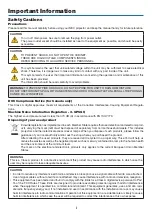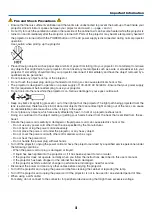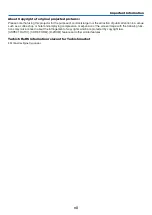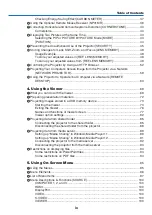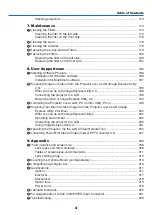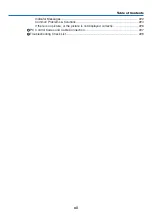Reviews:
No comments
Related manuals for NP-PH1000U

Zbox C Series
Brand: Zotac Pages: 57

Presario 3500 Series
Brand: Compaq Pages: 68

InBox300 Series
Brand: InHand Pages: 28

Aspire G600p
Brand: Acer Pages: 55

Aspire L300
Brand: Acer Pages: 89

Aspire E17
Brand: Acer Pages: 86

Aspire G7750 Series
Brand: Acer Pages: 108

Aspire L series
Brand: Acer Pages: 51

Aspire E series
Brand: Acer Pages: 38

Aspire M3202
Brand: Acer Pages: 90

Aspire AZS600_P
Brand: Acer Pages: 240

Aspire M1200
Brand: Acer Pages: 90

Aspire G600
Brand: Acer Pages: 68

Aspire E 14 Series
Brand: Acer Pages: 63

Aspire L3600
Brand: Acer Pages: 87

Aspire L350
Brand: Acer Pages: 104

Aspire iDea 500 Series
Brand: Acer Pages: 87

Aspire iDea
Brand: Acer Pages: 68