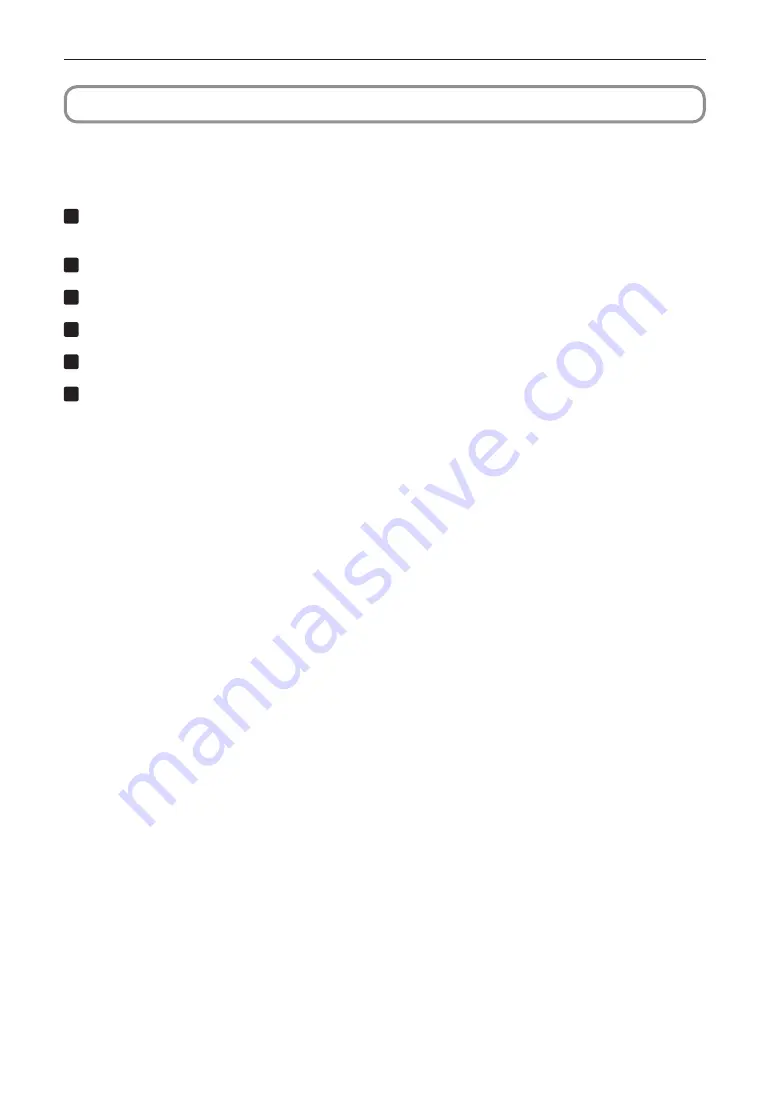
109
Projector Adjustment and Connecting
3-6. Adjusting the Lens
Display the test pattern and adjust the screen size, focus and screen position with the lens unit.
3-6-1. Display the Test Pattern
1
Press the MENU button.
“Title Select” is displayed on the LCD screen at the projector’s control panel.
2
Press the DOWN button.
3
Press the LEFT/RIGHT buttons to select “TEST Pattern”.
4
Press the DOWN button.
5
Press the LEFT/RIGHT buttons to select “Cross Hatch”.
6
Press the ENTER button.
An (*) will be put on the selected test pattern.
Summary of Contents for NP-02HD
Page 9: ...9 Important Information Label Information Label A Label A Lamp Warning Label ...
Page 11: ...11 Important Information Label D Label E ...
Page 20: ...20 Wichtige Informationen Laseraustrittsmodule Aufkleber A Aufkleber A Lampenwarnschild ...
Page 22: ...22 Wichtige Informationen Aufkleber D Aufkleber E ...
Page 149: ......
Page 150: ... NEC Display Solutions Ltd 2019 Ver 1 0 06 19 ...






























