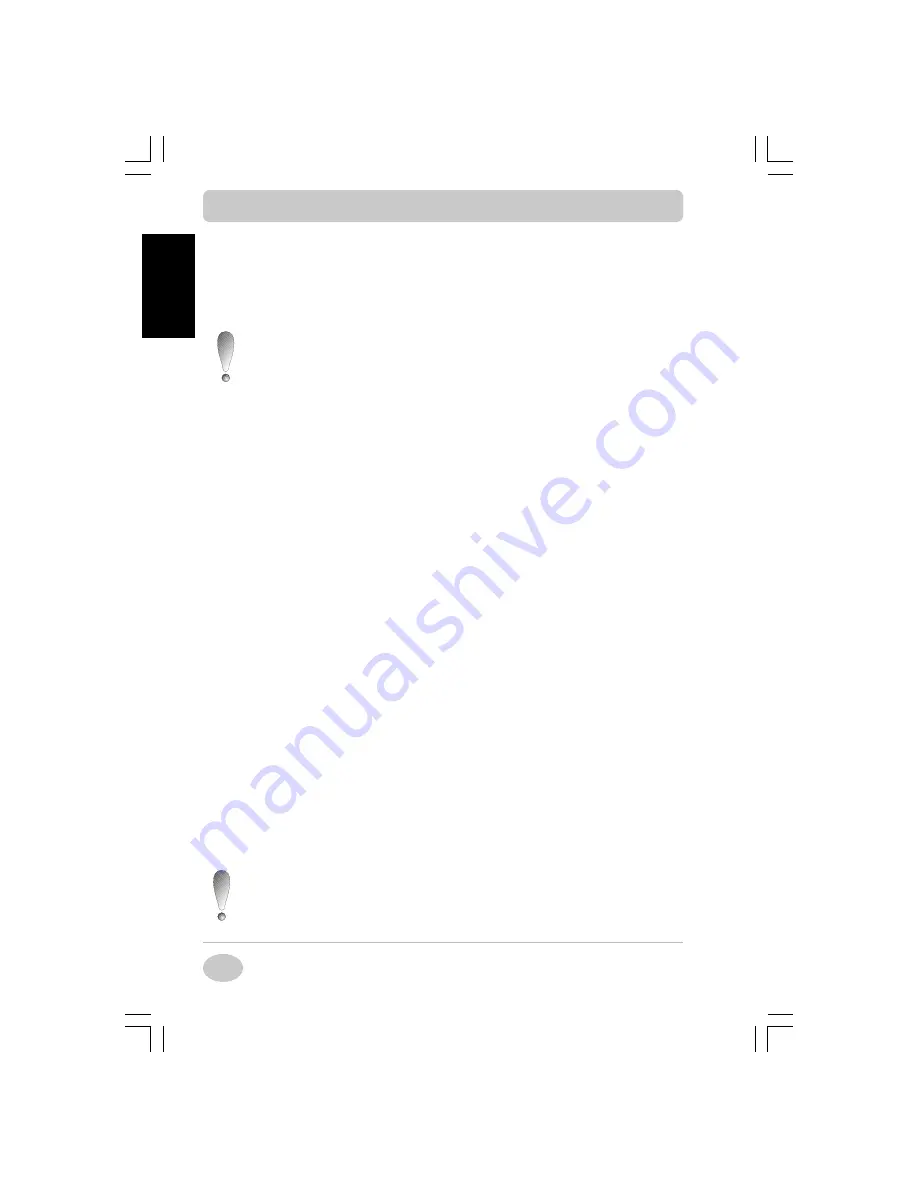
Copyright©2001 NEC Computers International BV
28
EnglishEnglishEnglishEnglishEnglish
If you are restoring from the network
1. Turn the system OFF.
2. Insert the network recovery boot floppy you created.
3. Turn the system back ON.
Please note that if you have made modifications to the Boot
menu in the BIOS Setup Utility, you may have to alter these
modifications so that the 1st Boot Device is CD/DVD and the
2nd Boot Device is Floppy.
After a while, a warning message appears. Please read it carefully. Press Enter
to continue or Escape to exit the Recovery Program.
Using the Recovery Program
Using the Recovery Program
Using the Recovery Program
Using the Recovery Program
Using the Recovery Program
In the Recovery Program main menu, you have the choice between the fol-
lowing options:
1. Standard System Restore
This option allows you to reset your system to its original factory settings.
2. Advanced Options
Go to the advanced options if you want to install Windows.
3. Tools
The Tools menu includes an access to the MS-DOS edit mode, a series of
hard disk utilities and a Master CD check program.
4. Cancel to return to DOS.
Closes the Recovery Program and exits to DOS mode.
Standard System Restore
The Standard System Restore option of the Recovery Program resets your
system to the original factory settings. All files that were on the drive when
you purchased your system, will be restored. All files you have added or
created yourself and all changes made to the original files will be lost after
the recovery process! Your hard disk will be exactly the same as when it left
the factory.
If you are restoring from a Master CD, the complete system
will be restored, except the backup partition.
Restoring your Configuration
Restoring your Configuration
Restoring your Configuration
Restoring your Configuration
Restoring your Configuration






























