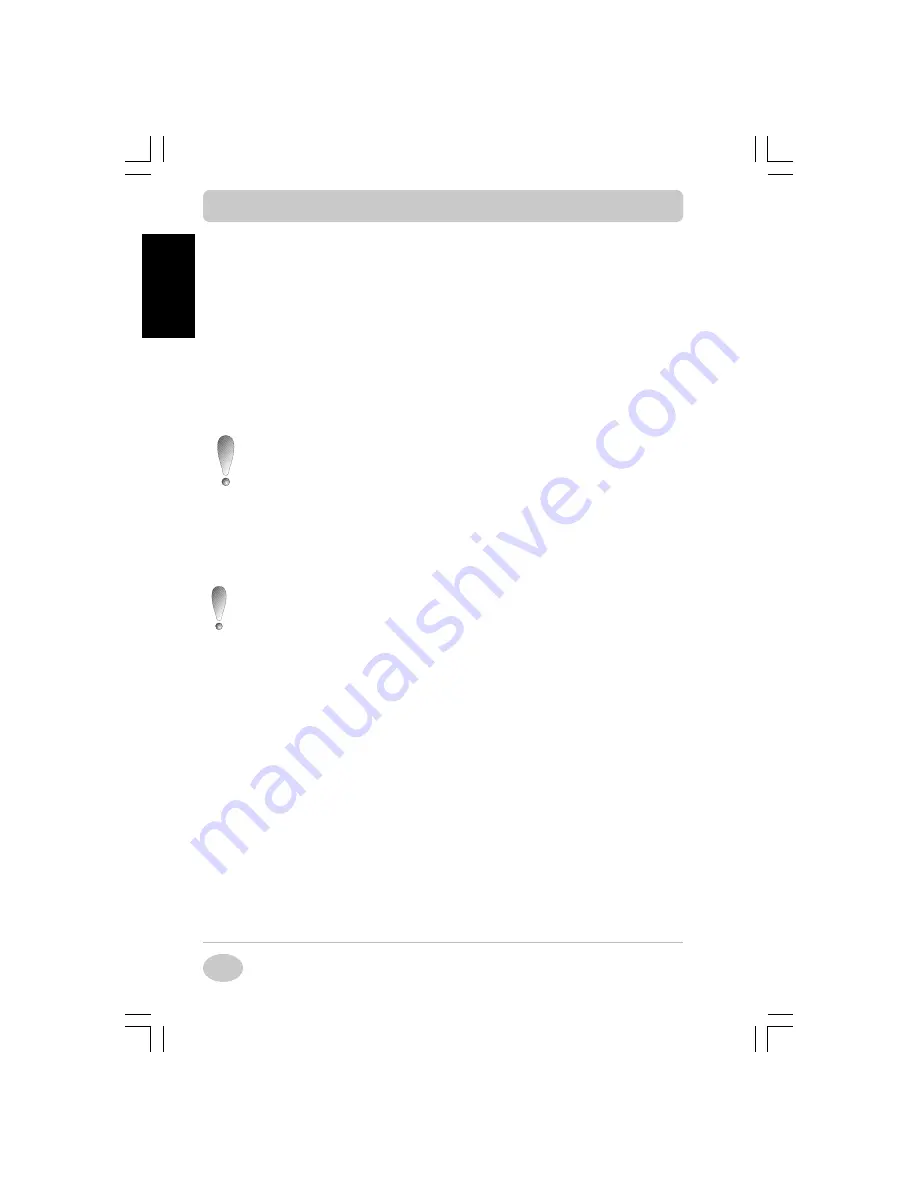
Copyright©2001 NEC Computers International BV
14
EnglishEnglishEnglishEnglishEnglish
ä
Later, if you ever need to either restore your system to its initial installa-
tion state or to reinstall software or hardware components, follow the
instructions provided in the relevant chapters (Restoring your Configuration
and Smart Restore) later in this guide.
Selecting your Recovery Process
Selecting your Recovery Process
Selecting your Recovery Process
Selecting your Recovery Process
Selecting your Recovery Process
Your computer is supplied with a Backup Partition on the hard disk drive
which contains all data you may need in order to restore your configuration
as it was when leaving the factory. This partition occupies about 1.5 to 2 GB
of your hard disk drive.
This backup partition is hidden, but can be tempered with us-
ing the FDisk (Windows 98) or Disk Management (Windows
2000/Windows NT) utilities. Do NOT erase the partition with
these utilities.
The NEC Recovery Menu allows you to choose the way you will restore
your system and to create the necessary tools. Access the NEC Recovery
Options Menu by clicking the Start button, selecting Programs, then Tools
and clicking NEC Recovery Menu.
You should disable your anti-virus program before using the
NEC Recovery Menu.
This menu presents four options:
ä
Leave your system as it is, with the backup partition on the hard disk drive
(Default).
ä
Transfer the contents of the backup partition to a self-made recovery CD
(this option requires a CD-R or CD-RW drive installed on your system),
allowing you to restore your system from a CD.
ä
Transfer the contents of the backup partition to your network (this option
requires a valid LAN connection on your system), allowing you to restore
your system from the network .
ä
Erase the contents of the backup partition completely to free space on
your hard disk drive.
1. Use the Backup Partition (Default)
Leave the backup partition as it is. For the full recovery process, boot on the
recovery media supplied with your system, either a bootable floppy disk or
Setting up your Notebook Computer
Setting up your Notebook Computer
Setting up your Notebook Computer
Setting up your Notebook Computer
Setting up your Notebook Computer















































