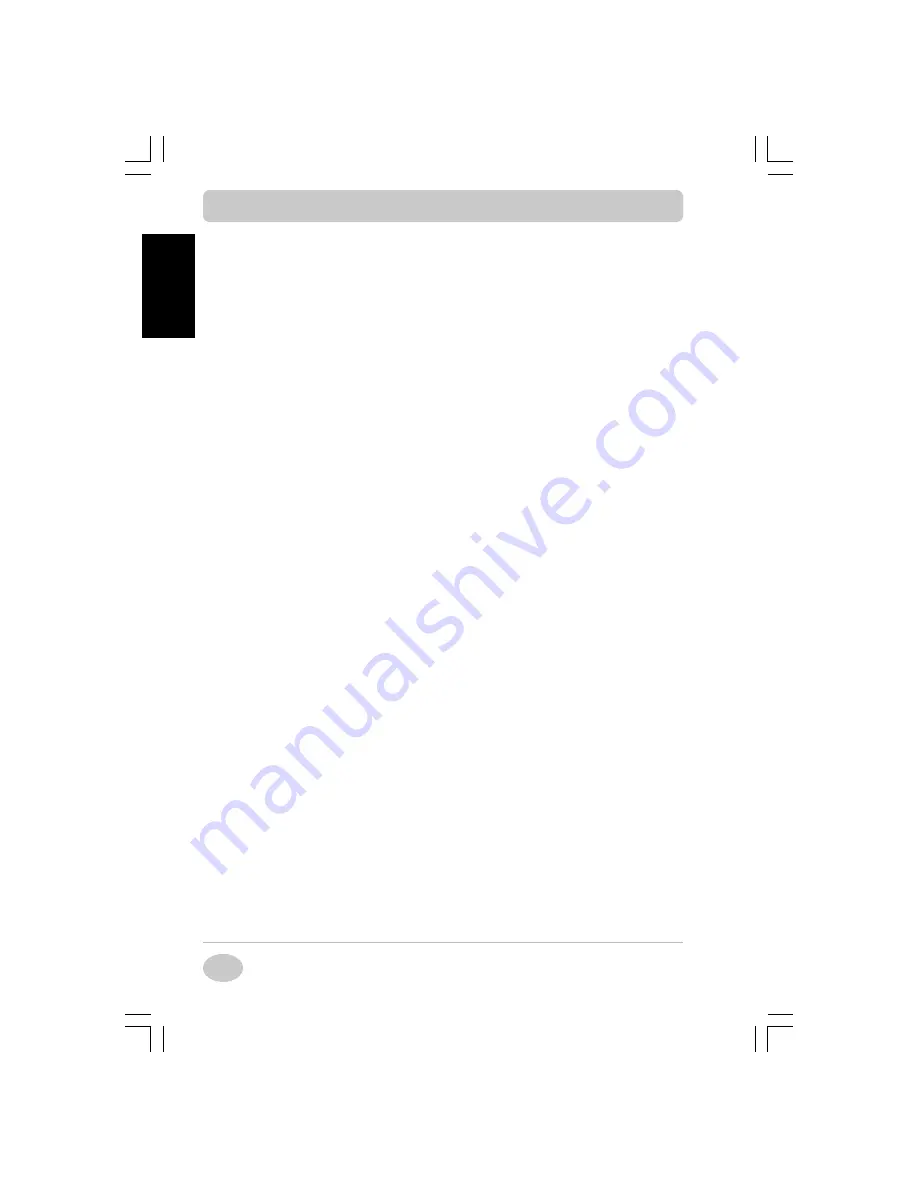
Copyright©2001 NEC Computers International BV
24
EnglishEnglishEnglishEnglishEnglish
This section provides a guide to identify a problem and locate its source.
Maintenance and Care
Maintenance and Care
Maintenance and Care
Maintenance and Care
Maintenance and Care
ä
Do not stack heavy objects on the computer, AC adapter or battery
packs.
ä
Avoid moving the notebook during system operation, especially while
the hard disk, diskette drive or any other device is being accessed.
ä
Turn computer power off before attaching or removing non-plug-and-
play devices.
ä
When cleaning the system, use a soft, clean, dry cloth.
ä
If the AC adapter becomes extremely hot, unplug the adapter and let it
cool.
ä
Keep the AC adapter away from the IR port.
Problem Checklist
Problem Checklist
Problem Checklist
Problem Checklist
Problem Checklist
First check the following:
ä
Power is on to the computer.
ä
The electrical outlet to which your AC adapter is connected is working.
Test the outlet by plugging in a lamp or other electrical device.
ä
All cables are tightly connected.
ä
The display setting is configured correctly.
ä
The display brightness control is adjusted properly.
ä
If using battery power, check that the battery pack is properly inserted and
fully charged.
T
T
T
T
Troub
roub
roub
roub
rouble Shooting
le Shooting
le Shooting
le Shooting
le Shooting
4
The system does not power on.
+
If you are operating the system with battery power, check that the battery
pack is correctly inserted. Attach the AC adapter to recharge the battery.
If you have the AC adapter attached, check that the electrical outlet you
are using works.
4
An optional component does not work.
+
Make sure the component is securely installed or connected. Verify that the
system parameter for the I/O port configuration is set correctly in Setup.
T
T
T
T
Troub
roub
roub
roub
rouble Shooting Guide
le Shooting Guide
le Shooting Guide
le Shooting Guide
le Shooting Guide
















































