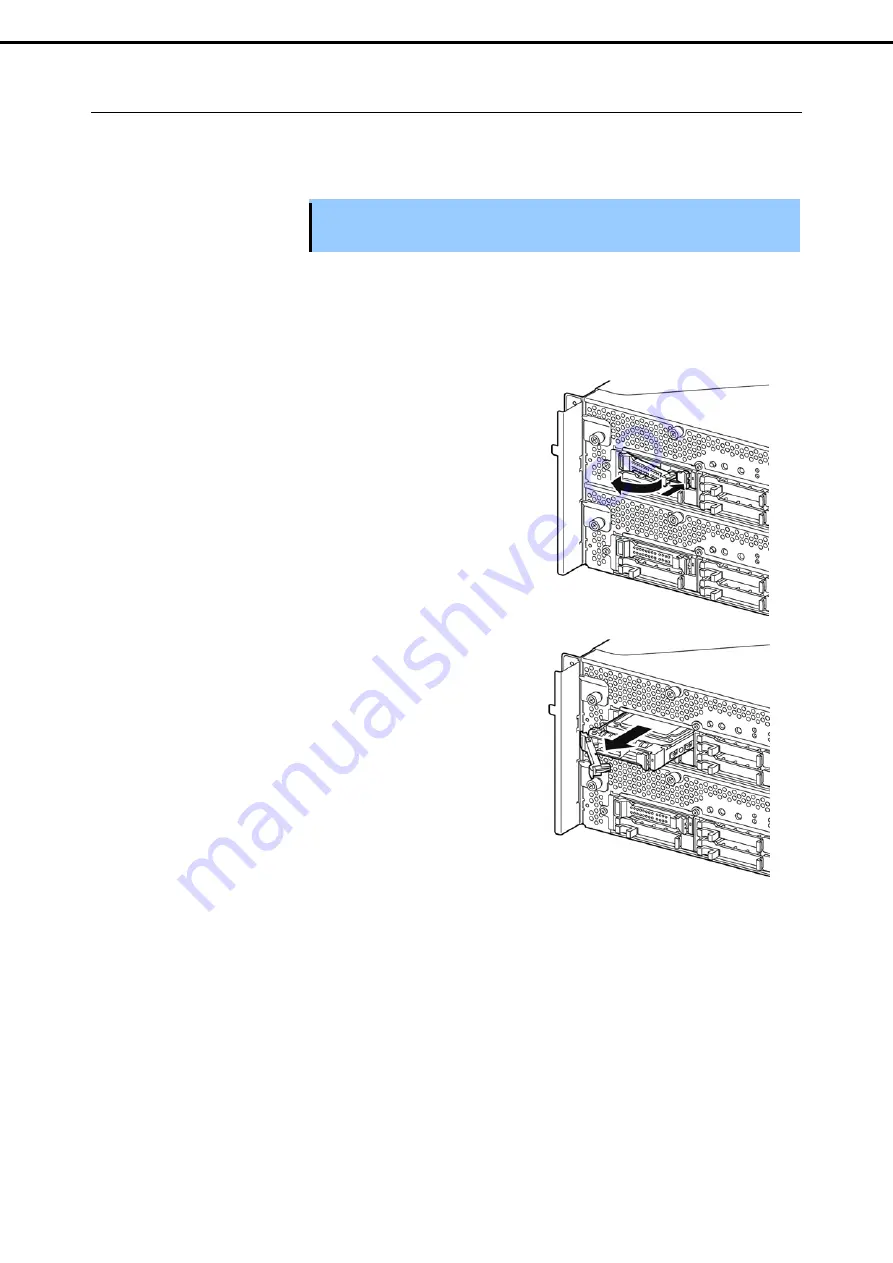
5. Installing Optional Devices
Express5800/R320d-E4, R320d-M4 Maintenance Guide (VMware 5.5)
118
Chapter 2 Configuring and Upgrading the System
5.3.2
Removing 2.5-inch Hard Disk Drive
Follow the procedure below to remove the hard disk drive.
Important Refer to
Chapter 2 (5.1.2 Anti-static measures)
and
Chapter 2 (5.1.4 Preparing your
system for upgrade)
before starting installing or removing options.
1.
Shut down the OS.
The system turns off automatically.
2.
Remove the front bezel.
3.
Push the lever of the hard disk to unlock the
drive, and pull the handle toward you.
4.
Hold the handle and hard disk drive to pull them
off.
5.
Install the dummy tray in an empty tray
according to procedures described in Chapter 2
(5.3.1 Installing 2.5-inch Hard Disk Drive).
Ensure to install the dummy slot in the empty slot
to improve the cooling effect within the server.






























