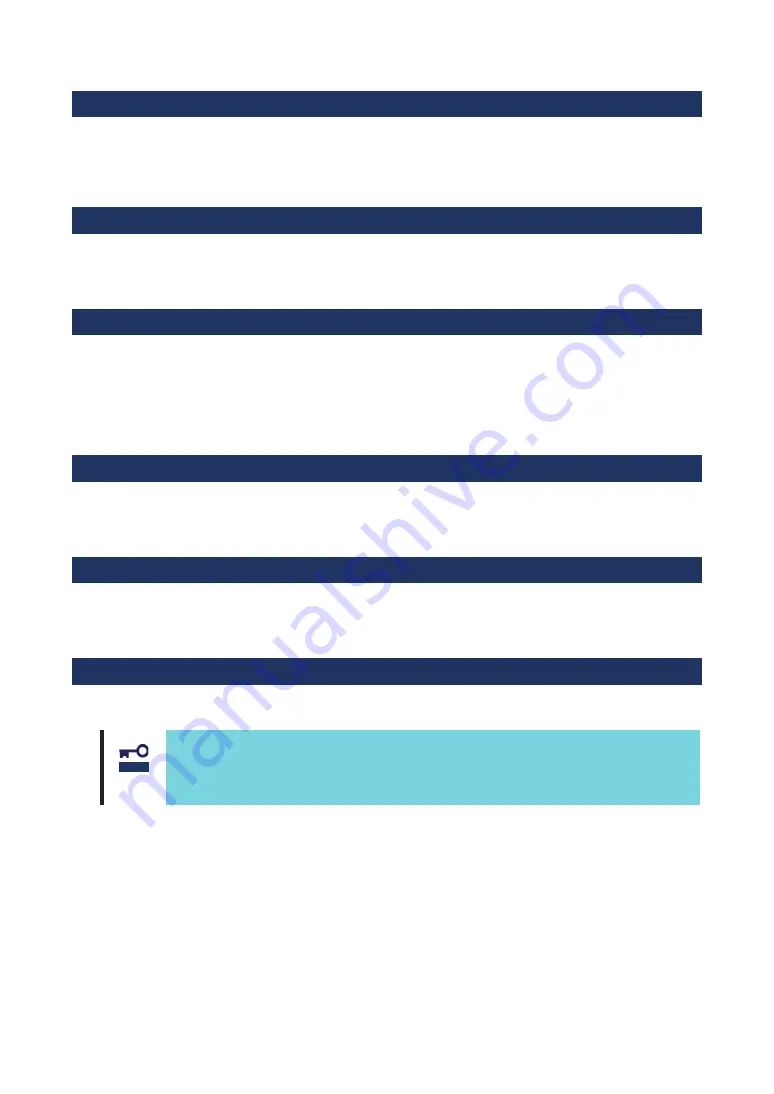
Packing Box Contents
There are various other accessories included in the packing box besides this product. Please refer to the
packing list accompanying the box to make sure that all parts are included. Contact the dealer that you
bought this product from if any parts are missing or damaged.
Lifetime
This product has a product lifetime of five years.
The holding period for replacement parts is five years from production.
Transferring Ownership to a Third Party
When transferring ownership or selling this product to a third party, be sure to pass on this guide and all
accessories together with this product.
The party transferring or selling this product must transfer all software and maintain no copies. As well, all
installed software must be deleted before this product is transferred or sold.
Transportation
When transporting this product, please refer to the packing list to remove this product from the basic
processing unit and repack it and all of its accessories into the original packing box.
Storing Data
Data may be lost through a device malfunction due to human error, physical shock, temperature change or
other means. To prevent this, be sure to regularly backup essential data saved on the hard disk.
Disposal
Dispose of this cage according to governing regulations. Contact your local government for details.
䕔
Dispose the data saved in hard disks, backup data cartridges, floppy disks, and other
data acceptable media (such as CD-R and CD-RW) securely in the customer’s
responsibility so that the data may not be restored, reproduced, and/or reused by third
parties. Take sufficient notes to protect personal privacy and corporate secret
information.
䣐䣱䣶䣫䣥䣧
Summary of Contents for N8190-157A
Page 3: ......
Page 4: ......
Page 5: ......
Page 6: ......
Page 11: ......
Page 15: ......
Page 17: ...1 3 9 12 12 13 13 13 13 13 13 13 17 17 21 23 25 26 27 29 30 38 42 44...
Page 19: ......
Page 20: ......
Page 21: ......
Page 22: ......
Page 23: ......
Page 24: ......
Page 25: ......
Page 26: ......
Page 27: ......
Page 28: ......
Page 29: ......
Page 30: ......
Page 31: ......
Page 32: ......
Page 33: ......
Page 34: ......
Page 35: ......
Page 36: ......
Page 37: ......
Page 38: ......
Page 39: ......
Page 40: ......
Page 41: ......
Page 42: ......
Page 43: ......
Page 44: ......
Page 45: ......
Page 46: ......
















































