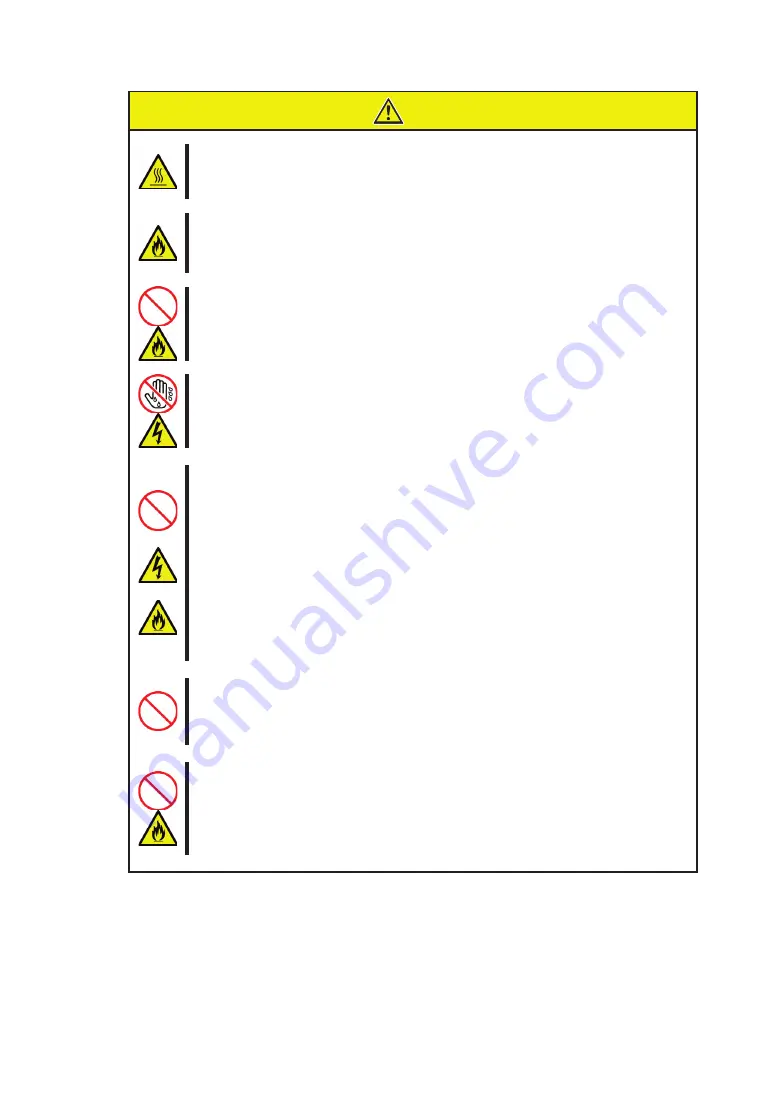
㧗 䛻ὀព䛩䜛㻌
ᮏయ⨨䛾㟁※䜢 㻻㻲㻲 䛻䛧䛯┤ᚋ䛿䚸⨨ෆ䛾㒊ရ䛜㧗 䛻䛺䛳䛶䛔䜎䛩䚹༑ศ䛻෭䜑䛯䛣䛸䜢☜ㄆ
䛧䛶䛛䜙ྲྀ䜚䛡䠋ྲྀ䜚እ䛧䜢⾜䛳䛶䛟䛰䛥䛔䚹
㻌
㻌
☜ᐇ䛻᥋⥆䛩䜛㻌
ᮏ〇ရ䜢ᮏయ⨨䛾 㻼㻯㻵 䝇䝻䝑䝖䛻᥋⥆䛩䜛䛸䛝䛿䚸☜ᐇ䛻ᕪ䛧㎸䜣䛷䛟䛰䛥䛔䚹䛻ᕪ䛧㎸䜎䛺䛛
䛳䛯ሙྜ䚸Ⓨ↮䜔Ⓨⅆ䛾䛚䛭䜜䛜䛒䜚䜎䛩䚹
㻌
㻌
୰㏵༙➃䛻ᕪ䛧㎸䜎䛺䛔㻌
㟁※䝁䞊䝗䛚䜘䜃䜿䞊䝤䝹䛿᰿ᮏ䜎䛷䛧䛳䛛䜚䛸ᕪ䛧㎸䜣䛷䛟䛰䛥䛔䚹୰㏵༙➃䛻ᕪ䛧㎸䜐䛸᥋ゐⰋ
䛾䛯䜑Ⓨ⇕䛧䚸ⅆ⅏䛾ཎᅉ䛸䛺䜛䛣䛸䛜䛒䜚䜎䛩䚹䜎䛯ᕪ䛧㎸䜏㒊䛻䜋䛣䜚䛜䛯䜎䜚䚸Ỉ䛺䛹䛜䛟䛸
Ⓨ⇕䛧䚸ⅆ⅏䛾ཎᅉ䛸䛺䜛䛚䛭䜜䛜䛒䜚䜎䛩䚹
㻌
㻌
䛼䜜䛯ᡭ䛷㟁※䝁䞊䝗䜢ᣢ䛯䛺䛔㻌
ᮏ〇ရ䛾ྲྀ䜚䛡䚸ྲྀ䜚እ䛧䛾㝿䛿䚸䛼䜜䛯ᡭ䛷ᮏయ⨨䛾㟁※䝁䞊䝗䛾ᢤ䛝ᕪ䛧䜢䛧䛺䛔䛷䛟䛰䛥
䛔䚹ឤ㟁䛩䜛䛚䛭䜜䛜䛒䜚䜎䛩䚹
㻌
㻌
ᣦᐃ௨እ䛾䜲䞁䝍䝣䜵䞊䝇䜿䞊䝤䝹䜢⏝䛧䛺䛔㻌
䜲䞁䝍䝣䜵䞊䝇䜿䞊䝤䝹䛿䚸ᣦᐃ䛩䜛䜒䛾䜢⏝䛧䚸᥋⥆䛩䜛⨨䜔䝁䝛䜽䝍䜢☜ㄆ䛧䛯ୖ䛷᥋⥆䛧䛶䛟
䛰䛥䛔䚹ᣦᐃ௨እ䛾䜿䞊䝤䝹䜢⏝䛧䛯䜚䚸᥋⥆ඛ䜢ㄗ䛳䛯䜚䛩䜛䛸䚸䝅䝵䞊䝖䛻䜘䜚ឤ㟁䜔ⅆ⅏䜢㉳䛣
䛩䛣䛸䛜䛒䜚䜎䛩䚹㻌
䜲䞁䝍䝣䜵䞊䝇䜿䞊䝤䝹䛾ྲྀ䜚ᢅ䛔䜔᥋⥆䛻䛴䛔䛶ḟ䛾ὀព䜢䛚Ᏺ䜚䛟䛰䛥䛔䚹㻌
䞉◚ᦆ䛧䛯䜿䞊䝤䝹䜢⏝䛧䛺䛔䚹㻌
䞉䜿䞊䝤䝹䜢㋃䜎䛺䛔䚹㻌
䞉䜿䞊䝤䝹䛾ୖ䛻䜒䛾䜢㍕䛫䛺䛔䚹㻌
䞉䜿䞊䝤䝹䜢ᨵ㐀䞉ຍᕤ䞉ಟ䛧䛺䛔䚹㻌
㻌
䜎䛯䚸㻲㼕㼎㼞㼑㻌 㻯㼔㼍㼚㼚㼑㼘 䜿䞊䝤䝹䜢ྲྀ䜚እ䛩䛸䛝䛿䚸䝷䝑䝏䜢ᢲ䛥䛘䛶䚸䝁䝛䜽䝍㒊ศ䜢ᣢ䛳䛶┿䛳┤䛠䛻ᘬ
䛝ᢤ䛔䛶䛟䛰䛥䛔䚹㻌
㻲㼕㼎㼞㼑㻌㻯㼔㼍㼚㼚㼑㼘 䜿䞊䝤䝹䛿䚸ᙜ♫ᣦᐃ䛾䜒䛾䜢⏝䛧䚸᥋⥆ඛ䜢䜘䛟☜ㄆ䛧䛯ୖ䛷᥋⥆䛧䛶䛟䛰䛥䛔䚹
㻌
㻌
㻲㼕㼎㼞㼑㻌㻯㼔㼍㼚㼚㼑㼘 䝁䝛䜽䝍䛻䜹䝞䞊䛫䛪⏝䛧䛺䛔㻌
ᖖ䛻 㻲㼕㼎㼞㼑㻌 㻯㼔㼍㼚㼚㼑㼘 䝁䝛䜽䝍䛿ᒓ䛾㜵ሻ䜹䝞䞊䜒䛧䛟䛿 㻲㼕㼎㼞㼑㻌 㻯㼔㼍㼚㼚㼑㼘 䜿䞊䝤䝹䜢᥋⥆䛧䛯
≧ែ䛷⏝䛧䛶䛟䛰䛥䛔䚹␗ᖖᨾ㞀䛜Ⓨ⏕䛧䛯ሙྜ䛻䝺䞊䝄ග䛷┠䜔⓶䜢യ䜑䜛䛣䛸䛜䛒
䜚䜎䛩䚹㻌
㻌
⭉㣗ᛶ䜺䝇䛾Ꮡᅾ䛩䜛⎔ቃ䛷⏝䜎䛯䛿ಖ⟶䛧䛺䛔㻌
⭉㣗ᛶ䜺䝇䠄㓟◲㯤䚸◲Ỉ⣲䚸㓟❅⣲䚸ሷ⣲䚸䜰䞁䝰䝙䜰䚸䜸䝌䞁䛺䛹䠅䛾Ꮡᅾ䛩䜛⎔ቃ䛻
タ⨨䛧䚸⏝䛧䛺䛔䛷䛟䛰䛥䛔䚹䜎䛯䚸䜋䛣䜚䜔✵Ẽ୰䛻⭉㣗䜢ಁ㐍䛩䜛ᡂศ䠄ሷ䝘䝖䝸䜴䝮䜔◲㯤䛺
䛹䠅䜔ᑟ㟁ᛶ䛾㔠ᒓ䛺䛹䛜ྵ䜎䜜䛶䛔䜛⎔ቃ䜈䜒タ⨨䛧䛺䛔䛷䛟䛰䛥䛔䚹⨨ෆ㒊䛾䝥䝸䞁䝖ᯈ䛜⭉㣗
䛧䚸ᨾ㞀䛚䜘䜃Ⓨ↮䞉Ⓨⅆ䛾ཎᅉ䛸䛺䜛䛚䛭䜜䛜䛒䜚䜎䛩䚹䜒䛧䛤⏝䛾⎔ቃ䛷ୖグ䛾䛔䛜䛒䜛ሙྜ
䛿䚸㈍ᗑ䜎䛯䛿ಖᏲ䝃䞊䝡䝇♫䛻䛤┦ㄯ䛟䛰䛥䛔䚹
㻌
ὀព
Summary of Contents for N8190-157A
Page 3: ......
Page 4: ......
Page 5: ......
Page 6: ......
Page 11: ......
Page 15: ......
Page 17: ...1 3 9 12 12 13 13 13 13 13 13 13 17 17 21 23 25 26 27 29 30 38 42 44...
Page 19: ......
Page 20: ......
Page 21: ......
Page 22: ......
Page 23: ......
Page 24: ......
Page 25: ......
Page 26: ......
Page 27: ......
Page 28: ......
Page 29: ......
Page 30: ......
Page 31: ......
Page 32: ......
Page 33: ......
Page 34: ......
Page 35: ......
Page 36: ......
Page 37: ......
Page 38: ......
Page 39: ......
Page 40: ......
Page 41: ......
Page 42: ......
Page 43: ......
Page 44: ......
Page 45: ......
Page 46: ......







































