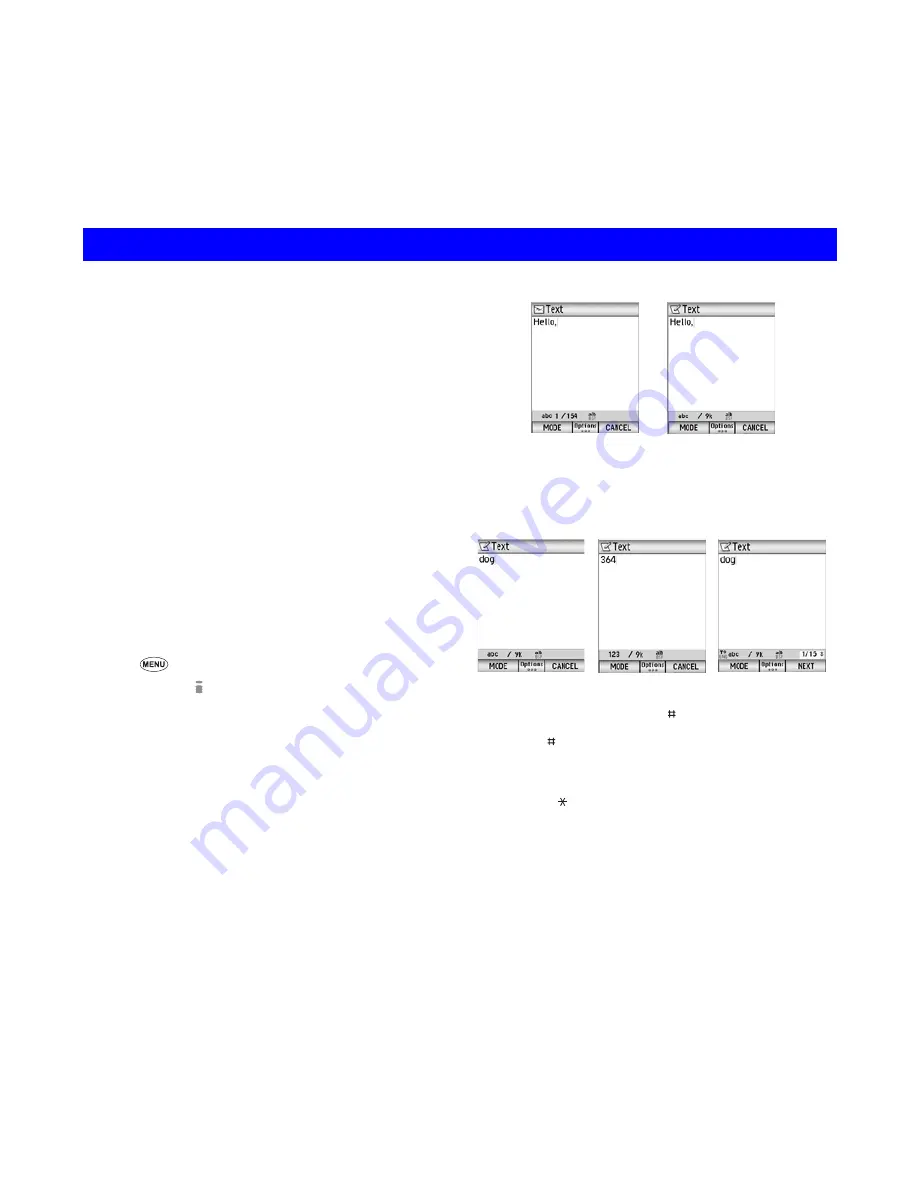
63
Text Entry
This section describes how to enter and edit text.
There are four types of text entry:
• Multitap Text (ABC) Input: Where you press each key
as many times as needed to display the character you
want.
• Numeric Input: Where you enter numbers.
• T9
®
Text Input: Where intuitive texting predicts the word
you are trying to enter.
• Symbol Input: Where you enter symbols, Greek
characters, or characters with accents.
2
T9
®
Text Input is covered by the United Kingdom Pat. No.
2238414B, Euro. Pat. No. 0 842 463 (96927260.8) and
other patents pending.
2
The maximum number of characters allowed in an item
or a field is defined as the number of single-byte
characters that can be input. When entering double byte
characters such as accents (ë, î, ô, etc.) or triple byte
characters such as the Euro symbol
(€
), the maximum
number of characters varies accordingly.
To start messaging
☛
Press any one of the following keys
•
SK1
(
) on the Home screen.
•
2
(
Messages
).
•
i-mode
(
) key on the Home screen and
2
(
).
☛
Choose SMS or iMail/iMMS using
SK1
. (See
Messages (M2)
for details.)
☛
Select the text entry field and press the
Enter
key to
start inputting text.
To change the input mode
☛
Every
SK1
(
MODE
) you press changes the text entry
mode to Multitap Text Input, Numeric Input and T9
®
Text Input in order.
2
To insert symbols, press the
key to switch to the
Insert
symbols
screen to use Symbol input menu, or press and
hold the
key to use Multi symbol input menu.
Pressing
Options
,
1
(
Insert object
) and
1
(
Insert
symbols
) is also available for Multi symbol input menu.
(See
Symbol Input
in this section for details.)
2
Press the
key to switch lower case, upper case (shift)
and Caps lock.
iMail/iMMS
SMS
Multitap Text Input
Numeric Text Input
T9
®
Text Input
Text Entry
Summary of Contents for N600i
Page 79: ......
Page 80: ...v1 3 0 MDY 000026 EAA7 July 2005 1st edition ...
























