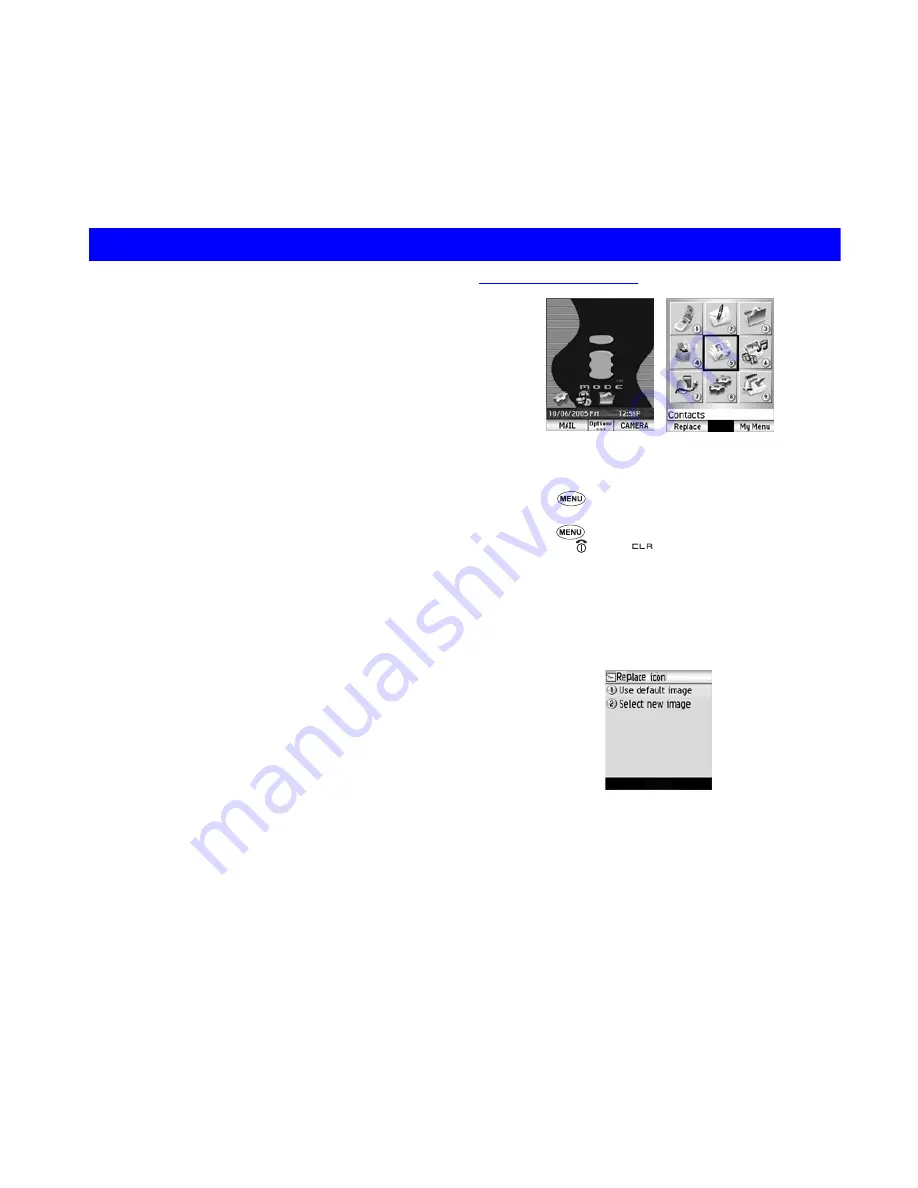
15
Understanding the Menus
This section describes how to use the menus.
By selecting icons, menus, submenus, options
menus or building your own shortcuts, you can
access the numerous functions and their settings.
•
Icon list
An icon is a graphic image that links to a category of
functions or a particular function.
•
Menu list
Your N600i's functions are reached through a system of
menus. You can select a menu item by scrolling up or
down and pressing the
Enter
key. Alternatively, press
the item's corresponding number. If there are more
than nine items in a menu, not all of the choices are
visible on the same screen. You can scroll up or down
to view the next screen. You can reach the main menu
by pressing the MENU key.
•
Options menu list
(Press
Options
when available.)
This is a dynamic menu. That is, the options available
depend on the function you are using. The
Options
menu indicator (three white dots appear below the time
display at the bottom, centre of the screen) shows
when an Options menu is available. Press
Options
to
access the menu.
Menu functions
To display the Main Menu
☛
Press
2
You can switch the Home screen to the Menu screen by
pressing
, and the Menu screen to the Home screen
by pressing
or the
key.
To highlight a Menu option
☛
Press the 4-way navigation key (
Up
,
Down
,
Left
and
Right
) or the icon ID number (
1
to
9
).
To change the desktop icons or main menu
icons
☛
Press
SK1 (Replace)
and select
1
(
Menu
skin
) on the
Menu screen.
☛
Select
2
(
Select
new
image
) and set your favorite
image from
My
photos
.
2
If you want to change to the default icons, select
1
(
Use default image
).
Home screen
Menu screen
Understanding the Menus
Summary of Contents for N600i
Page 79: ......
Page 80: ...v1 3 0 MDY 000026 EAA7 July 2005 1st edition ...






























