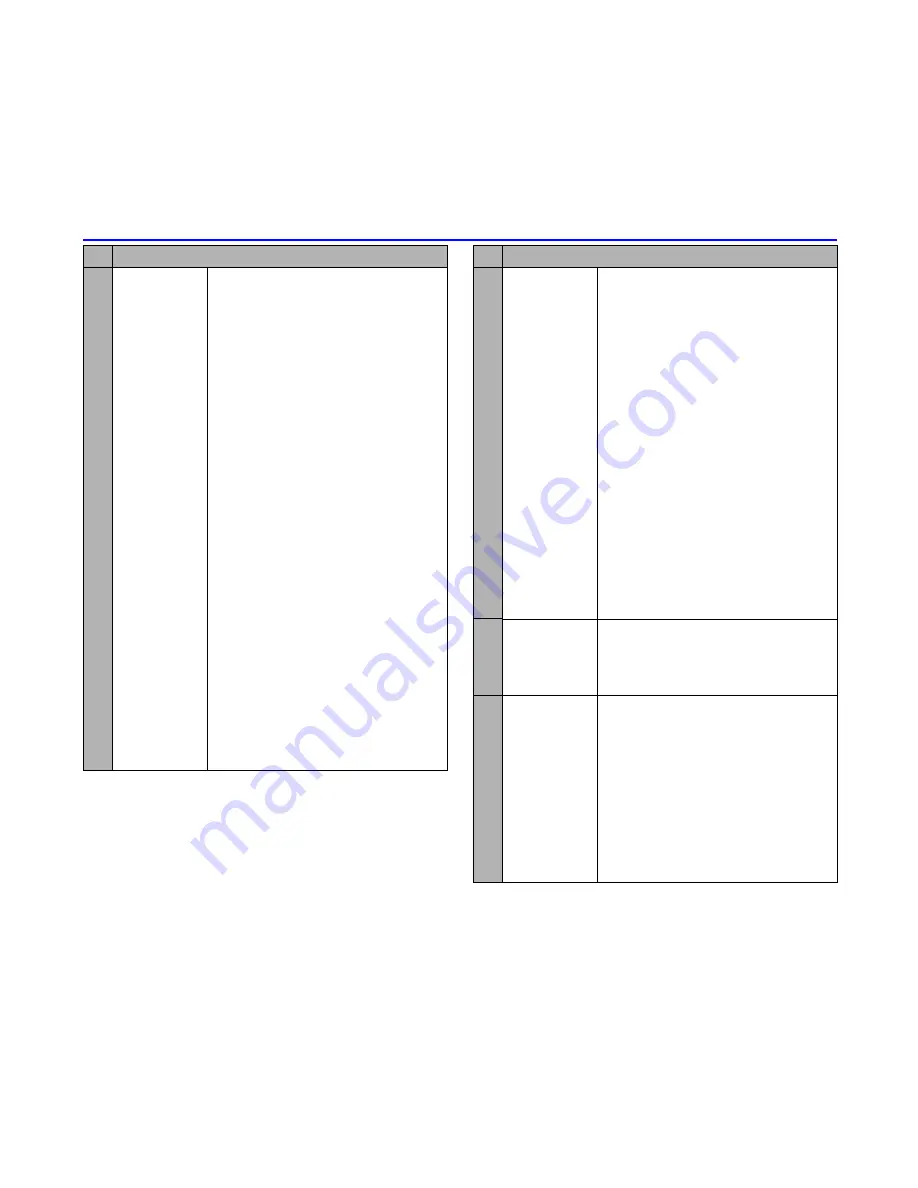
51
Settings (M8)
3
Video calls
Sets the settings for video calls.
Camera settings
•
Screen mode
:
Selects the displayed images (other
side/my side) and their screen sizes
from
My side is smaller
,
Other
side only
,
My side is larger
and
My side only
.
•
Picture quality
:
The quality of the image captured
by N600i can be selected from
Standard
,
Better picture
(priority
given to the image quality), and
Faster movement
(priority given to
capturing movement).
•
Night mode
:
On/Off
Turns the night mode function on or
off.
Video call options
• Video settings
:
Sets
Use live video
or
Use photo
instead
.
•
Show timer
:
On/Off
Turns on/off the call time of the
current video call.
•
Voice if no video
:
On/Off
Turns the automatic fallback
function on/off. This function
switches to a voice call when a
video call cannot connect for some
reasons.
Video call photo
:
Selects an image (VGA, CIF and
QCIF) to be sent instead of using
the camera image to the other party
of a video call.
No Calls
4
Call forward-
ing
Allows you to set up a number for
forwarding calls to. Available for Voice
calls/Video calls/Fax calls. Available
under these conditions: All calls/If no
answer/If busy/If unreachable.
Forwarding Setup
•
Check
: Shows the current service
status.
•
Update
: Updates the service
status.
•
Find
: The telephone number
registered is copied from
Contacts.
•
Forwarding off
: Turns off a call
forwarding setting of Voice calls,
Video calls, and Fax calls
individually. To activate this
setting, press the
SK1
(
UPDATE
).
All forwarding off
:
Turn off all call forwarding setup of
Voice calls, Video calls, and Fax
calls.
Auto check
:
Automatically checks for your
diverts.
5
Call waiting
Turns the call waiting service on/off.
Shows the current status of call
waiting.
Check:
Shows the current service status.
6
Call
restrictions
Turns the call restriction service on/
off, makes an enquiry and displays
the current service status.
Out-Voice calls
Out-Video calls
•
No restrictions
:
Turns off the outgoing restrictions
service.
•
Internat. if not home
:
Outgoing international calls
except those to the home country.
•
International calls
:
Outgoing international calls.
No Calls
Summary of Contents for N600i
Page 79: ......
Page 80: ...v1 3 0 MDY 000026 EAA7 July 2005 1st edition ...
















































