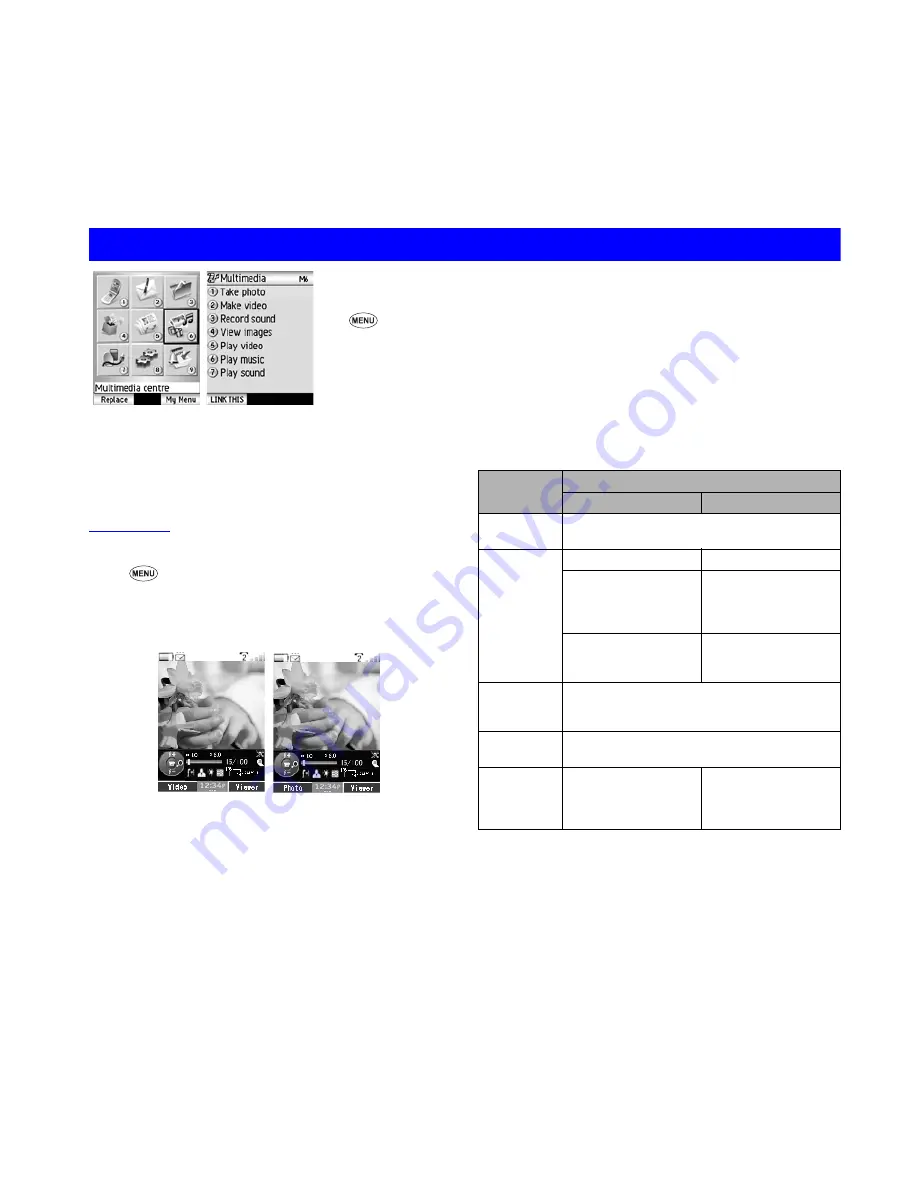
39
Multimedia centre (M6)
This section describes how to use multimedia centre
on your N600i to capture and play back multimedia
files. You can also use it to play back files that have
been downloaded or sent to you.
Capture
To take a photo/make a video
☛
6
(
Multimedia centre
) or press
SK2
(
CAMERA
) on the Home screen.
☛
Press
1
(select
Take photo
) to take a photo, or press
2
(select
Make video
) to make video.
2
Press
SK1
to switch between
Photo
and
Video
☛
To start recording, press the
Enter
key.
2
To turn the zoom function on/off, press the
Right
or
Left
key.
2
To adjust the exposure rate, press the
Up
or
Down
key.
☛
To stop recording, press the
Enter
key again.
2
The capture complete screen appears. You can do
the following from this screen.
• Press
SK1
(
SEND
) to send the file attached to
iMail
/
iMMS
.
• To return to the capture preview to take a new
photo or make a new video, press
SK2
(
BACK
).
2
you can use the options of
Send as message
,
Rename
and
Delete
.
To understand the
Option
settings for your N600i’s camera,
read the following table.
Choose any one to
start
Multimedia
centre
.
☛
6
☛
Select
6
(
Multimedia
centre
) key on
the Menu
screen to press
the
Enter
.
Take photo
Make video
Setting
items
Camera function
Video
Photo
Recording
mode
PHOTO
VIDEO
Zoom
OFF
/
ON
OFF
/
ON
Inward
camera
2 levels max.
2 levels max.
(
QCIF
and
SQCIF
are only available for
zooming.)
Outward
camera
8 levels max.
8 levels max.
(no zooming for
SXGA
)
Exposure
compensa-
tion
+2, +1, 0, -1, -2
Camera
direction
IN
(Inward camera)
OUT
(Outward camera)
File size
limit
(File size)
300KB
Unlimited
(external
memory)
Multimedia centre (M6)
Summary of Contents for N600i
Page 79: ......
Page 80: ...v1 3 0 MDY 000026 EAA7 July 2005 1st edition ...






























