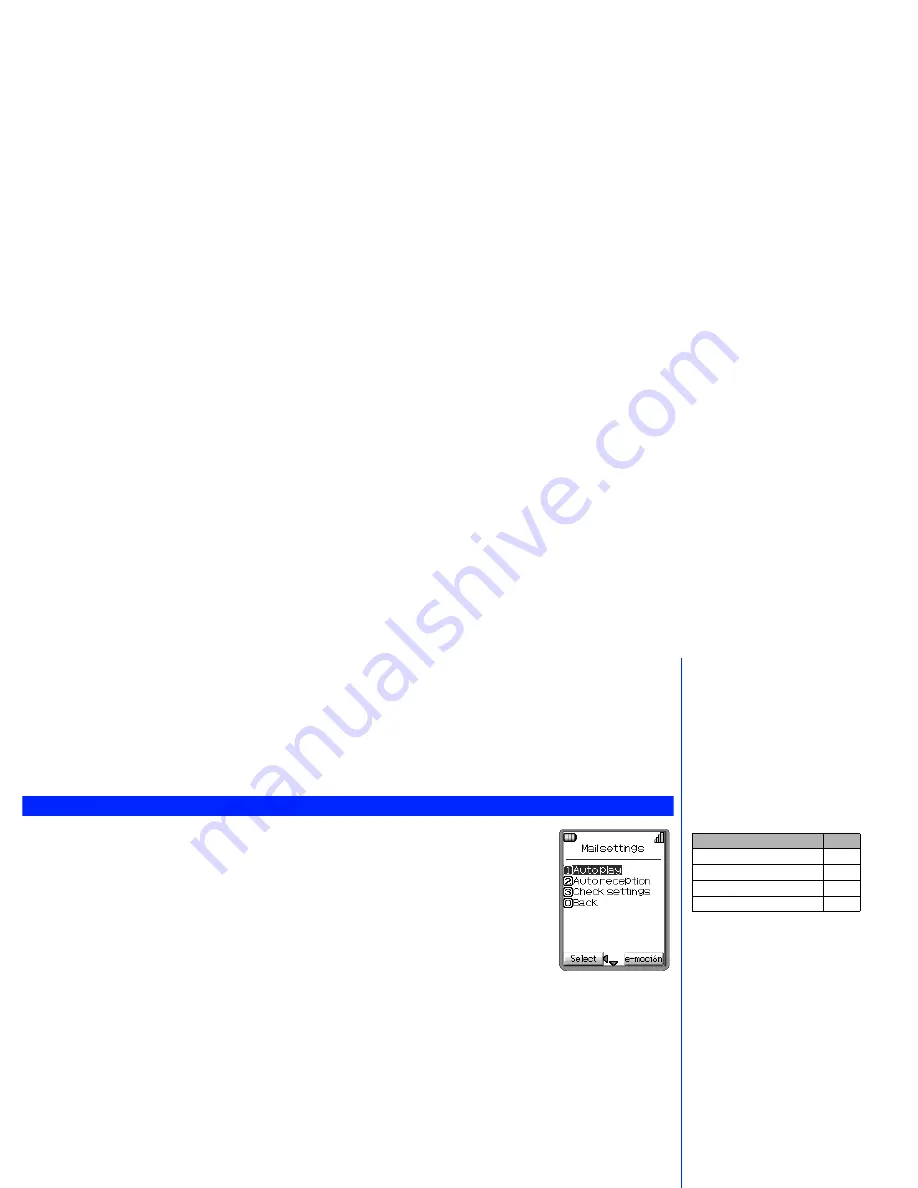
72
Checking settings
This option displays all the options from this menu with their current settings.
☛
Press
7
to display the Check settings screen.
Back
This option returns you to the e-moción menu (see page 62).
☛
Press
0
to return to the e-moción menu screen.
Mail settings
☛
With the standby screen displayed, press
Softkey 1
and
6
. The Mail settings menu screen will be
displayed.
Auto play
This option enables you to playback mail attachment and MMS automatically.
☛
Press
1
to display the Auto play screen.
☛
Use the
▲
and
▼
keys to select the required setting and press
Softkey 1
(a
✔
in the box means Auto
play is turned on).
☛
Use the
▼
key to highlight
OK
and press
Softkey 1
. The settings will be stored.
Auto reception
This option enables you to set whether or not to automatically receive mail.
☛
Press
2
to display the Auto reception screen.
☛
Use the
▲
and
▼
keys to select “Yes” or “No” and press
Softkey 1
to highlight the circle.
☛
Use the
▼
key to highlight
OK
and press
Softkey 1
. The settings will be stored.
Checking settings
This option displays all the options from this menu with their current settings.
☛
Press
3
to display the Check settings screen.
Back
This option returns you to the mail menu (see page 65).
☛
Press
0
to return to the Mail menu screen.
Mail settings Options
No.
Auto play
1
Auto reception
2
Check settings
3
Back
0
2
With Auto-reception set to On, your
phone will automatically receive
MMS. If it is Off, you will have to
manually retrieve your MMS from
your e-moción service provider (see
“Checking new mail” on page 70).



















