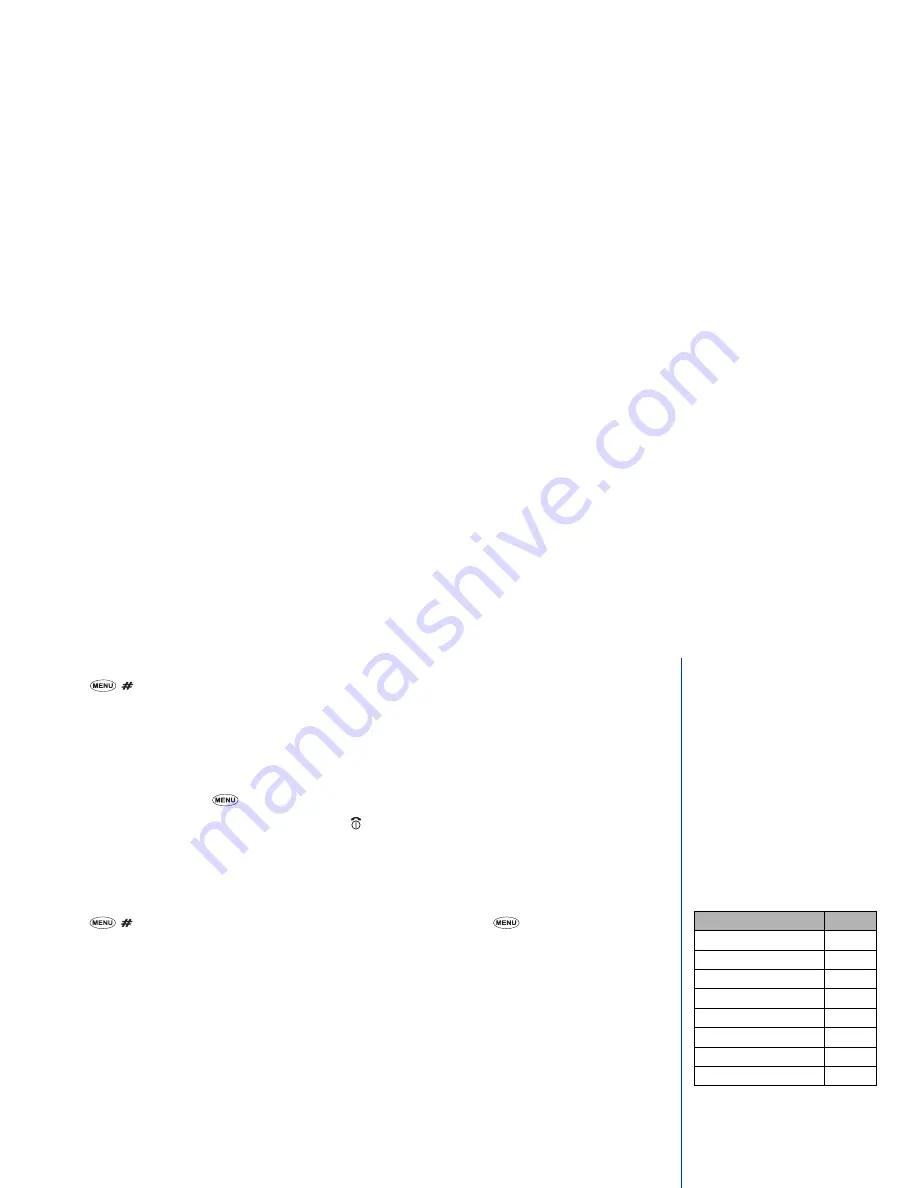
50
Viewing ToDo task details
☛
Press
and
4
. The list of stored tasks is displayed.
☛
Use the
▲
and
▼
keys to highlight the required ToDo task and press
Softkey 1
. The selected ToDo task’s start date, due date,
Status (finished or unfinished) and description will be displayed.
To view the details of the previous or next ToDo task in the list, use the
▲
and
▼
keys.
To edit the currently displayed task, press
Softkey 1
.
To delete the currently displayed task, press
CLR
.
To view the options menu press
(see below for details of the options menu).
☛
Press
Softkey 2
to return to the ToDo task list or briefly press to return to the standby screen.
ToDo options menu
The ToDo options menu allows you to add, edit, delete individual ToDo tasks, delete all ToDo tasks, view the overall ToDo status, change
the status of ToDo tasks, delete finished ToDo tasks, and view ToDo tasks by some filters. To use the ToDo options menu, use the following
procedure.
☛
Press
and
4
. Use the
▲
and
▼
keys to highlight the required ToDo task and press
. The ToDo options menu will be
displayed.
☛
Key in the appropriate number to select the required option (see table right) or use the
▲
and
▼
keys to highlight an option and press
Softkey 1
.
Add
This option allows you to add a ToDo task based on the ToDo task highlighted when the option menu was entered (see the second
step of Creating a ToDo task on page 49).
Edit
This option allows you to edit the ToDo task that was highlighted when the option menu was entered (see the second step of Creating
a ToDo task on page 49).
Delete
Selecting this option will delete the ToDo task that was highlighted when the option menu was entered.
Delete all
Selecting this option causes a warning screen to be displayed to confirm the deletion. Press
Softkey 1
to delete all ToDo tasks and
return to the Accessories menu.
Status
This option shows the current number of unfinished and finished tasks there are, and how many more tasks can be created.
Finished
This option changes the status of the selected ToDo task from finished to unfinished or vice versa.
Option
No.
Add
1
Edit
2
Delete
3
Delete all
4
Status
5
Finished
6
Delete finished
7
Display filter
8
,
If you select the delete option, the
selected ToDo task will be deleted
immediately. No warning is given.






























