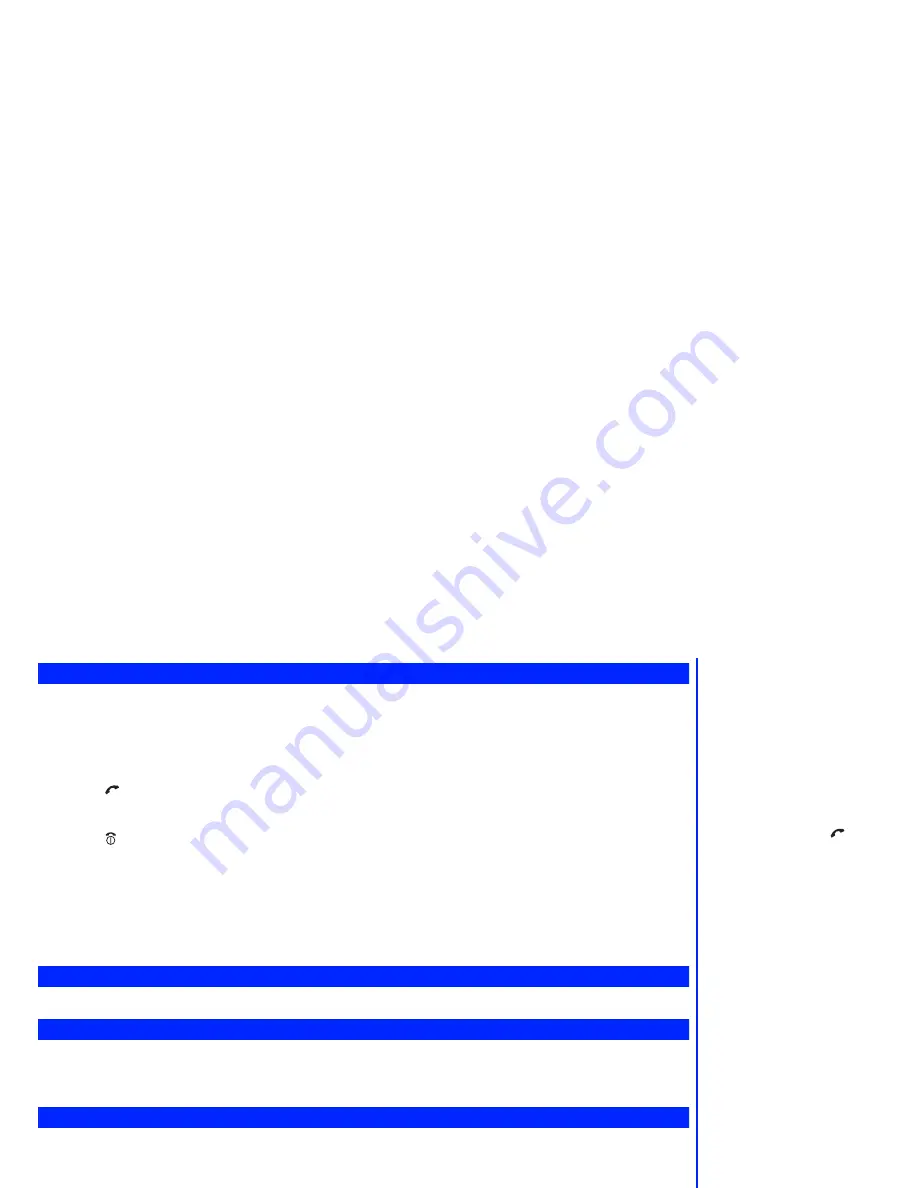
5
Receiving calls
When someone calls your number, the phone’s ringer will sound (if set - see page 21), the LED will flash and the phone number of the person
calling may be displayed in the middle of the screen if the calling line identification (CLI) facility is available and the caller has activated the
feature. If the caller’s phone number has been stored in your phonebook along with a name and a CLI picture (see page 26), that name and
picture will be displayed.
Accepting a call
☛
Press
or
Softkey 1
.
Rejecting a call
☛
Press
briefly
or
Softkey 2
or close your phone.
You also have options for holding calls and diverting calls. These options depend upon your network and your subscription arrangements.
If your phone receives a call and you do not answer it, the screen will display the telephone number (or the name if a stored number) of the
caller (if available). This information is stored in the missed calls list. Up to 10 missed calls are stored in this list. The last 10 incoming calls
are stored in the incoming calls list.
When your phone has received one or more missed calls, the LED will continue to flash until you have opened it (if it was folded) or pressed
any key.
Putting a call on hold
You can put an incoming or outgoing call on hold by pressing
Softkey 1
. To retrieve the call, press
Softkey 1
again.
Quick Silent
When your phone is closed, you can stop the ringing tone or vibration by pressing Side Key during receiving a call or messages, or sounding
alarm (see page 7).
When Quick Silent is active, the Quick Silent icon is displayed on the 2nd-LCD.
Unsuccessful calls
If the call cannot be connected, you will hear a tone. The display will give an appropriate message, and the phone will return to standby.
If your phone is set to Auto redial, the number will be automatically called again after a short delay (see page 16).
If a connection is broken, such as by a poor radio signal, then the phone returns to standby.
2
You can set your phone to answer a
call when any key is pressed - see
“Any key answer” on page 16. If you
are making a call, the phone gives
priority to receiving a call unless you
have already pressed
.
/
See Also: “Call waiting and holding”
on page 16 and “Diverting calls” on
page 15.
/
See Also: “Call lists” on page 17.
2
If Side Key Lock is set to ON, you
cannot use Quick Silent function by
pressing the Side Key.
/
See Also: “2nd-LCD and displayed
icons” on page vi.
















































