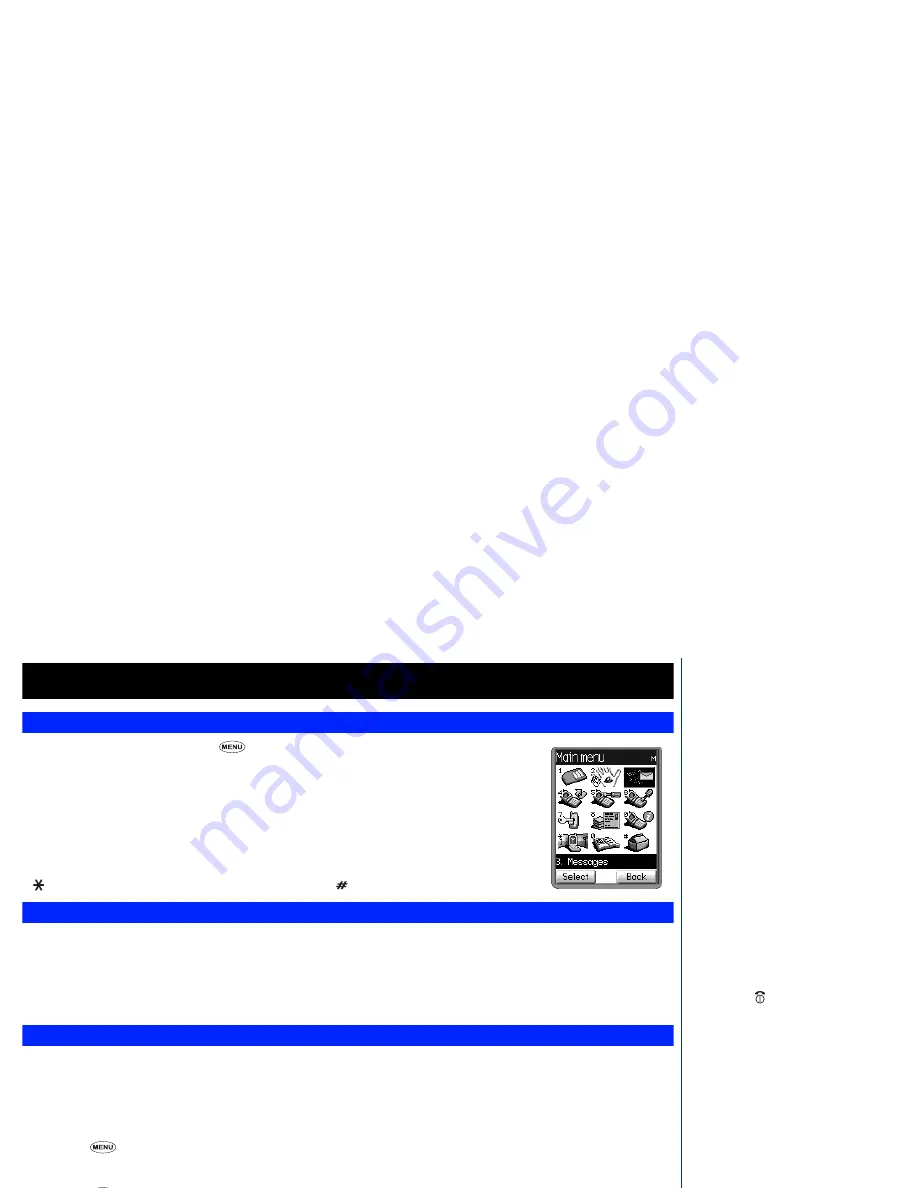
10
Selecting features
Menu types
With the standby screen displayed, press
to display the main menu icons.
The main menu has a set of icons for its top levels of options (examples of the top level are shown right) which
can be selected either using a combination of the 4-way navigation key and
Softkey 1
(menu selection), or
just the keypad (fastkey selection).
The main menu icon numbers represent the following options:
Menu selection
When using the icon menu method to select a feature, use the
▲
▼
and
keys to highlight the required icon and then confirm your
choice by pressing
Softkey 1
.
When an option list is displayed, use the
▲
and
▼
keys to move the option to be under the highlighted bar, or the highlighted bar to be over
the option, and press
Softkey 1
.
The currently selected option is normally marked by a
✔
while the highlighted option will be selected if you press
Softkey 1
.
Fastkey selection
The alternative ‘fastkey’ method of selection lets you jump straight to a menu or function without highlighting an icon and scrolling through the
intermediate menu options. The selections are made by pressing numbers on the keypad which relate to the displayed menu’s options.
Fastkey selection examples
Using the fastkey selection method, setting the Any key answer facility on or off would be carried out as follows:
☛
Press
6
and
8
.
Using the fastkey selection method, bringing up the Calculator function can be carried out as follows:
☛
Press
and
1
.
2
When a main menu icon is
highlighted, the icon graphic will be
animated.
2
Certain menu options are not
accessible during a call. These
options are grayed out.
2
When a
✔
shown over an option
icon, it means this is an On/Off
option which is set to On.
2
The current menu number will be
displayed in the top right-hand
corner of the any menu icon screen.
1
Service 2
e-moción
3
Messages
4
Call diversion
5
Screen settings
6
Phone settings
7
Security
8
Call lists
9
Call info
Network
0
Phonebook
Accessory
2
Some menu options will be
inaccessible during a call.
2
Pressing briefly will return you to
the standby screen.
▼
▼
2
The instructions in this user guide
usually make use of the fastkey
method.
2
The final on/off options will also be
selectable using the softkeys. The
options will be displayed in the help
area as appropriate.






























