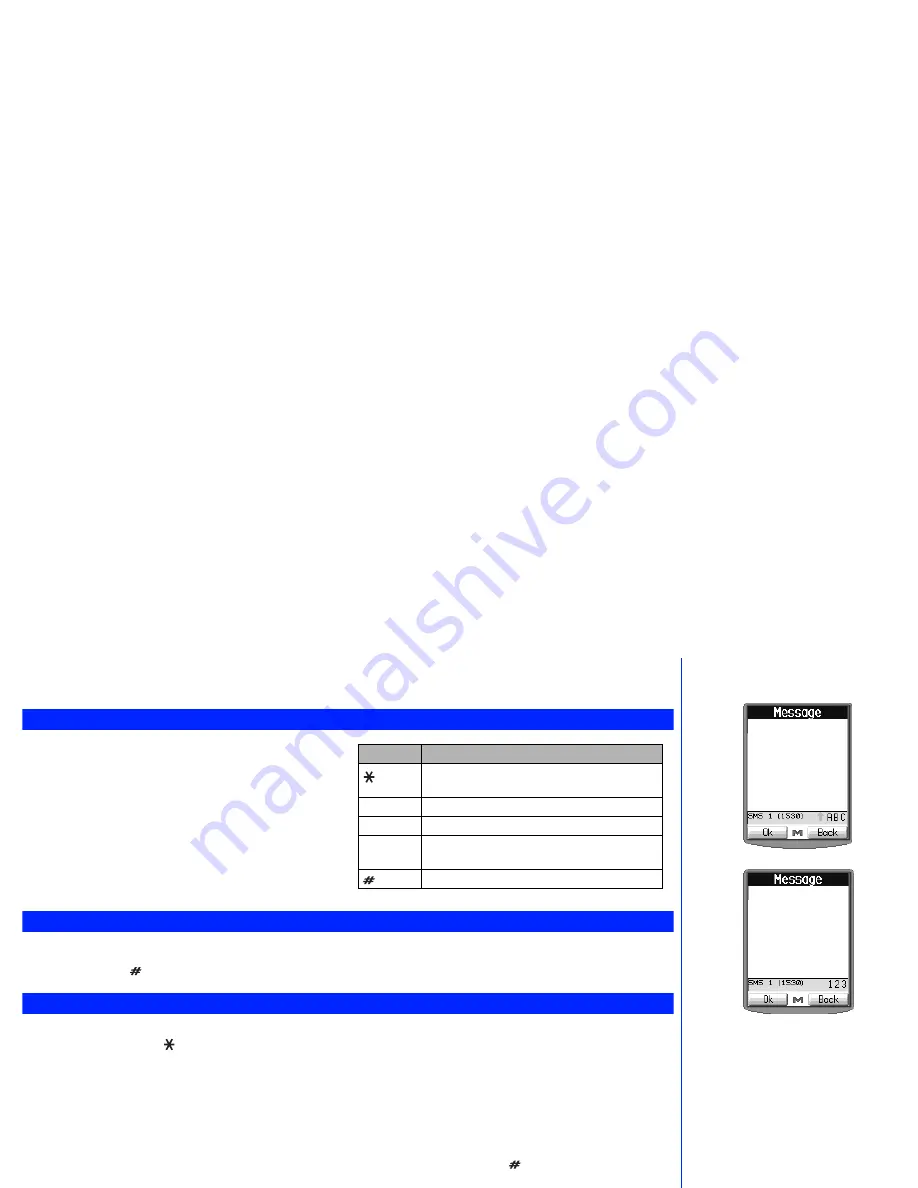
34
☛
Press
4
,
6
,
6
and
3
to display “good”, then press
0
to confirm and the sentence is completed.
☛
For other functions or to display other matching words see the table on page 33.
Normal text input (ABC)
☛
When Fig. 1 on page 33 is displayed, press
2
for normal text
input.
☛
Use number keys to enter letters. For example, to enter “e”,
press
3
twice; to enter “f”, press
3
three times. For other
functions, see table right.
Numeric input
☛
When Fig. 1 on page 33 is displayed, press
3
for numeric input.
☛
You can press to activate symbol mode.
Keys allocation
Whenever you need to enter text (for short messages, storing names with numbers, etc.), successive presses of a number key will display
different characters. Pressing toggles between lower case, shift (upper case for one letter) and caps lock (permanent upper case).
Whenever a text entry screen is displayed, pressing
Softkey 1
enables you to select Normal text input (ABC), T9
®
Text input (T9) or Numeric
input (123).
•
Normal text input (ABC)
•
T9
®
text input
•
Numeric input
•
Symbol mode
In the symbol mode, each key will display a symbol according to its Candidate page. By pressing the in a text entry mode, the symbol
mode will be turned on. Use the
▲
and
▼
keys to select the candidate pages, then press the appropriate number for the required
symbol.
Edit your own phone number
☛
Press
6
and
4
. Your own number will be displayed.
☛
Use
CLR
to delete individual characters or hold it down to delete all characters and then use the keypad to enter the correct number.
Fig. 1
Typical Text Entry
Screen
Fig. 2
Key
Function
To toggle between lower case, shift (upper case for
one letter) and caps lock (permanent upper case).
0
To insert a space.
CLR
To delete any particular letter.
or
To place the cursor to the right of the incorrect
character and correct it.
To activate symbol mode.
▼
▼
2
If you make a mistake, use the
▲
and
▼
keys to place the cursor to
the right of the incorrect character
then press
CLR
.
2
When entering normal (ABC) text,
and the character you require is
displayed, press the
key to move
to the text character position (If you
wait for more than 1 second, the
cursor will move one character to the
right automatically).
▼
▼
▼
2
If an own number has not been
previously entered a blank screen
will be displayed.






























