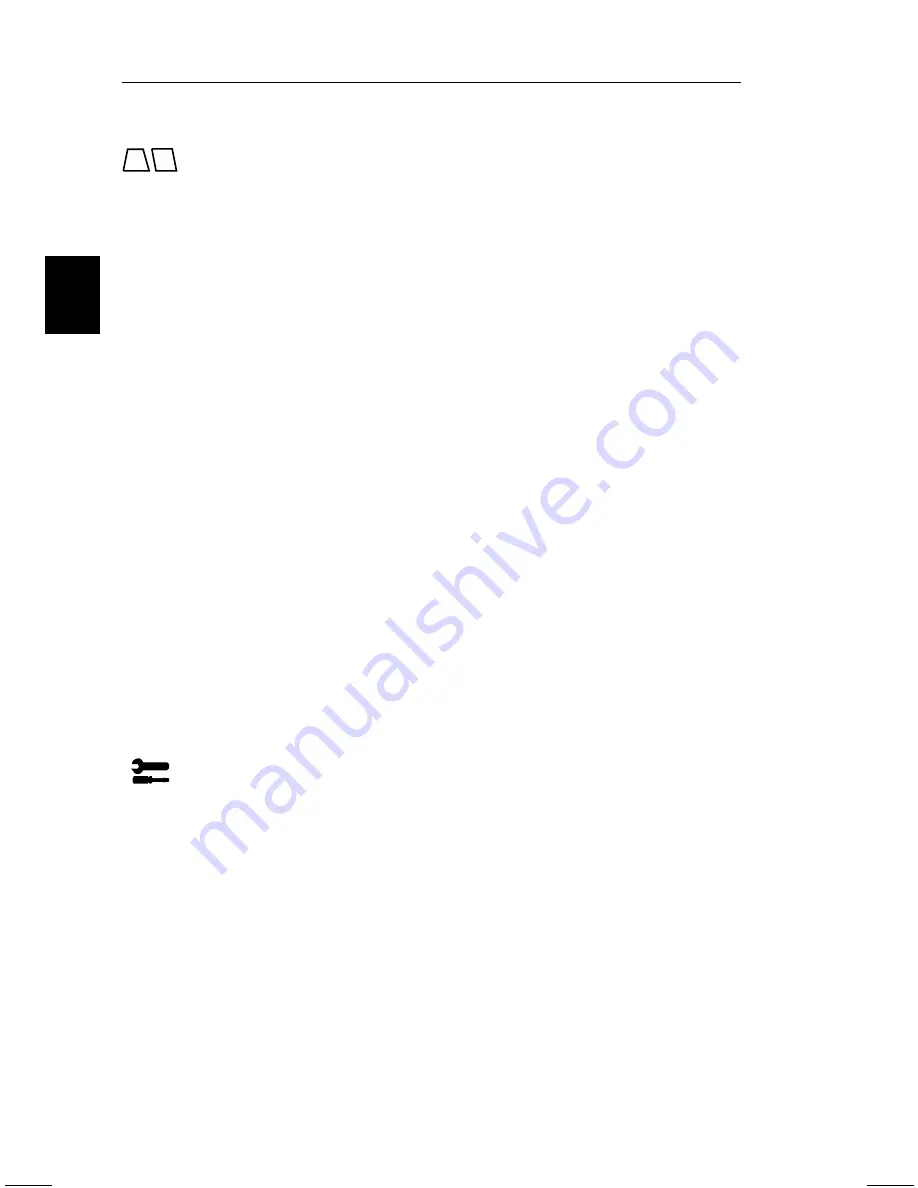
Geometry Controls
The Geometry controls allow you to adjust the curvature or angle of the
sides of your display.
IN/OUT (pincushion): increases or decreases the curvature of the sides
either inward or outward.
LEFT/RIGHT (pincushion balance): increases or decreases the
curvature of the sides either to the left or right.
TILT (parallelogram): increases or decreases the tilt of the sides either
to the left or right.
ALIGN (trapezoidal): increases or decreases the bottom of the screen
to be the same as the top.
ROTATE (raster rotation): rotates the entire display clockwise or
counter clockwise.
Note on Controls in the Geometry Controls Menu:
EXIT: exits to the main menu.
Cursor
▼
/
▲
: moves the highlighted area up/down to select one of the
choices.
/-: moves the bar in the + or – direction to increase or decrease
the adjustment.
RESET: resets the current highlighted control to the factory setting.
Tools 1
Provides a list of optional adjustments which include the following:
LANGUAGE: OSM menus are available in 6 languages.
OSM POSITION: You can choose where you would like the OSM
image to appear on your screen. Selecting OSM location allows you to
manually adjust the OSM menu left, right, up, or down.
OSM TURN OFF: The OSM menu will stay on as long as it is in use.
In the OSM Turn Off sub-menu, you can select how long the monitor
waits after the last touch of a button to shut off the OSM menu. The
preset choices are 10, 20, 30, 60, 120 seconds.
OSM LOCKOUT: This control completely locks out access to all
OSM functions. When attempting to activate OSM while in the lockout
E - 14
OSM Menus
Summary of Contents for MultiSync E1100
Page 1: ...MultiSync E1100 User s Manual ...
Page 4: ...English Deutsch Français Italiano Español Appendix ...
Page 5: ...English ...
Page 26: ...Deutsch ...
Page 48: ...Français ...
Page 70: ...Español ...
Page 91: ...Italiano ...
Page 113: ...Appendix ...
Page 115: ...C Cfor Human Potential JC 2144UMB R Printed in Japan 78131701 ...
















































