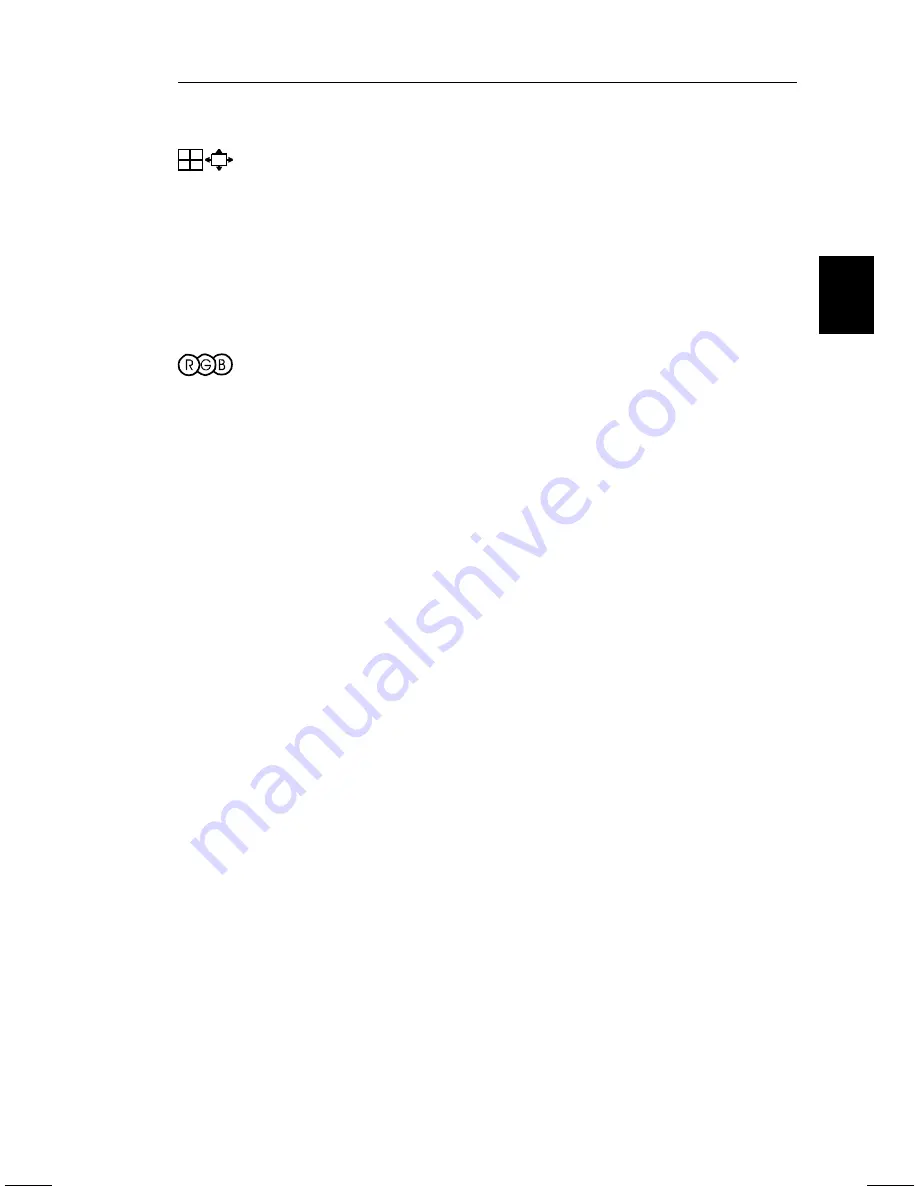
Size and Position
LEFT/RIGHT: Moves the image horizontally (left or right).
DOWN/UP: Moves the image vertically (up or down).
NARROW/WIDE: Increases or decreases the horizontal size of the
image.
SHORT/TALL: Increases or decreases the vertical size of the image.
Color Control
Presets 1 through 5, selects the desired color setting. The bar is replaced
by the color setting choice from 1 to 5. Each color setting is adjusted at
the factory to the stated degree Kelvin. If a setting is adjusted, the name
of the setting will change from degree Kelvin to Custom.
RED, GREEN, BLUE: Increases or decreases red, green, or blue
depending upon which is selected. The change in color will appear on
screen and the direction (increase or decrease) will be shown by the
bars.
Note on Controls in Color Control Menu:
EXIT: Exits to the main menu.
Cursor
▼
/
▲
: Moves the highlighted area up/down to select one of the
choices.
/-: Moves the bar in the + or – direction to increase or decrease
the adjustment or selects the color setting (1 through 5).
RESET: Resets the current highlighted color setting to the factory
setting.
The current color settings on your monitor were determined by focus
groups and end users’ panels to be the most popular settings for the
majority of applications. NEC’s Color Control system allows you to
change your on-screen colours by adjusting the monitor’s red, green and
blue color guns individually. You can adjust colours to suit your
individual needs or preferences. You can also access five industry
standard color temperature settings.
OSM Menus
E - 13
Summary of Contents for MultiSync E1100
Page 1: ...MultiSync E1100 User s Manual ...
Page 4: ...English Deutsch Français Italiano Español Appendix ...
Page 5: ...English ...
Page 26: ...Deutsch ...
Page 48: ...Français ...
Page 70: ...Español ...
Page 91: ...Italiano ...
Page 113: ...Appendix ...
Page 115: ...C Cfor Human Potential JC 2144UMB R Printed in Japan 78131701 ...
















































