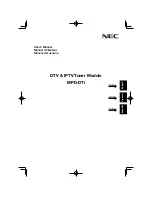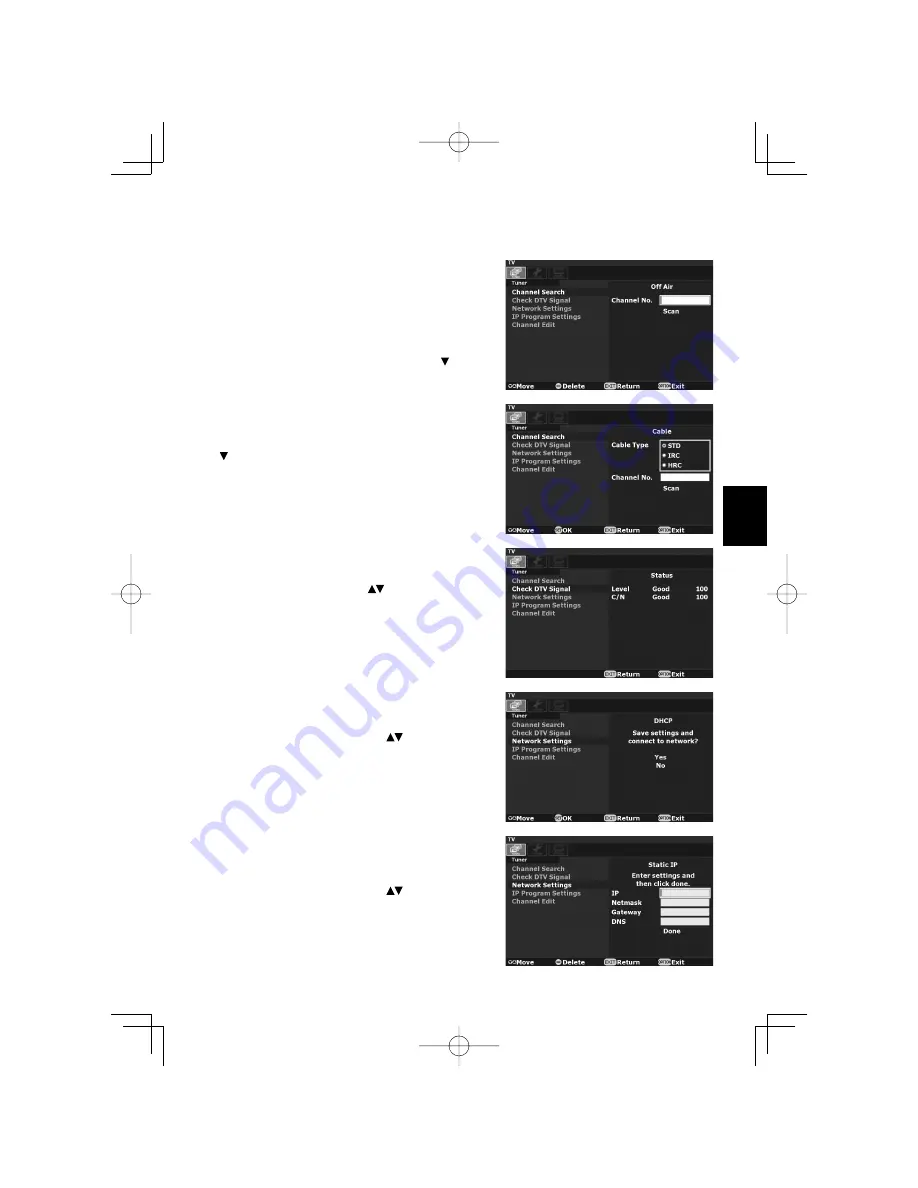
English
English-8
Manual Scan
Manual Scan allows you to individually add new channels
into memory without running Auto Scan.
1. On the “Channel Search” menu page, select “Manual Scan” and
press the “SET” button. There are two sub-menus listed. Choose
the channel map you are using and press the “SET” button.
(1) Off Air
For Off Air additions, enter the new channel number on
the remote control’s numeric key pad. Press button to
select “Scan”, then press the “SET” button to scan for
and load the channel.
(2) Cable
When adding Cable channels, verify your cable type,
“STD”, “IRC” or “HRC”, then enter the new channel
number on the remote control’s numeric keypad. Press
button to select “Scan”, then press the “SET” button
to scan for and load the channel.
The scanned channels will appear if the desired scanning
channel has been searched successfully.
2. When fi nished, press the “OPTION” or “EXIT” button to
leave this window.
Check DTV Signal
This function indicates the status for the Digital TV signal
level and the C/N.
1. On the “Tuner” menu page, press
button to select “Check
DTV Signal” and press the “SET” button.
2. The status for the Digital TV signal level and the C/N will
indicate. [Good/ Normal/ Weak]
Network Settings
DHCP
MPD-DTi will automatically attempt to establish a network
connection using DHCP when an active network cable is
connected. You can also manually attempt to connect by selecting
“DHCP” from the “Network Settings” on the “Tuner” menu page.
1. On the “Network Settings”, press
button to select
“DHCP” and press the “SET” button.
2. Select “Yes” and press “SET” button to connect. (To
confi rm a successful connection, select “System
Information” on the “System” menu page to check for the
presence of an IP address.)
Static IP
If desired, MPD-DTi can be manually confi gured to use a
static IP address by following the instructions below. (Contact
your network administrator to acquire the correct values for
each parameter before making the changes.)
1. On the “Network Settings”, press
button to select
“Static IP” and press the “SET” button.
2. Press the numeric buttons on the remote control to
input the IP Address, Subnet mask, Gateway, and DNS
parameters. When fi nished, select “Done” and press “SET”
button to manually implement the network settings.