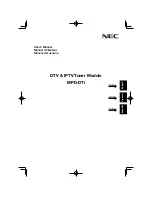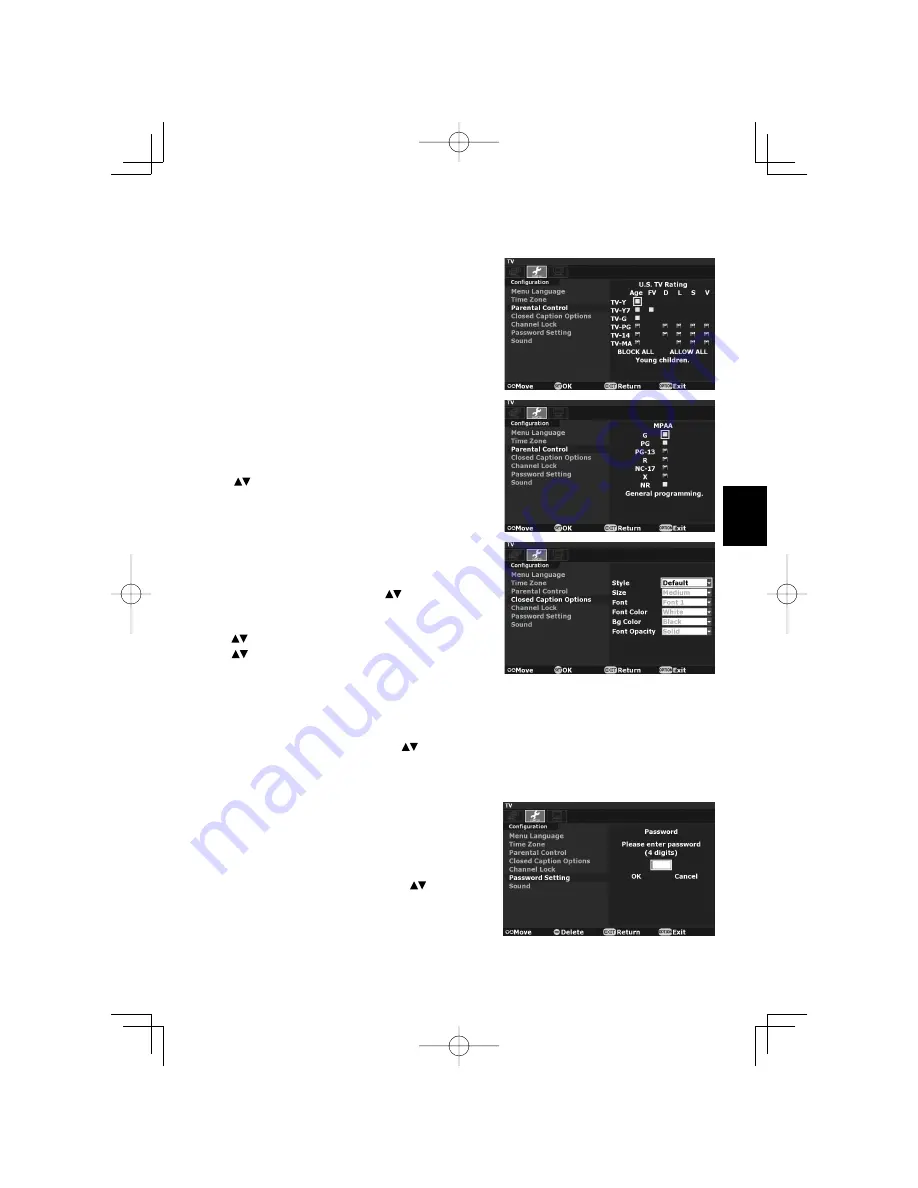
English
English-10
Parental Control
Parents can block certain types of programming based on the
rating and the content.
NOTE: This function is protected by a password.
1. On the “Confi guration” menu page, select “Parental Control”
and press the “SET” button oh the remote control.
2. Enter your password. The default password is “0000”. Then
select “OK” and press “SET” button. There are three sub-
menus are listed.
(1) U.S. TV Rating
(2) MPAA
(3) RRT (Region Rating Table)
NOTE: RRT is the Region Rating Table downloadable function.
3. Select “U.S. TV Rating”, “MPAA” or “RRT”, and press the
“SET” button. Then you will see the U.S. TV Rating system,
MPAA system or Region Rating Table.
4. Press
-+ buttons and the “SET” button to activate the
appropriate restrictions.
NOTE: Blocking one type of programming will automatically block all higher rated
programming also, however it is possible to unlock this programming while
keeping the desired programming blocked.
Closed Caption Options
This function selects Closed Caption Options, Font, Font Size,
Font Color, Back Ground Color and Font Opacity.
1. On the “Confi guration” menu page, press
button to select
“Closed Caption Options” and press the “SET” button.
NOTE: When “Default” is selected for the Style, default setting for all selection is used.
2. Press
to highlight the desired option and press “SET” button.
3. Press
to select the desired selection and press “SET” button.
Channel Lock
The Channel Lock function controls the display of channels.
When Channel Lock is “On”, the same channel is fi xed until unlocked with a password.
NOTE: This function is protected by a password.
When Channel Lock function is “On”, the Channel Search cannot be used.
1. On the “Confi guration” menu page, press
button to select “Channel Lock” and press the “SET” button.
2. Enter your password. The default password is “0000”. Then select “OK” and press the “SET” button.
3. Select “On” or “Off” and press the “SET” button.
Password Setting
The password controls access to the “Parental Control”
function, “Channel Lock” and “Reset” function.
Therefore, be sure to keep a record of or memorize the new
password.
The default password is “0000”.
1. On the “Confi guration” menu page, press
button to
select “Password Setting” and press the “SET” button.
2. Enter your password on the remote control’s numeric key
pad. Then select “OK” and press the “SET” button.
3. Enter “New Password” and “Confi rm Password” on the
numeric key pad. Then select “Change” and press the “SET” button to change the password.