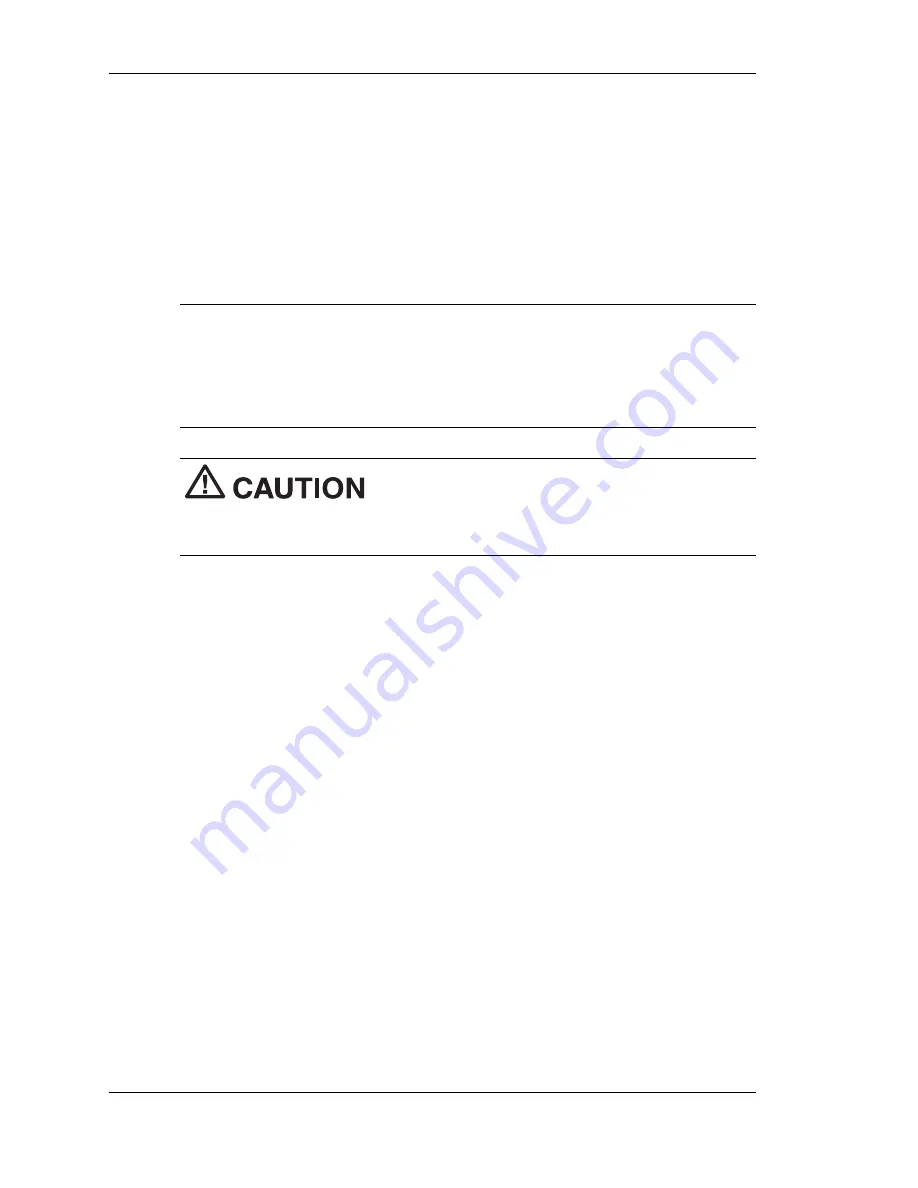
1-20 Getting Started
2.
Align and attach the PC Connect cable to the serial port on the
MobilePro. (If your cable is labeled, insert the cable with the word
Up visible on the top. If your cable has an arrow near the
connector, insert the cable with the arrow visible on top.)
3.
Connect the other end of the cable to the 9-pin serial port on your
host PC. If your host PC has a 25-pin serial port, use an adapter
(available in most computer stores).
Note
Before connecting the PC Connect cable to the serial port on
your host PC, be sure that the serial port is enabled in the host PC's
BIOS setup and that no conflicts exist for the port. For details, see a
previous section in this chapter, “Ensuring the Availability of the Serial
Port.”
Be sure to properly align the cable connectors
in the ports. Incorrect connection can damage the MobilePro and the
computer.
Continue to “Installing Microsoft ActiveSync” later in this chapter.
Connecting to Your PC via Infrared Port
If your host PC is not equipped with a USB port or serial port or these
ports are in use, use the infrared port to synchronize the MobilePro
with your host PC.
Follow these procedures to configure your MobilePro for
synchronization using the infrared port:
!
Modify the PC Connection default settings on your MobilePro.
!
Set the infrared connection speed.
!
Enable the infrared port on your host PC.
!
Install Microsoft ActiveSync on your host PC.
!
Create a partnership between your host PC and your MobilePro.
!
Verify that the desired synchronization services are configured.
Summary of Contents for MOBILEPRO 900C
Page 1: ...MobilePro 900c Handheld PC User s Guide NEC Solutions America ...
Page 6: ......
Page 38: ......
Page 55: ...3 Introducing Windows CE NET 4 2 Windows CE NET 4 2 Microsoft ActiveSync Online Help ...
Page 90: ......
Page 91: ...A Troubleshooting Solving Problems Replacing the Backup Battery ...
Page 114: ......
Page 122: ......






























