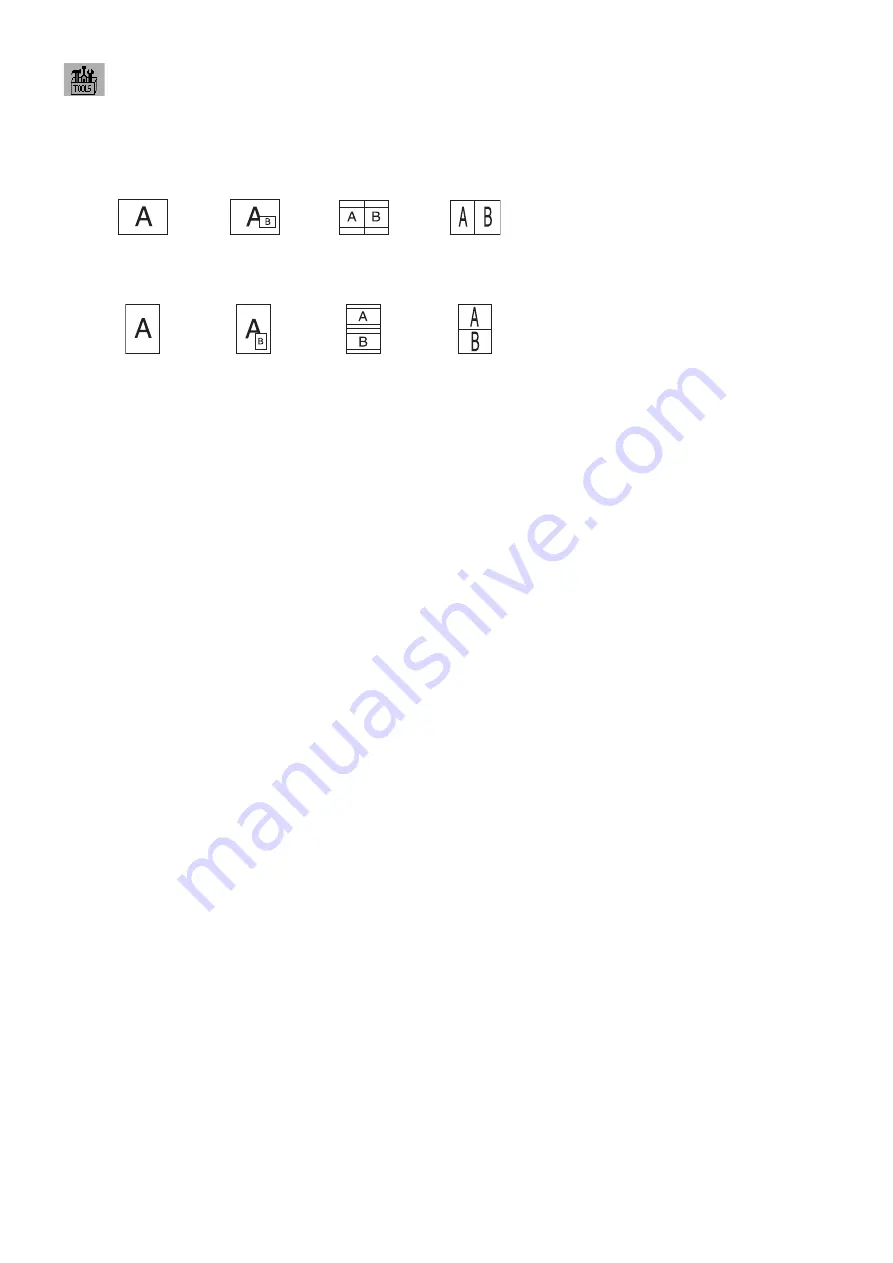
English-12
Tools
PIP MODE
Select PIP MODE, OFF/PIP/PICTURE BY PICTURE - ASPECT/PICTURE BY PICTURE - FULL.
You can select individual PICTURE MODE in each screen.
This display can display 2 inputs at a time.
PIP*
2
OFF
PICTURE BY
PICTURE - ASPECT*
3
PICTURE BY
PICTURE - FULL*
3
IMAGE ROTATION: ON
PIP*
1
OFF*
1
PICTURE BY
PICTURE - ASPECT*
3
PICTURE BY
PICTURE - FULL*
3
PIP INPUT
Selects the PIP input signal.
PIP LEFT/RIGHT
Controls the horizontal position of the Picture in Picture window in PIP mode.
PIP DOWN/UP
Controls the vertical position of the Picture in Picture window in PIP mode.
PIP SIZE
Selects the size of the sub-picture used in PIP mode.
USB SELECTION
Change USB upstream input associated with the current display input, 1 or 2. When connecting a computer to each
of the upstream ports, the monitor's USB downstream ports can be used by selecting this setting for the current input
signal.
You can change the active display and upstream USB port combination by using the Input button (see page 9).
You can set the USB selection for each input signals in Advanced OSD (see page 20).
When using only one upstream port, the connected upstream port is used by default.
NOTE:
To avoid data loss, before changing USB upstream ports, ensure that no USB storage devices are in use by
the operating system of the computer attached to the USB upstream port.
EDID EXTENSION (DVI Input Only)
A communication setting with input device, containing signal timing.
NORMAL:
When a PC or other computer equipment is connected, select “NORMAL”.
ENHANCED:
Alternate setting for non-PC devices such as DVD players or game consoles. When a DVD player or
other type of high defi nition device is connected, select “ENHANCED”.
NOTE:
Interlaced signals (480i, 576i, 1080i) are not supported. If you have any problems, please refer to the
Troubleshooting section of this User’s Guide.
When EDID EXTENSION has been changed, the connected equipment has to be restarted.
VIDEO DETECT
Selects the method of video detection when more than one video input is connected.
FIRST:
When current video input signal is not present, then the monitor searches for a video signal from the other
video input port. If the video signal is present in the other port, then the monitor switches the video source input port
to the new found video source automatically. The monitor will not look for other video signals while the current video
source is present.
LAST:
When the monitor is displaying a signal from the current source and a new secondary source is supplied to
the monitor, then the monitor will automatically switch to the new video source. When current video input signal is not
present, then the monitor searches for a video signal from the other video input port. If the video signal is present in the
other port, then the monitor switches the video source input port to the new found video source automatically.
NONE:
The Monitor will not search the other video input port unless the monitor is turned on.
*1 MDview 232/241 only.
*2 Sub Window by DisplayPort or DVI-1 is displayed on Left Half Side only. Sub Window by DVI2 is displayed on Right Half Side only (MDview 271 only).
*3 When Main Window is DVI-2, it is impossible to select PBP - ASPECT/FULL. And, when PICTURE BY PICTURE - ASPECT/FULL is selected, it is impossible to
change the Main Window Input to DVI-2. If DVI signal and PICTURE BY PICTURE are used, please connect to DVI-1 input for Main Window (MDview 271 only).















































