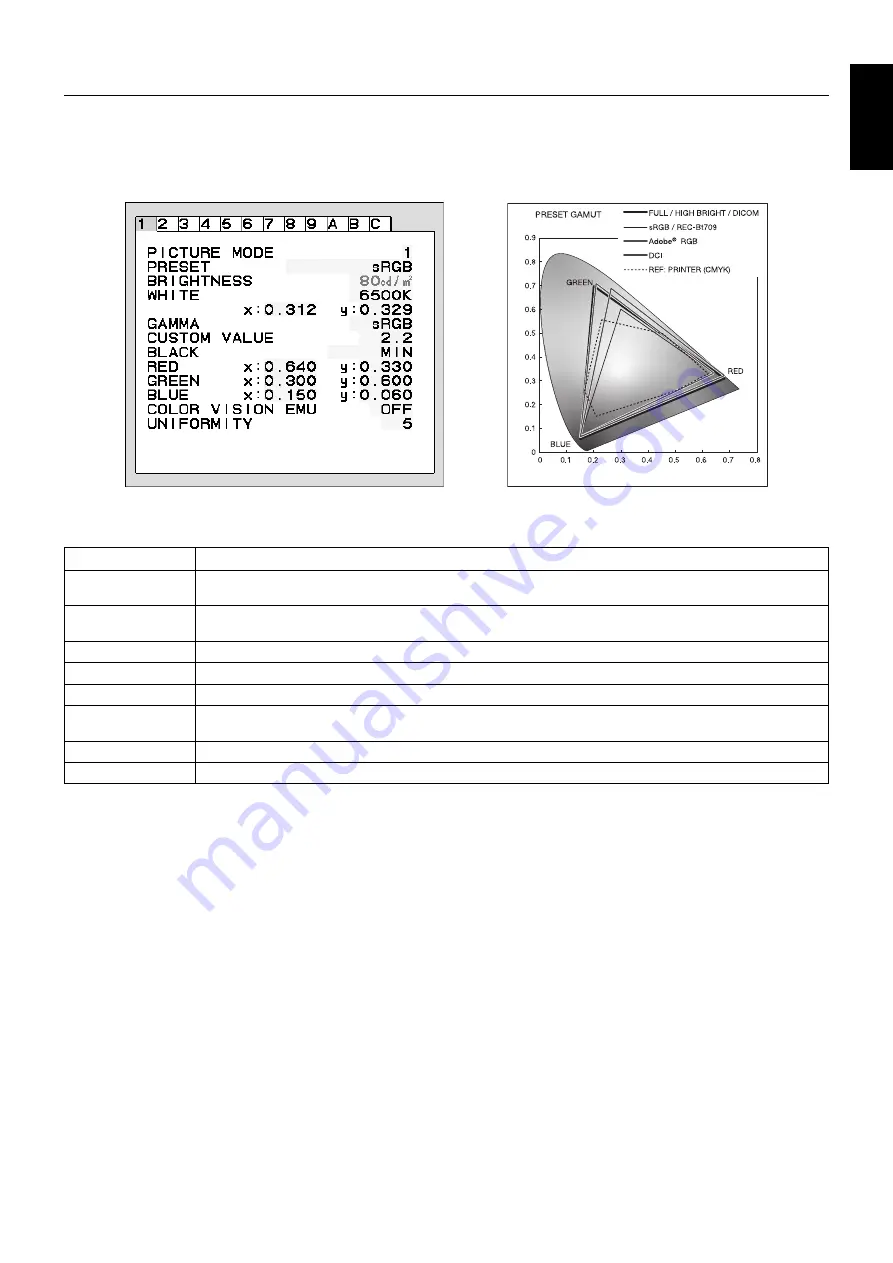
English-15
English
Using the PICTURE MODE function
Choose the Picture mode that is most suitable for the type of content that is shown.
There are several types of mode (sRGB, Adobe
®
RGB*
2
, DCI*
2
, REC-Bt709, HIGH BRIGHT, FULL, DICOM*
3
,
PROGRAMMABLE).
•
Each PICTURE MODE includes BRIGHTNESS, WHITE, Color Gamut, GAMMA, BLACK, UNIFORMITY, COLOR VISION
EMU, METAMERISM, RESPONSE IMPROVE settings. You can change these settings in Tag1 advanced menu.
The type of PRESET
PRESET
PURPOSE
sRGB
Standard color space used for the Internet, Windows operating systems and digital cameras. Recommended setting
for general color management.
Adobe
®
RGB*
2
Provides a standard color space used in high-end graphics applications such as professional digital still cameras and
imaging.
DCI*
2
Color setting for digital cinema.
REC-Bt709
Color setting for High-defi nition television.
HIGH BRIGHT
Factory setting. Highest brightness setting. Provides lowest power consumption when kept at factory setting.
FULL
Native display color gamut. Suitable for use with color managed applications. Use ICC color profi le included in the
enclosed CD-ROM.
DICOM*
3
The setting which conforms to the DICOM standard Grayscale Standard Display Function.
PROGRAMMABLE
For “GammaCompMD QA” software or the Hardware Calibration settings (some OSD settings are disabled).
NOTE:
- When selected PICTURE MODE is different from your computer’s ICC color profi le, you may experience inaccurate
color
reproduction.
- When PICTURE MODE is locked, “PICTURE MODE IS LOCKED” appears on screen. To unlock PICTURE MODE
settings, press “SELECT” and “UP” buttons at the same time.
*2 MDview 271 only.
*3 MDview 232 uses “DICOM SIM.”, a value near DICOM gamma.
Example: MDview 241/271
Example: MDview 271
















































