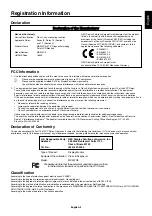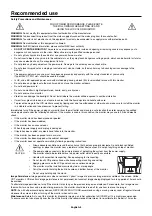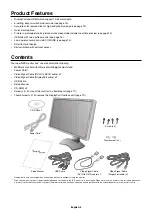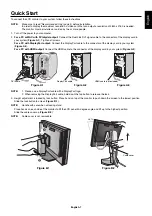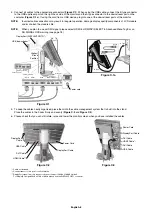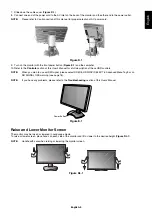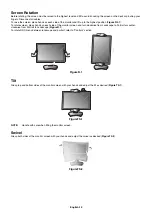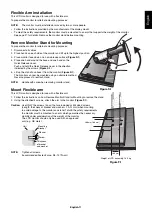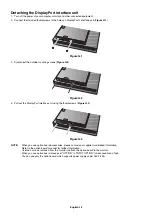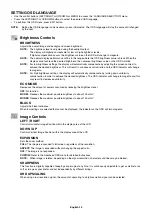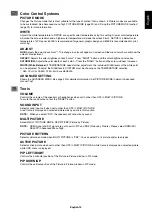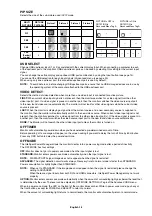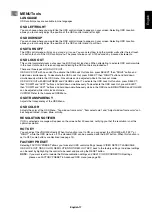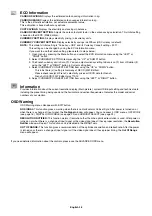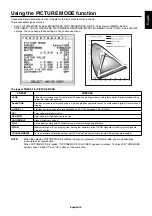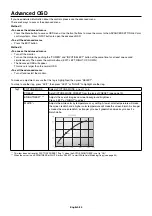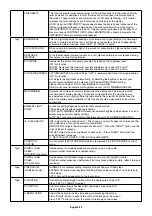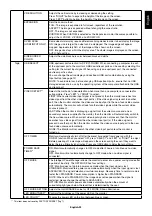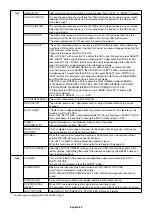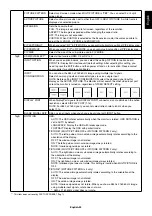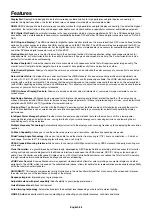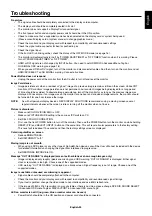English-17
English
MENU
Tools
LANGUAGE
OSD control menus are available in nine languages.
OSD LEFT/RIGHT
You can choose where you would like the OSD control image to appear on your screen. Selecting OSD Location
allows you to manually adjust the position of the OSD control menu left or right.
OSD DOWN/UP
You can choose where you would like the OSD control image to appear on your screen. Selecting OSD Location
allows you to manually adjust the position of the OSD control menu Up or Down.
OSD TURN OFF
The OSD control menu will stay on as long as it is use. You can select how long the monitor waits after the last touch
of a button to shut off the OSD control menu. The preset choices are 10-120 seconds by 5-second increments.
OSD LOCK OUT
This control completely locks out access to all OSD control functions. When attempting to activate OSD controls while
in the Lock Out mode, a screen will appear indicating the OSD controls are locked out.
There are three types of OSD LOCK OUT:
OSD LOCK OUT with no control: To activate the OSD Lock Out function, press SELECT, then “RIGHT” button and
hold down simultaneously. To deactivate the OSD Lock Out, press SELECT, then “RIGHT” button and hold down
simultaneously while in the OSD menu. No controls can be adjusted while in the lock out mode.
OSD LOCK OUT with BRIGHTNESS and VOLUME control: To activate the OSD Lock Out function, press SELECT,
then “DOWN” and “LEFT” buttons and hold down simultaneously. To deactivate the OSD Lock Out, press SELECT,
then “DOWN” and “LEFT” buttons and hold down simultaneously while in the OSD menu. BRIGHTNESS and VOLUME
can be adjusted while in this lock out mode.
CUSTOM: Refer to the Advanced OSD Menu.
OSD TRANSPARENCY
Adjusts the transparency of the OSD Menu.
OSD COLOR
Adjusts the color of the OSD Menu. “Tag window frame color”, “Item select color” and “Adjust window frame color” can
be changed to Red, Green, Blue, or Gray.
RESOLUTION NOTIFIER
If ON is selected, a message will appear on the screen after 30 seconds, notifying you that the resolution is not the
optimal resolution.
HOT KEY
You can adjust the VOLUME directly. When this function is set to ON, you can adjust the VOLUME with “LEFT” or
“RIGHT”, while the OSD menu is off. The standard OSD can be accessed with the EXIT button. When this function is
set to OFF, some buttons are disabled (see page 13).
FACTORY PRESET
Selecting FACTORY PRESET allows you to reset all OSD control settings (except VIDEO DETECT, LANGUAGE,
OSD LOCK OUT, OSD COLOR, RESOLUTION NOTIFIER, HOT KEY) back to the factory settings. Individual settings
can be reset by highlighting the control to be reset and pressing the RESET button.
NOTE:
If you want reset to include the Picture calibration settings and SELF COLOR CORRECTION settings,
please use FACTORY PRESET in Advanced OSD menu (see page 24).
Summary of Contents for MD322C8
Page 1: ...MD322C8 User s Manual ...