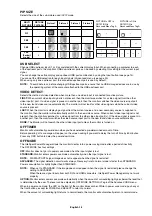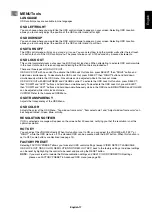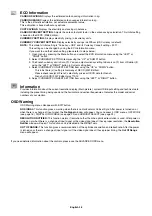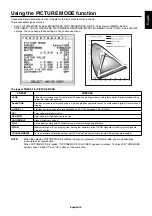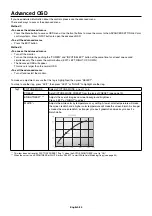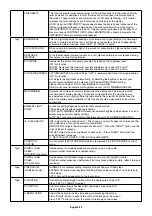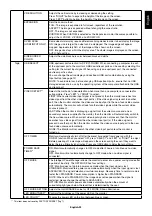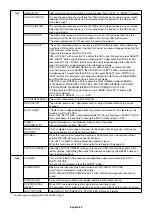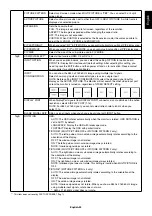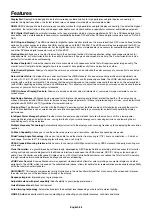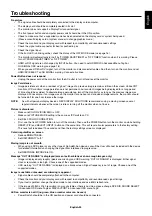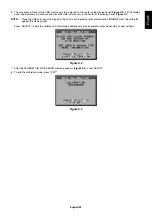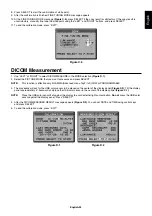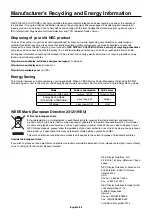English-30
Picture is not as bright
•
Make sure ECO MODE and AUTO BRIGHTNESS are turned off.
•
If the brightness fl uctuates make sure AUTO BRIGHTNESS is turned off.
•
In PICTURE MODE, set HIGH BRIGHT. See page 19.
•
LCD brightness degradation occurs due to long-term usage or extreme cold conditions.
•
When the display cannot achieve the desired brightness, the numerical brightness value on the OSD will blink.
•
When using an HDMI input, please change “VIDEO LEVEL”.
Display image is not sized properly
•
Use the OSD Image Adjust controls to increase or decrease the Coarse adjustment.
•
Check to make sure that a supported mode has been selected on the display card or system being used.
(Please consult display card or system manual to change graphics mode.)
•
When using an HDMI input, please change “OVER SCAN”.
•
Adjust H.RESOLUTION or V.RESOLUTION in Tag5 advanced OSD menu.
No Video
•
If no video is present on the screen, turn the Power button off and on again.
•
Make certain the computer is not in a power-saving mode (touch the keyboard or mouse).
•
Some video cards do not output video signal when monitor is turned OFF/ON or disconnect/connect from the AC power
cord under low resolution with DisplayPort.
Brightness variations over time
•
Change AUTO BRIGHTNESS to OFF and adjust brightness.
NOTE:
When AUTO BRIGHTNESS is set to ON, the monitor automatically adjusts brightness based on the environment.
When the brightness of surrounding environment changes, the monitor will also change.
Self Diagnosis
•
The LCD display is equipped with the ability to self diagnose abnormalities. When the LCD detects a problem, the LED
on the front fl ashes in a pattern of long and short blinks, depending on the type of problem detected.
•
If the LED signals a problem, please refer to qualifi ed personnel for service.
USB Hub does not operate
•
Check to make sure the USB cord is properly connected. Refer to your USB device User’s Manual.
•
Make sure correct upstream is selected on USB hub setting (see page 16).
•
Disconnect one upstream USB cable when using 2 upstream connections.
•
Turn the Power button off and on again.
Summary of Contents for MD322C8
Page 1: ...MD322C8 User s Manual ...