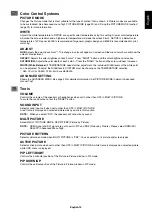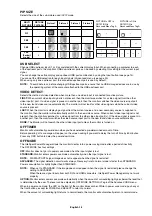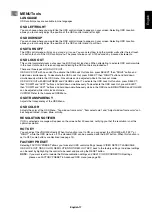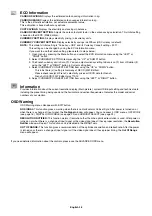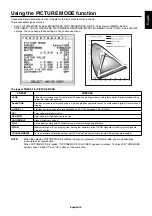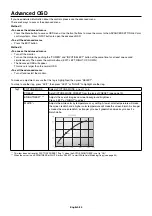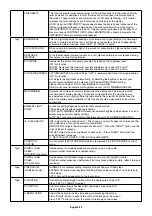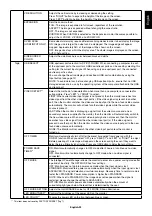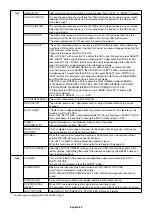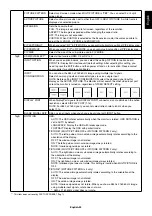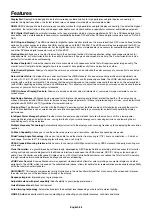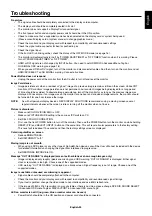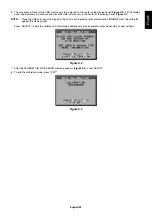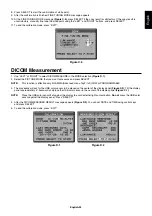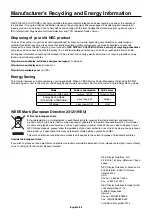English-29
English
Troubleshooting
No picture
•
The signal cable should be completely connected to the display card/computer.
•
The display card should be completely seated in its slot.
•
The monitor does not support a DisplayPort converter signal.
•
The front power button and computer power switch should be in the ON position.
•
Check to make sure that a supported mode has been selected on the display card or system being used.
(Please consult display card or system manual to change graphics mode.)
•
Check the monitor and your display card with respect to compatibility and recommended settings.
•
Check the signal cable connector for bent or pushed-in pins.
•
Check the signal input.
•
If the front LED is blinking amber, check the status of the OFF MODE mode (see page 16).
•
The monitor will automatically turn off by “POWER SAVE TIMER” or “OFF TIMER” function when it is working. Please
turn off “POWER SAVE TIMER” or “OFF TIMER”.
•
HDMI or DVI signal are not changed by INPUT button. You need to set HDMI/DVI in Advanced Menu Tag9 or
NO SIGNAL OSD warning (see page 18).
•
When you use HDMi or DVI signal, turn off the monitor and disconnect all cables. And then, turn on the monitor and set
HDMI/DVI SELECT on NO SIGNAL warning. Connect all cables.
Power Button does not respond
•
Unplug the power cord of the monitor from the AC outlet to turn off and reset the monitor.
Image Persistence
•
Image persistence is when a residual or “ghost” image of a previous image remains visible on the screen. Unlike CRT
monitors, LCD monitors’ image persistence is not permanent, but constant images being displayed for a long period
of time should be avoided. To alleviate image persistence, turn off the monitor for as long as the previous image was
displayed. For example, if an image was on the monitor for one hour and a residual image remains, the monitor should
be turned off for one hour to erase the image.
NOTE:
As with all personal display devices, NEC DISPLAY SOLUTIONS recommends using a moving screen saver at
regular intervals whenever the screen is idle or turning off the monitor when not in use.
Picture is discolored
•
Make sure COLOR VISION EMU is OFF.
•
Make sure PICTURE MODE setting is the same as ICC profi le on PC.
•
Set SELF COLOR CORRECTION.
•
First, use the front POWER button to turn off the monitor. Then use the POWER button turn the monitor on while holding
RESET (PIP) and SELECT (INPUT) buttons at the same time. This will reset all color parameters to the factory setting.
This reset will take about 10 seconds and then the factory settings screen is displayed.
Color irregularities on screen
• Reduce
BRIGHTNESS.
•
Set UNIFORMITY to “5”.
Moving image is not smooth
•
When using a DVD player or any other type of high-defi nition device, consult the User’s Manual included with the device
for detailed information on changing the signal from interlaced to progressive.
•
Set RESPONSE IMPROVE to ON.
Message “OUT OF RANGE” is displayed (screen is either blank or shows rough images only)
•
Image is displayed only roughly (pixels are missing) and OSD warning “OUT OF RANGE” is displayed: Either signal
clock or resolution is too high. Choose one of the supported modes.
•
OSD warning “OUT OF RANGE” is displayed on a blank screen: Signal frequency is out of range. Choose one of the
supported modes.
Image is unstable, unfocused or swimming is apparent
•
Signal cable should be completely attached to the computer.
•
Check the monitor and your display card with respect to compatibility and recommended signal timings.
•
If your text is garbled, change the video mode to non-interlace and use 60Hz refresh rate.
•
If the image of 3840 x 2160 resolution is noisy, unstable or there is no video, please change DP EDID SOUND SELECT
in Advanced OSD menu Tag8 or DISPLAYPORT in Advanced OSD menu Tag9.
LED on monitor is not lit (
no green, blue or amber color can be seen
)
•
Power Switch should be in the ON position and power cord should be connected.
Summary of Contents for MD322C8
Page 1: ...MD322C8 User s Manual ...