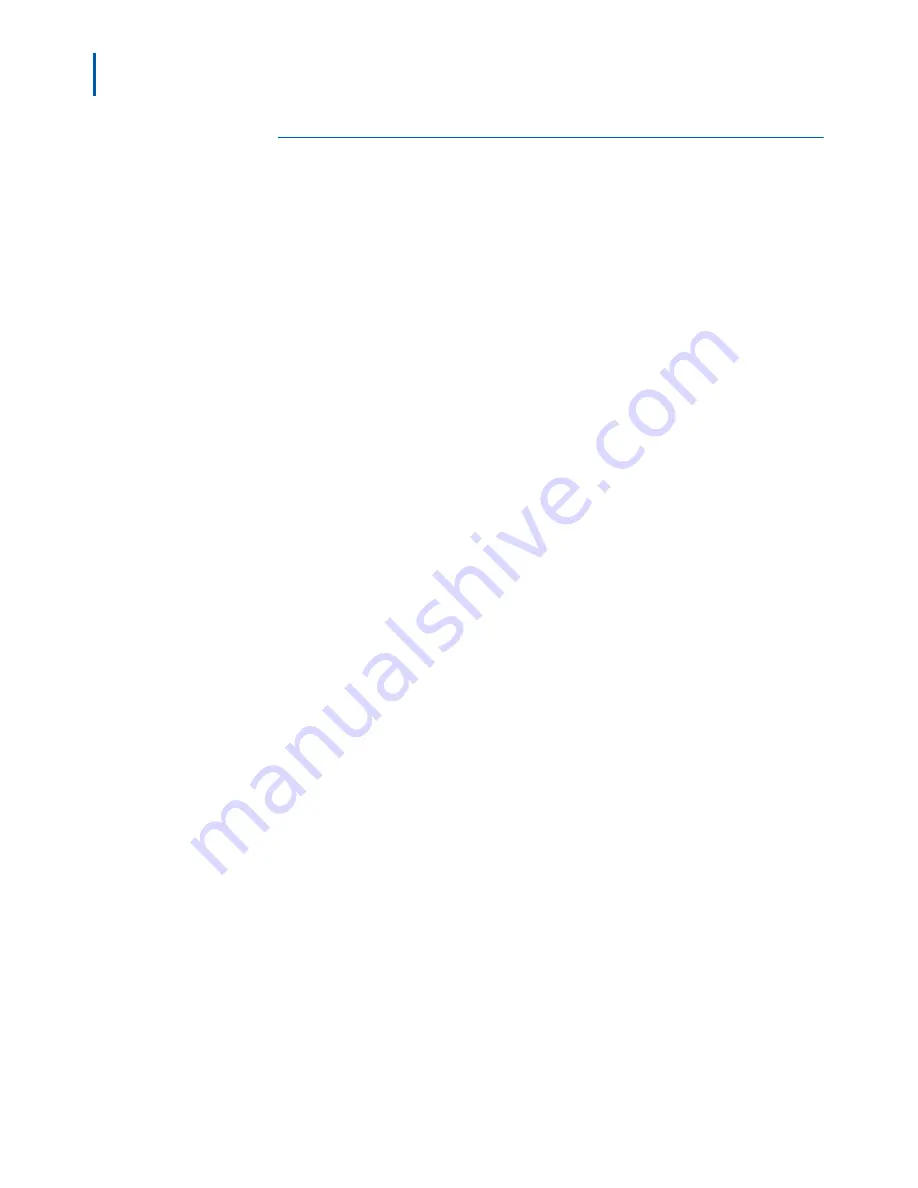
2-10 Cable Management Tools
MA4000 Expense Management Cable Management User Guide - Issue 1
Security Log
Cable Management tracks every transaction by every user who logs into
the application, recording the user's name and the date and time of the
transaction. For every record, Cable Management displays a
Revision
Log
(under the Notes and Attachments information) listing the user who
added the record and when it was added, and also the names of users
who modified it and when.
This information is also provided, along with the user names and dates
of other Cable Management transactions, such as logging in and logging
off, in a Security Log for administrative purposes.
Viewing the Security Log
Step 1
On the Cable Management Main Page, click the
Security Log
link in the
TOOLS
menu.
Step 2
A pop-up window will display with the
Security Log
items displayed in a
table.
From this window you can:
—Change the type of transactions displayed by clicking a differing
category in the
Log Type
drop-down list.
—Search the items in the table by entering a string in the Search Text
field and clicking the
Search
button.
—Search for a specific date range by changing the dates in either or
both
Date Range
fields, and then clicking
Search
.
—Export the data to an Excel spreadsheet by clicking the
To Excel
button.
—Change the sort order from ascending to descending, or vice versa, of
any of the columns.
For example
: To view all the logins on a specific date, select
LOGIN
from the drop-down
Log Type
list, enter the start and end dates in the
Date Range
fields, and click
Search
.
Summary of Contents for MA4000
Page 6: ...iv Figures MA4000 Expense Management Cable Management User Guide Issue 1 ...
Page 18: ...1 12 Introduction MA4000 Expense Management Cable Management User Guide Issue 1 ...
Page 30: ...2 12 Cable Management Tools MA4000 Expense Management Cable Management User Guide Issue 1 ...
Page 70: ...4 36 Setting Up Infrastructures MA4000 Expense Management Cable Management User Guide Issue 1 ...






























