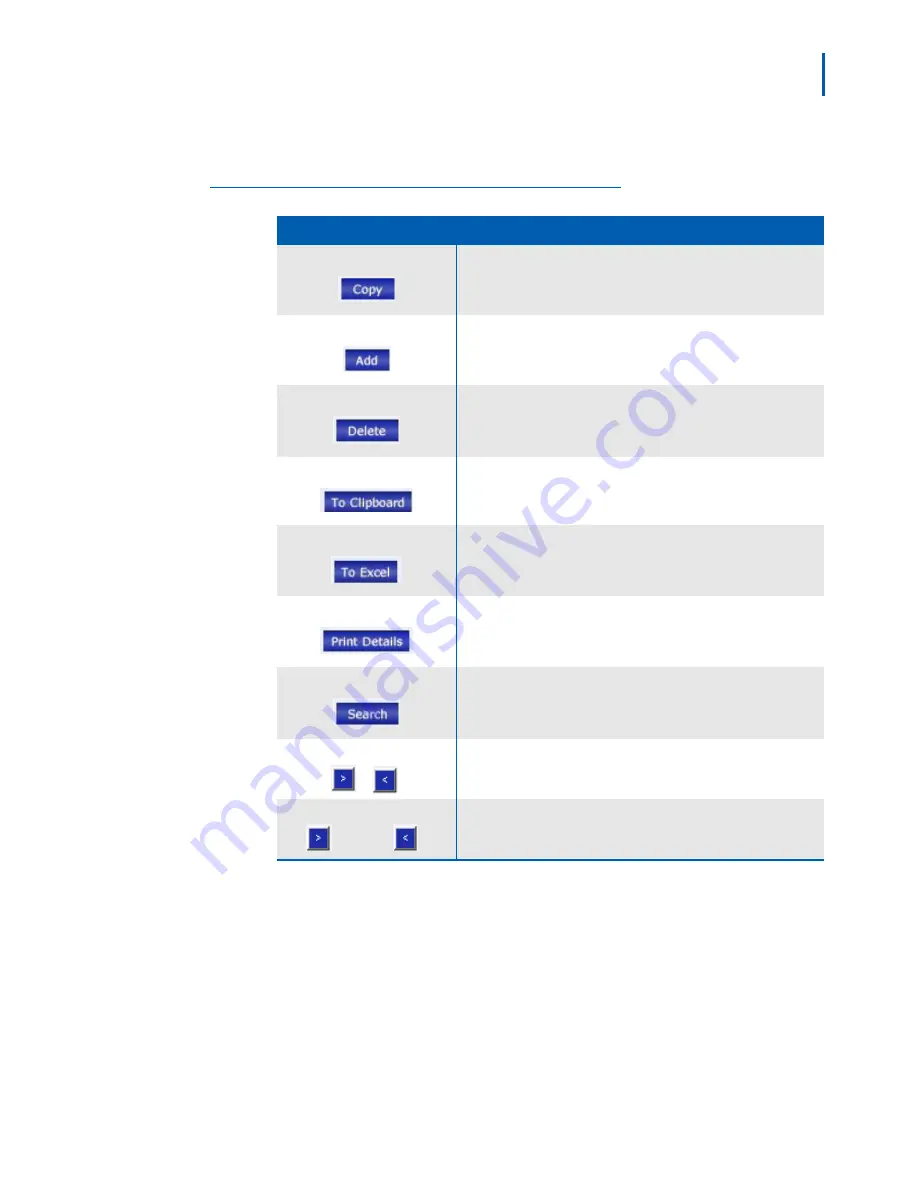
Introduction 1-7
MA4000 Expense Management Cable Management User Guide - Issue 1
The following table describes the user buttons along the top of the
List
View
pane
(Table 1-1)
:
Table 1-1
Button
Description
The
Copy
button will allow you to duplicate the item being copied for
an easier way of building specific network components.
The
Add
button allows you to create a new record in whichever area
you have selected.
The
Delete
button allows you to delete a record.
The
To Clipboard
button copies whatever information is in the
current table to the computer's clipboard for pasting into any other
application.
The
To Excel
button opens a browser window with the data in the
table formatted as a Microsoft Excel spreadsheet. You can print it or
save it as an Excel file.
The
Print Details
button enables you to print details of an individual
record (i.e., not everything in the list) as an HTML-formatted report
in your Internet browser.
The
Search
button opens another window containing the records
currently in the List View table, where you can enter a search string
and initiate a search of the records in the table.
The
Previous
and
Next
buttons allow the user to navigate between
pages of spreadsheet views.
1of 6]
This section also serves as a counter for the number of items
viewable within a selected area.
User Buttons
Summary of Contents for MA4000
Page 6: ...iv Figures MA4000 Expense Management Cable Management User Guide Issue 1 ...
Page 18: ...1 12 Introduction MA4000 Expense Management Cable Management User Guide Issue 1 ...
Page 30: ...2 12 Cable Management Tools MA4000 Expense Management Cable Management User Guide Issue 1 ...
Page 70: ...4 36 Setting Up Infrastructures MA4000 Expense Management Cable Management User Guide Issue 1 ...


































