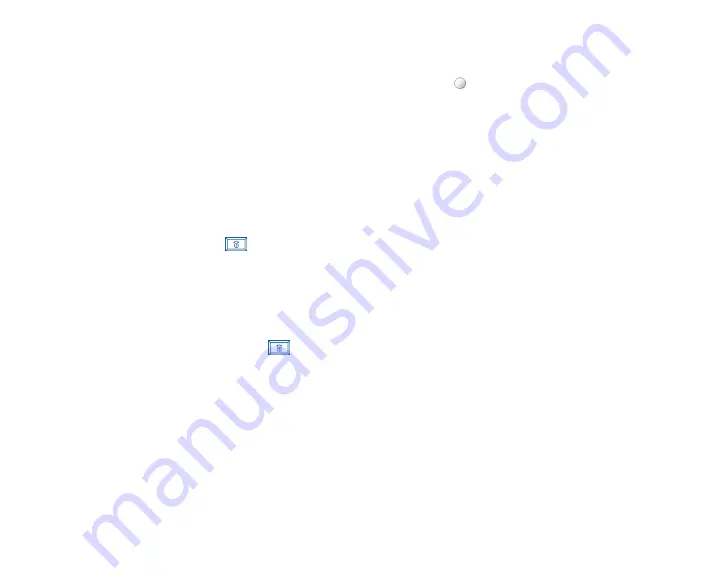
65
Editing existing phone memory information
•
With the required phone record details displayed in the
Edit entry
screen, use the
and
navigation keys to highlight the fields to be edited
and use the text editor to make the necessary changes to the details of the record.
•
Press
Left Softkey
to save the entries and return to the previous screen.
To set the Caller picture and Caller ringtone, you can select from options by pressing .
Groups
Creating a group name
There are 6 groups available to allocate phone numbers to (including ‘No group’).
To change the group names, use the following procedure:
•
With the standby screen displayed, press navigation key or select
Phonebook
>
Lists
from the main menu to display the phonebook
entries.
•
Press either or navigation key till the
Groups
list screen is displayed.
•
Use the
and
navigation keys to highlight the group name you wish to rename and press
Left Softkey
to display the
Options
menu.
Select
Rename group
to display the editing display screen. Make the necessary changes to the name and press
Left Softkey
t
o save and
return to the
Groups
list screen. Press
key to return to the standby screen.
Add a phone contact to a group
With the group function, it is now possible to allocate specific members to be under a certain group. For example work, golf, and family, etc. When
a member of the group calls, the assigned group image and melody will be activated.
•
With the desired phone record to be added to the group displayed, go to
Edit entry
and use the
and
navigation keys to highlight
Group
field and press
Left Softkey
to change. Use the and navigation keys to toggle between the different groups (Friends, Colleagues, Biz
partner etc.) available.
•
Press
Right Softkey
to save changes and press
key
to return to the standby screen.
Ungroup a phone number or remove all entries from the group
To remove a contact from the allocated group, use the above-mentioned procedure but scroll to
<No group>
and save the changes. To remove
all contacts from the allocated group, use the
and
navigation keys to highlight the desired group from the
Groups
list screen and press
Left
Softkey
to display the
Options
menu. Highlight
Remove entries
and press
Left Softkey
twice to confirm the removing of all the contacts in the
selected group.






























