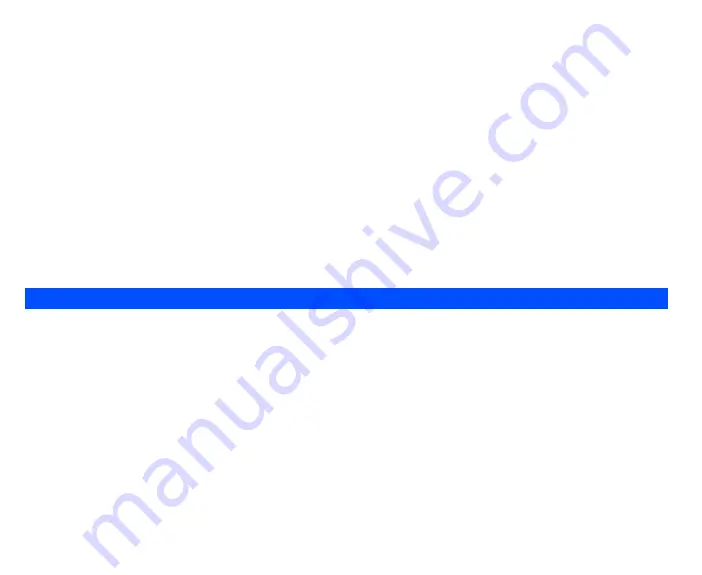
42
Format
Highlight
Format
and press
Left Softkey
to display the following options:
•
Highlight
Text format
and press
Left Softkey
to choose the following text formats for your message:
Underline
/
Strikethrough/Italics/Bold
or
choose the desired
Font
(
Mid font
/
Large font
) for your text. Highlight your selection and press
Left Softkey
to confirm. A tick appears in the
corresponding check box beside the option. Continue with your selection and press the
Right Softkey
to save the format settings and return to the
previous Option menu.
•
Highlight
Text color
and press
Left Softkey
. Use
and
navigation keys to edit the
Text color
and
Background color
of your text
message. In each highlighted field, use and navigation keys to choose the desired colour for your message. Press
Left Softkey
to save
and return to the message
Text formats like
Italics
and
Bold
cannot be applied simultaneously to your messages.
Predefined text
You may add a predefined text into your message editing screen
.
Highlihgt
Predefined text
and use
and
navigation keys to scroll through a
list of texts and press
Left Softkey
to open the
Options
menu: either
Select
or
View
the text. Once you choose either option, the phone returns to
the edit screen.
Insert number
You may attach a phone number to the message that you are editing and send it. Highlight
Insert number
and use the
and
navigation keys to
scroll through the phonebook and press
Left Softkey
to attach the number.
T9 preferred
To select whether to activate
T9
input
, use the following procedure:
•
From the main menu, select
Settings
>
T9 input
. Highlight
T9
preferred
and press
Left Softkey
to toggle T9
®
preferred On/Off. A tick in the
check box indicates that
T9
input
has been activated.
Alternatively, you can press and hold the
#
key in the text entry screen to toggle T9
®
input On/Off.
T9 English text input
Your phone supports T9
®
Text Input and will try to deduce the correct word by individually comparing the entered letters with an extensive in-built
dictionary, enabling fast and intuitive text input.
For each letter to be keyed in, you will only need to press the number key corresponding to the alphabet once. The screen will display the word you
may require based on the in-built English dictionary of the mobile phone. An example of it shown as follows:
•
With the text entry screen displayed, press
*
key to switch to desired T9
®
English input case(
T9 abc
/
T9 Abc
/
T9 ABC
) before entering the word/
sentence.
•
To enter the word “
good
”, press
4
,
6
,
6
and
3
then press
0
to complete the word with a spacing after the word.
T9 language






























