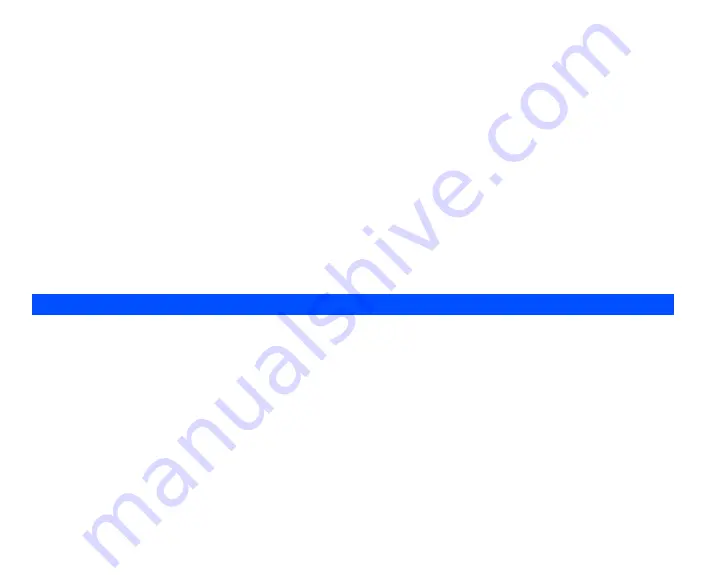
61
Images shot in your phone cannot be used in ways that infringe copyright laws without the consent of the copyright holder, unless
intended only for personal use. Note that some restrictons apply to the photographing of stage performances, entertainments and
exhibits, even when intended purely for personal use.
Users are also asked to note that the transfer of images protected under copyright laws is only permissible within the restrictions
imposed by those copyright laws.
Effect
•
Highlight
Effect
and press the
Left Softkey
to display the
Options
menu.
•
Use the
and
navigation keys to highlight and select the different colour tint to take your photo:
Normal
/
Monochrome
/
Sepia
/
Bluish
.
Change the colour tint setting by pressing
Left Softkey
. The radio button beside the option will be turned on.
Flicker control
When taking pictures under a fluorescent light, flickers may occur. To prevent flickers, use the following procedure:
•
Highlight
Flicker control
and press
Left Softkey
to display the
Options
menu.
•
Use the
and
navigation keys to select
50Hz
/
60Hz
and press
Left Softkey
to confirm your selection. The radio button beside the option
will be turned on.
Default setting
By selecting this menu you can return the
Options
menu to the default settings.
•
Highlight
Default setting
and press
Left Softkey
to reset the camera
Options
menu.
Send via iMail
•
By selecting this menu, you can attach the saved picture to an mail.
Send as MMS
•
By selecting this menu, you can attach the saved picture to an MMS.
Set as wallpaper
•
By selecting this menu, you can set the saved picture as the wallpaper.
View finder
•
By selecting this menu, you can return to the camera finder screen.
Go to my photos
•
By selecting this menu, you can access the
photos
folder in
My data
.
Camera ption menu (after saving a picture)






























