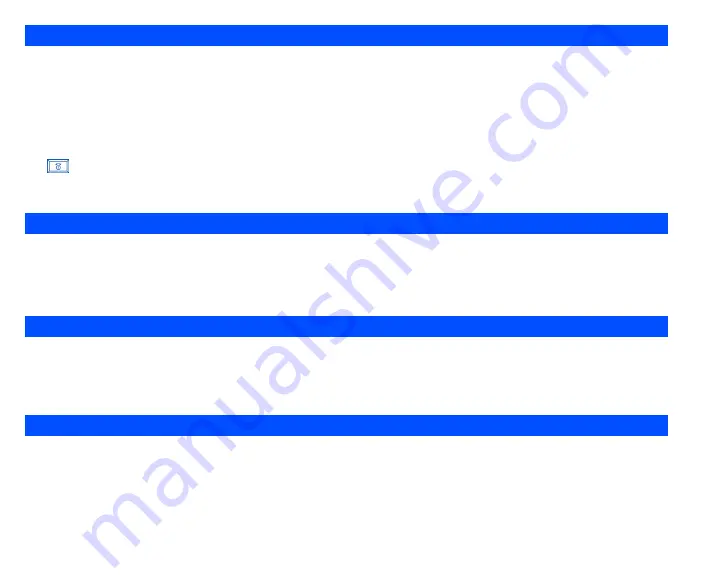
34
You can select an image file from
Photos
/
Pictures
folders to be displayed as a background to the standby screen.
To select the wallpaper and its style, use the following procedure:
•
From the main menu, select
Settings
>
Display
>
Wallpaper
.
•
Use the
and
navigation keys
to highlight either
Set wallpaper
or
Style
.
Press the
Left Softkey
to enter each option.
•
In the
Set wallpaper
display screen, select
Photos
/
Pictures
to display the folder for the selection of the desired wallpaper or select
Off
to set
the background display off (a blank screen will be displayed at standby mode).
•
With the
Photos
/
Pictures
folder
displayed, highlight your desired wallpaper from the list. Press
Left Softkey
to confirm the selection. Press
key to return to the standby screen. The selected wallpaper is displayed.
•
In the
Style
display screen
,
select
Fit to screen
/
Tile
/
Best fit
/
center
to confirm the selection of wallpaper display style. The radio button for the
selected style is turned on.
You can select from the different colour styles available in your phone:
•
From the main menu, select
Settings
>
Display
>
Colour style
.
•
Use the
or
navigation
keys to highlight a colour style and press
Left Softkey
to confirm the selection.
•
The LCD menu screen will be displayed in the selected colour style.
You can select one of the two available animations available in your phone:
•
From the main menu, select
Settings
>
Display
>
Animation
.
•
Use the
or
navigation
keys to highlight either
Animation 1
or
Animation 2
. Press
Left Softkey
to confirm the selection and turn on the
radio button.
To alter the brightness of your phone's display screen, use the following procedure:
•
From the main menu, select
Settings
>
Display
>
Brightness
.
•
Use the
and
navigation
keys to highlight the desired brightness level for your phone:
Low
/
Medium
/
High
/
Max
.
•
Press
Left Softkey
to confirm the selection and turn on the radio button.
Wallpaper
Colour style
Animation
Brightness






























