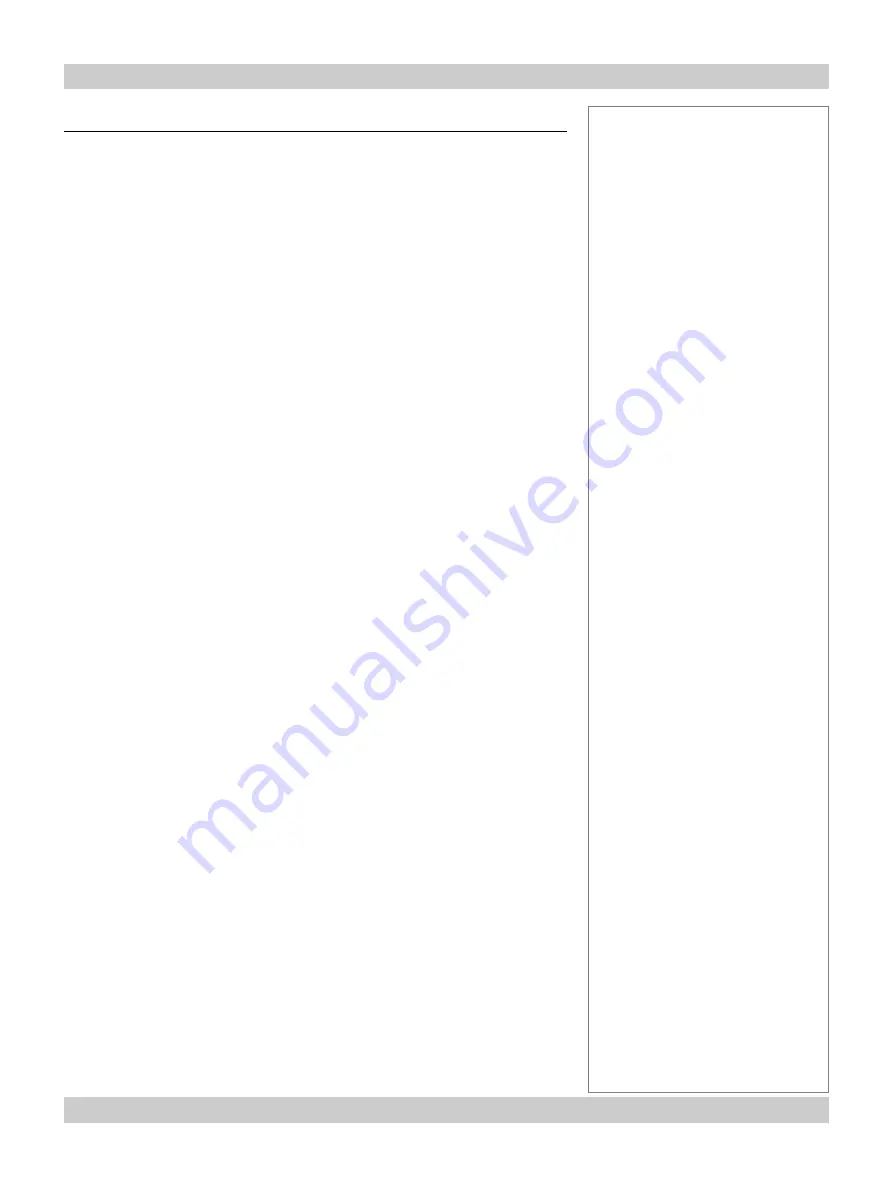
page v
iS15-2K
Cinema Projector: User Manual
Important Information
Compliance with international standards
Noise
GSGV Acoustic Noise Information Ordinance
The sound pressure level is less than 70 dB (A) according to ISO 3744 or ISO 7779.
RF Interference
FCC
The Federal Communications Commission does not allow any modifications or
changes to the unit EXCEPT those specified in this manual. Failure to comply with
this government regulation could void your right to operate this equipment.
This equipment has been tested and found to comply with the limits for a Class A
digital device, pursuant with Part 15 of the FCC Rules. These limits are designed to
provide reasonable protection against harmful interference when the equipment is
operated in a commercial environment. This equipment generates, uses, and can
radiate radio frequency energy and, if not installed and used in accordance with the
instruction manual, may cause harmful interference to radio communications.
Operation of this equipment in a residential area may cause harmful interference, in
which case the user will be responsible for correcting any nterference.
Notes
Summary of Contents for iS15-2K
Page 1: ...iS15 2K Super High Brightness Digital Cinema Projector User Manual 104 597A ...
Page 2: ...iS15 2K Cinema Projector User Manual ...
Page 10: ...page viii Contents iS15 2K Cinema Projector User Manual ...
Page 16: ...page 1 6 1 Introduction iS15 2K Cinema Projector User Manual ...
Page 72: ...page 5 6 5 Maintenance iS15 2K Cinema Projector User Manual ...
Page 90: ...page 6 18 6 Appendix iS15 2K Cinema Projector User Manual ...








































