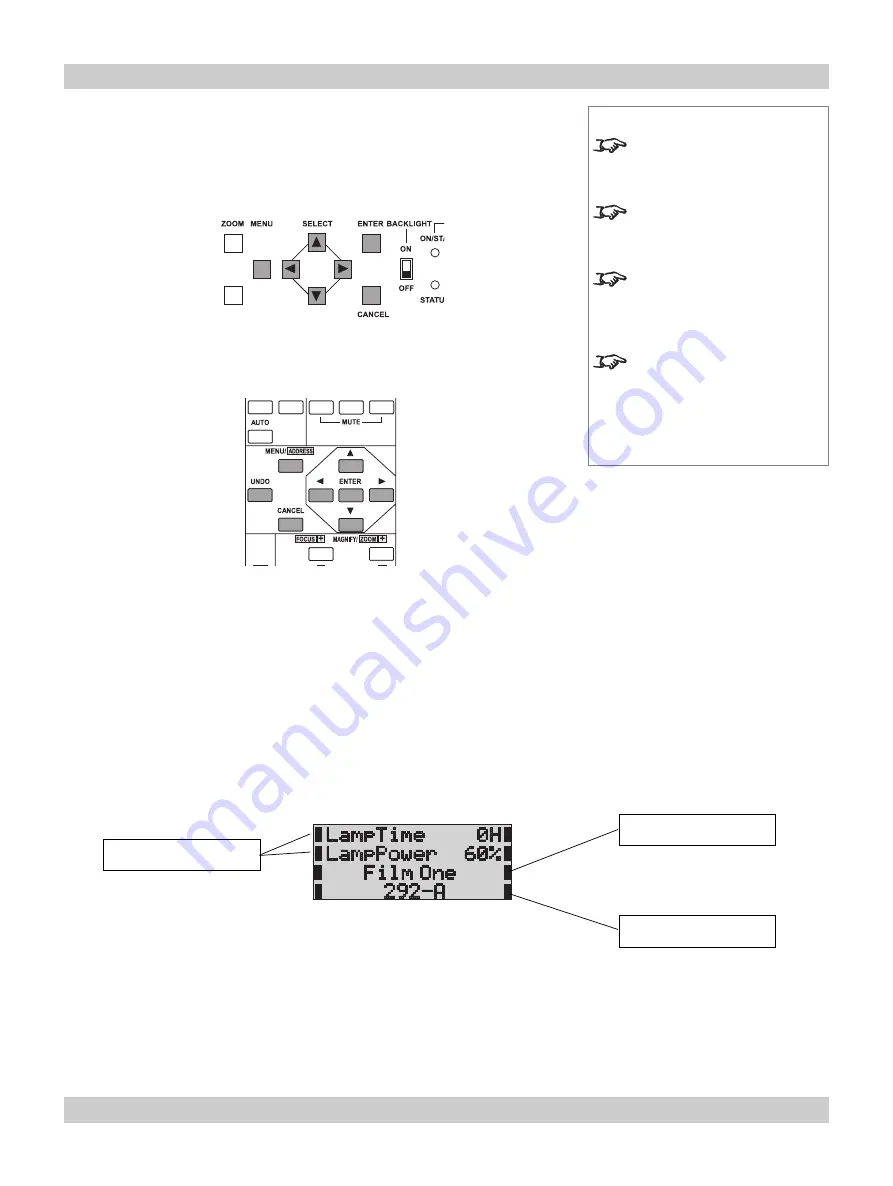
page 4.4
4. Controlling the projector
iS15-2K
Cinema Projector: User Manual
Using the menus
The menus can be accessed from either the control panel or the remote control,
using the menu selection buttons.
At switch on
The projector will initially be in
Standby mode.
The
ON/STANDBY
indicator on the
control panel will show orange, and the LCD screen will show Standby:
•
To switch the projector
ON
from
Standby mode
, press the
POWER
button on
the control panel or the
POWER ON
button on the remote control for two
seconds.
After about 30 seconds, the
ON/STANDBY
indicator on the control panel will
change to green, and the display will show the lamp settings as follows:
Notes
None of the menus are ever
displayed on the projection
screen.
For a full listing of all the
menus, see
Menu trees
, later in
this section.
When using any menu that
requires text or numeric input,
you will need to use the remote
control.
When using any feature that
requires further menu selection,
you will need to be within view
of the LCD screen on the
control panel.
Power on screen
Lamp settings
Source selected
Title selected
Control panel buttons
Remote Control buttons
Summary of Contents for iS15-2K
Page 1: ...iS15 2K Super High Brightness Digital Cinema Projector User Manual 104 597A ...
Page 2: ...iS15 2K Cinema Projector User Manual ...
Page 10: ...page viii Contents iS15 2K Cinema Projector User Manual ...
Page 16: ...page 1 6 1 Introduction iS15 2K Cinema Projector User Manual ...
Page 72: ...page 5 6 5 Maintenance iS15 2K Cinema Projector User Manual ...
Page 90: ...page 6 18 6 Appendix iS15 2K Cinema Projector User Manual ...
















































